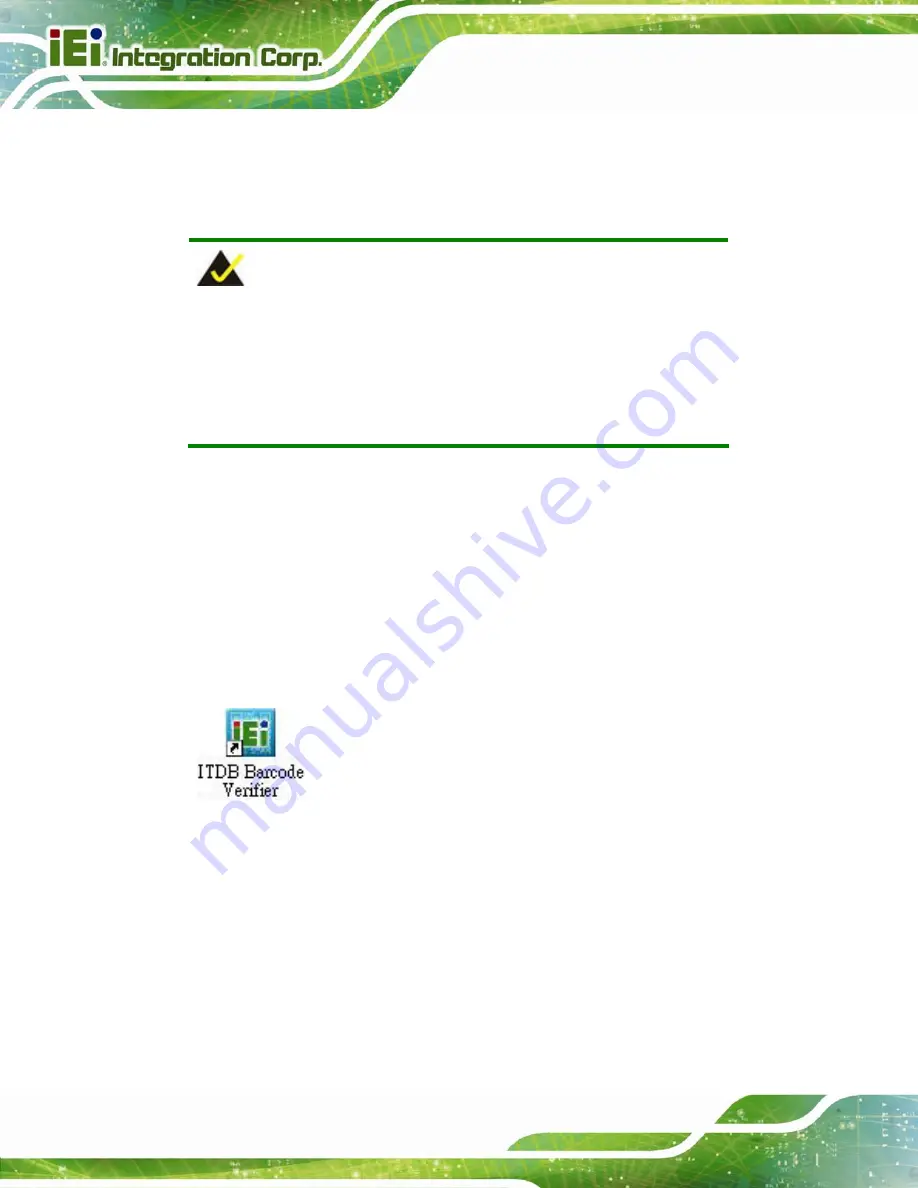
ITDB-100L Barcode Reader
Page 36
5.1 Overview
The barcode reader setup tool allows configuration of the ITDB-100L via a computer.
Refer to the following sections for detailed information.
NOTE:
The setup tool supports the OS versions listed below:
Microsoft® Windows® XP 32-bit & 64-bit
Microsoft® Windows® Vista™ 32-bit & 64-bit
Microsoft® Windows® 7 32-bit & 64-bit
5.2 Launching the Setup Tool
Step 1:
Ensure that the ITDB-100L is connected to the computer and power supply. A
beep should be generated when the ITDB-100L is fed with power.
Step 2:
If the setup tool is installed to the connected computer, an
ITDB Barcode
Verifier
(
) icon should appear on the Windows desktop. Double click
the icon to launch the barcode reader setup tool.
Figure 5-1: Setup Tool Icon
Summary of Contents for ITDB-100L
Page 10: ...ITDB 100L Barcode Reader Page 1 Chapter 1 1 Introduction...
Page 19: ...ITDB 100L Barcode Reader Page 10 Chapter 2 2 Unpacking...
Page 23: ...ITDB 100L Barcode Reader Page 14 Chapter 3 3 Installation...
Page 36: ...ITDB 100L Barcode Reader Page 27 Chapter 4 4 Driver and PC Setup Tool Installation...
Page 44: ...ITDB 100L Barcode Reader Page 35 Chapter 5 5 Barcode Reader Setup Tool...
Page 58: ...ITDB 100L Barcode Reader Page 49 Figure 5 18 Symbology Settings...
Page 64: ...ITDB 100L Barcode Reader Page 55 Chapter 6 6 Configuring the ITDB 100L via an Android Device...
Page 79: ...ITDB 100L Barcode Reader Page 70 Appendix A A Safety Precautions...
Page 84: ...ITDB 100L Barcode Reader Page 75 Appendix B B Hazardous Materials Disclosure...
















































