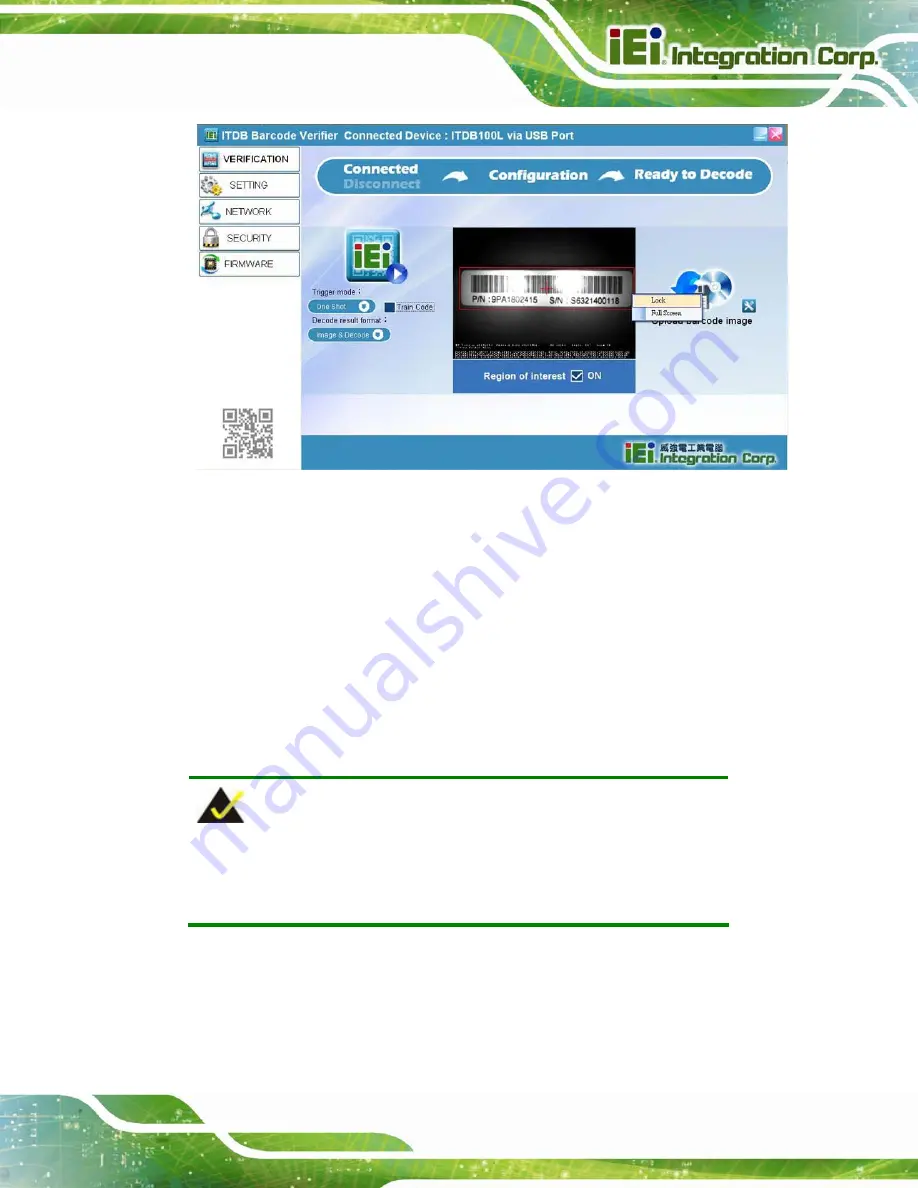
ITDB-100L Barcode Reader
Page 43
Figure 5-11: Locking the ROI Setting
5.6.2 Training Mode
The user can set a scanned barcode as a sample image so that the barcode reader
decodes only the same barcode type and size.
Follow the steps below to set a barcode
image to training mode.
Step 1:
Click the
Train Code
item (
) to start the training mode function.
The user can also press and hold the trigger and tuning control button for four
seconds to start the function. Refer to
for the location of the button.
NOTE:
The
Train Code
item can also be found in the
SETTING
and
Symbology Setting
menus
Summary of Contents for ITDB-100L
Page 10: ...ITDB 100L Barcode Reader Page 1 Chapter 1 1 Introduction...
Page 19: ...ITDB 100L Barcode Reader Page 10 Chapter 2 2 Unpacking...
Page 23: ...ITDB 100L Barcode Reader Page 14 Chapter 3 3 Installation...
Page 36: ...ITDB 100L Barcode Reader Page 27 Chapter 4 4 Driver and PC Setup Tool Installation...
Page 44: ...ITDB 100L Barcode Reader Page 35 Chapter 5 5 Barcode Reader Setup Tool...
Page 58: ...ITDB 100L Barcode Reader Page 49 Figure 5 18 Symbology Settings...
Page 64: ...ITDB 100L Barcode Reader Page 55 Chapter 6 6 Configuring the ITDB 100L via an Android Device...
Page 79: ...ITDB 100L Barcode Reader Page 70 Appendix A A Safety Precautions...
Page 84: ...ITDB 100L Barcode Reader Page 75 Appendix B B Hazardous Materials Disclosure...














































