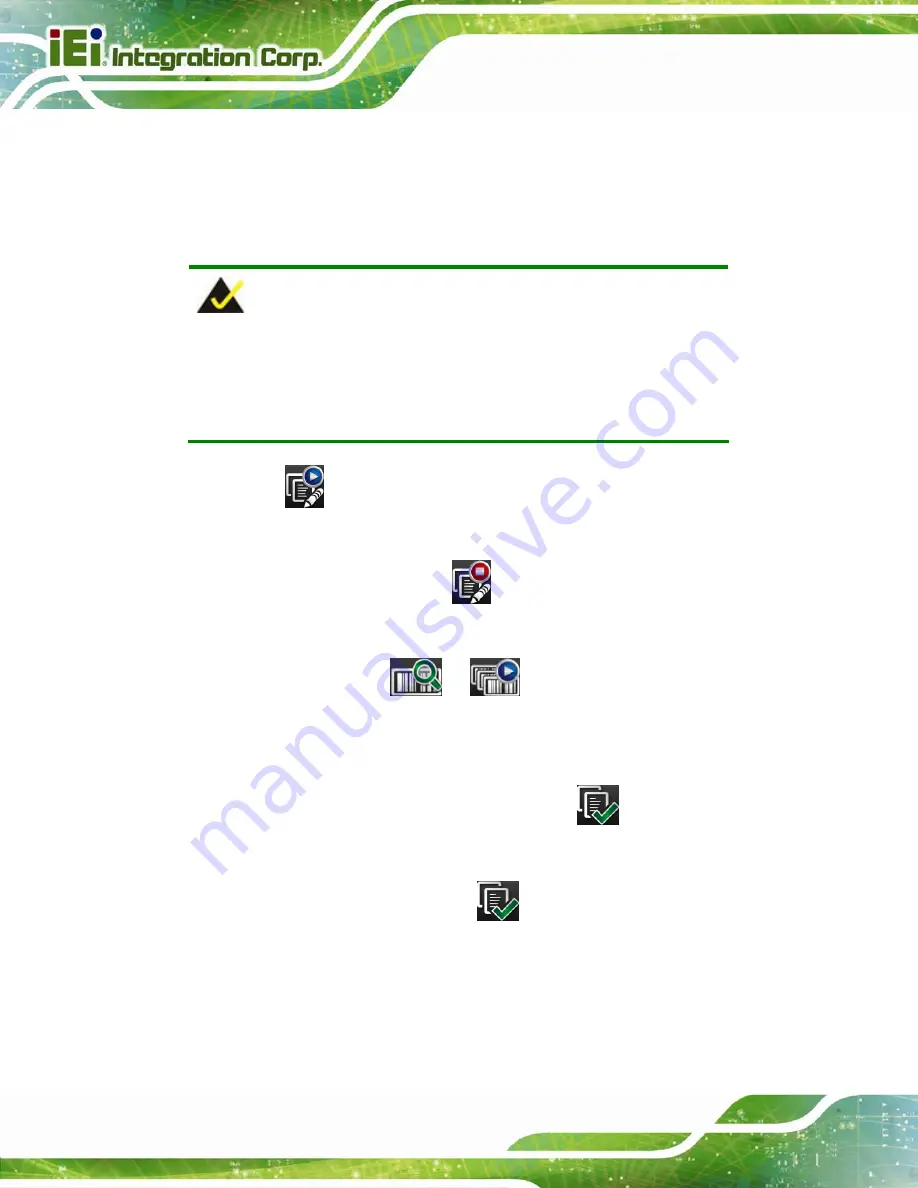
ITDB-100L Barcode Reader
Page 62
6.5.5 Setting an Image to Training Mode
The user can set a scanned barcode as a sample image so that the barcode reader
decodes only the same barcode type and size.
Follow the steps below to set a barcode
image to training mode by using the Android app.
NOTE:
The training mode function can also be enabled by using the PC setup
tool or the trigger and tuning control button. Refer to
Section 5.6.2
for
details.
Step 1:
Tap
to start the training mode function.
Step 2:
Four beeps are being generated, the illumination LEDs start to flash and the
training mode button turns to
, indicating that the training mode timer is
started.
Step 3:
The user has to tap
or
to trigger the ITDB-100L within twelve
seconds after the timer is started.
Step 4:
When successfully set a barcode as a sample image, two beeps should be
generated and the training mode button turns to
,
If the barcode training is failed, four beeps will be generated.
Step 5:
To disable the training mode, tap
.
Summary of Contents for ITDB-100L
Page 10: ...ITDB 100L Barcode Reader Page 1 Chapter 1 1 Introduction...
Page 19: ...ITDB 100L Barcode Reader Page 10 Chapter 2 2 Unpacking...
Page 23: ...ITDB 100L Barcode Reader Page 14 Chapter 3 3 Installation...
Page 36: ...ITDB 100L Barcode Reader Page 27 Chapter 4 4 Driver and PC Setup Tool Installation...
Page 44: ...ITDB 100L Barcode Reader Page 35 Chapter 5 5 Barcode Reader Setup Tool...
Page 58: ...ITDB 100L Barcode Reader Page 49 Figure 5 18 Symbology Settings...
Page 64: ...ITDB 100L Barcode Reader Page 55 Chapter 6 6 Configuring the ITDB 100L via an Android Device...
Page 79: ...ITDB 100L Barcode Reader Page 70 Appendix A A Safety Precautions...
Page 84: ...ITDB 100L Barcode Reader Page 75 Appendix B B Hazardous Materials Disclosure...
















































