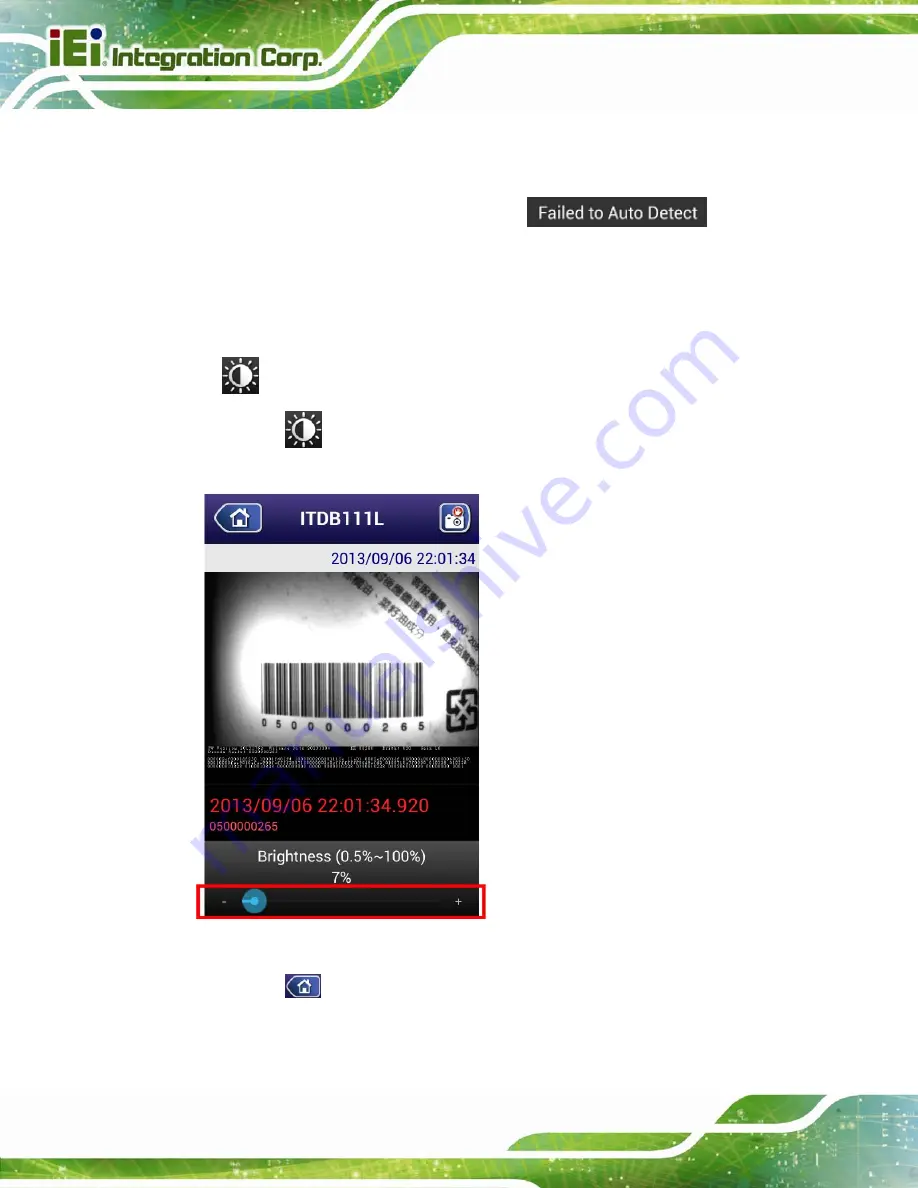
ITDB-100L Barcode Reader
Page 64
key on the Android device to return to the barcode reader list screen. Then the
automatic setting parameters will be stored to the barcode reader.
Step 4:
When the automatic setting is failed, the
message
will appear, and the atutomatic setting process will stop. Then all the parameters
will be restored to the last-saved settings.
6.5.6.2 LED Brightness
The
(LED brightness) option allows the user to adjust the LED brightness.
Step 1:
Tap
, then drag the slider at the bottom of the screen (
) to adjust
the percentage of the LED brightness.
Figure 6-7: Percentage of LED Brightness
Step 2:
Tap
or the Back key on the Android device to return to the barcode reader
list screen. Then the brightness parameter will be stored to the barcode reader.
Summary of Contents for ITDB-100L
Page 10: ...ITDB 100L Barcode Reader Page 1 Chapter 1 1 Introduction...
Page 19: ...ITDB 100L Barcode Reader Page 10 Chapter 2 2 Unpacking...
Page 23: ...ITDB 100L Barcode Reader Page 14 Chapter 3 3 Installation...
Page 36: ...ITDB 100L Barcode Reader Page 27 Chapter 4 4 Driver and PC Setup Tool Installation...
Page 44: ...ITDB 100L Barcode Reader Page 35 Chapter 5 5 Barcode Reader Setup Tool...
Page 58: ...ITDB 100L Barcode Reader Page 49 Figure 5 18 Symbology Settings...
Page 64: ...ITDB 100L Barcode Reader Page 55 Chapter 6 6 Configuring the ITDB 100L via an Android Device...
Page 79: ...ITDB 100L Barcode Reader Page 70 Appendix A A Safety Precautions...
Page 84: ...ITDB 100L Barcode Reader Page 75 Appendix B B Hazardous Materials Disclosure...















































