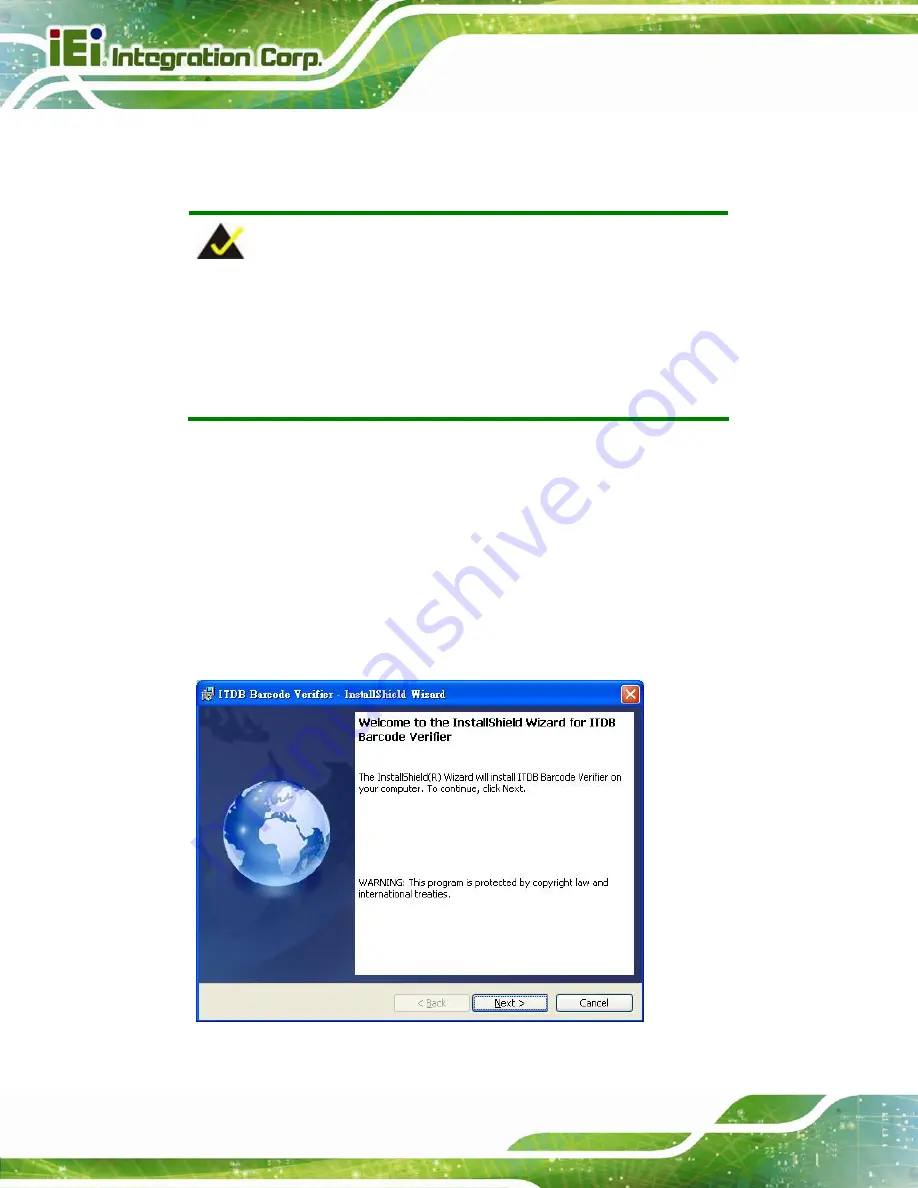
ITDB-100L Barcode Reader
Page 32
4.3 Setup Tool Installation
To install the barcode reader setup tool, please follow the steps below.
NOTE:
The setup tool supports the following OS versions:
Microsoft® Windows® XP 32-bit and 64-bit
Microsoft® Windows® Vista™ 32-bit and 64-bit
Microsoft® Windows® 7 32-bit and 64-bit
Step 1:
Ensure that the ITDB-100L is connected to the computer and power supply. If
the barcode reader cannot be recognized by the computer, install the device
driver. Refer to
for details.
Step 2:
Insert the driver CD.
Step 3:
Locate the
ITDB Barcode Verifier
file in the driver CD. Double click the setup
file to start the installation.
Step 4:
The InstallShield Wizard welcome window appears. Click
Next
to start.
Figure 4-7: InstallShield Wizard
Summary of Contents for ITDB-100L
Page 10: ...ITDB 100L Barcode Reader Page 1 Chapter 1 1 Introduction...
Page 19: ...ITDB 100L Barcode Reader Page 10 Chapter 2 2 Unpacking...
Page 23: ...ITDB 100L Barcode Reader Page 14 Chapter 3 3 Installation...
Page 36: ...ITDB 100L Barcode Reader Page 27 Chapter 4 4 Driver and PC Setup Tool Installation...
Page 44: ...ITDB 100L Barcode Reader Page 35 Chapter 5 5 Barcode Reader Setup Tool...
Page 58: ...ITDB 100L Barcode Reader Page 49 Figure 5 18 Symbology Settings...
Page 64: ...ITDB 100L Barcode Reader Page 55 Chapter 6 6 Configuring the ITDB 100L via an Android Device...
Page 79: ...ITDB 100L Barcode Reader Page 70 Appendix A A Safety Precautions...
Page 84: ...ITDB 100L Barcode Reader Page 75 Appendix B B Hazardous Materials Disclosure...
















































