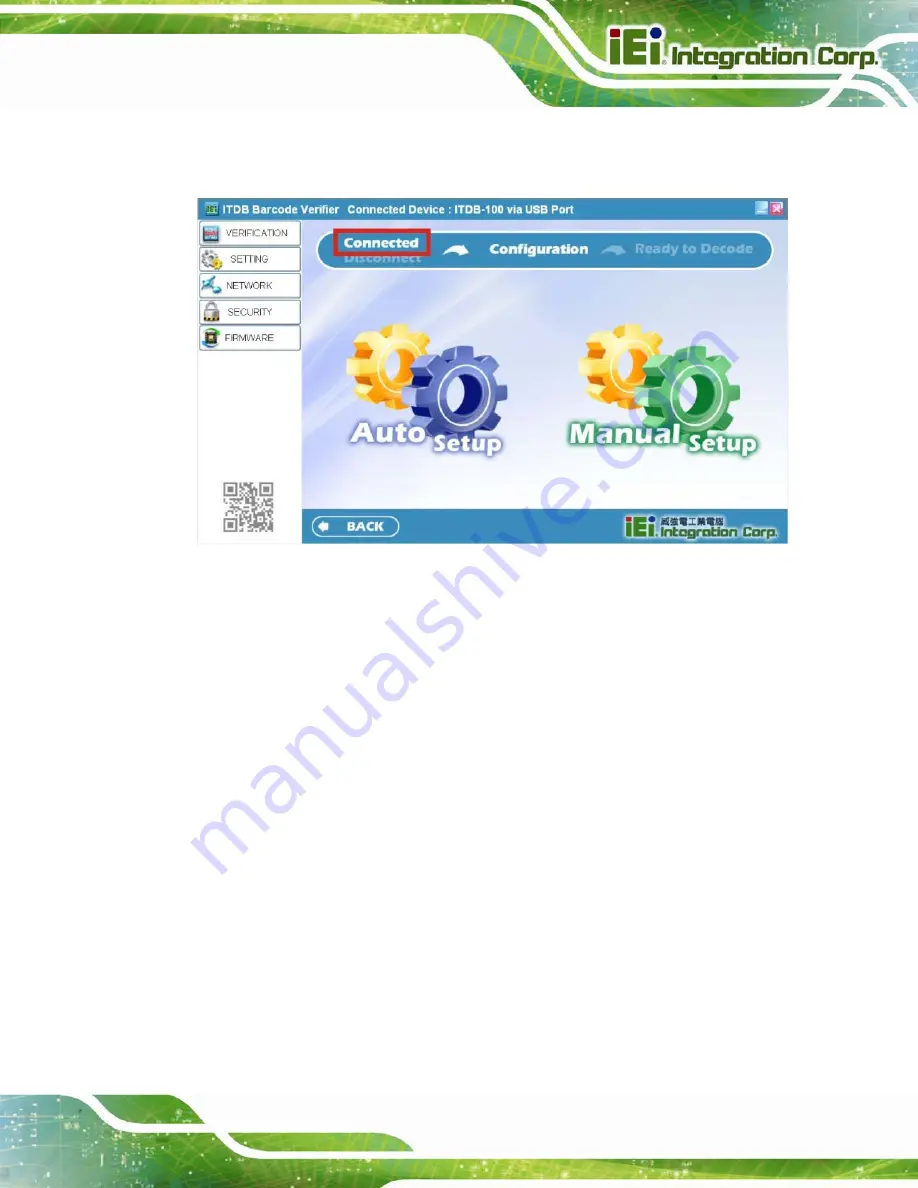
ITDB-100L Barcode Reader
Page 39
Step 4:
When the connection is complete, two beeps should be generated, and the
connection status field displays
Connected
as shown in
.
Figure 5-5: Connection Status
Step 5:
In the Configuration page (
Manual Setup
to enter the
SETTING
menu to configure the barcode reader settings manually.
For automatic setup, refer to
Section 5.5
for details.
5.5 Automatic Setup
The user may select automatic setup to allow the ITDB-100L
to adjust to the optimal
settings for decoding an image successfully. Follow the steps below to use the automatic
setup.
Step 1:
Click
Auto Setup
in the
Configuration
page (
Summary of Contents for ITDB-100L
Page 10: ...ITDB 100L Barcode Reader Page 1 Chapter 1 1 Introduction...
Page 19: ...ITDB 100L Barcode Reader Page 10 Chapter 2 2 Unpacking...
Page 23: ...ITDB 100L Barcode Reader Page 14 Chapter 3 3 Installation...
Page 36: ...ITDB 100L Barcode Reader Page 27 Chapter 4 4 Driver and PC Setup Tool Installation...
Page 44: ...ITDB 100L Barcode Reader Page 35 Chapter 5 5 Barcode Reader Setup Tool...
Page 58: ...ITDB 100L Barcode Reader Page 49 Figure 5 18 Symbology Settings...
Page 64: ...ITDB 100L Barcode Reader Page 55 Chapter 6 6 Configuring the ITDB 100L via an Android Device...
Page 79: ...ITDB 100L Barcode Reader Page 70 Appendix A A Safety Precautions...
Page 84: ...ITDB 100L Barcode Reader Page 75 Appendix B B Hazardous Materials Disclosure...
















































