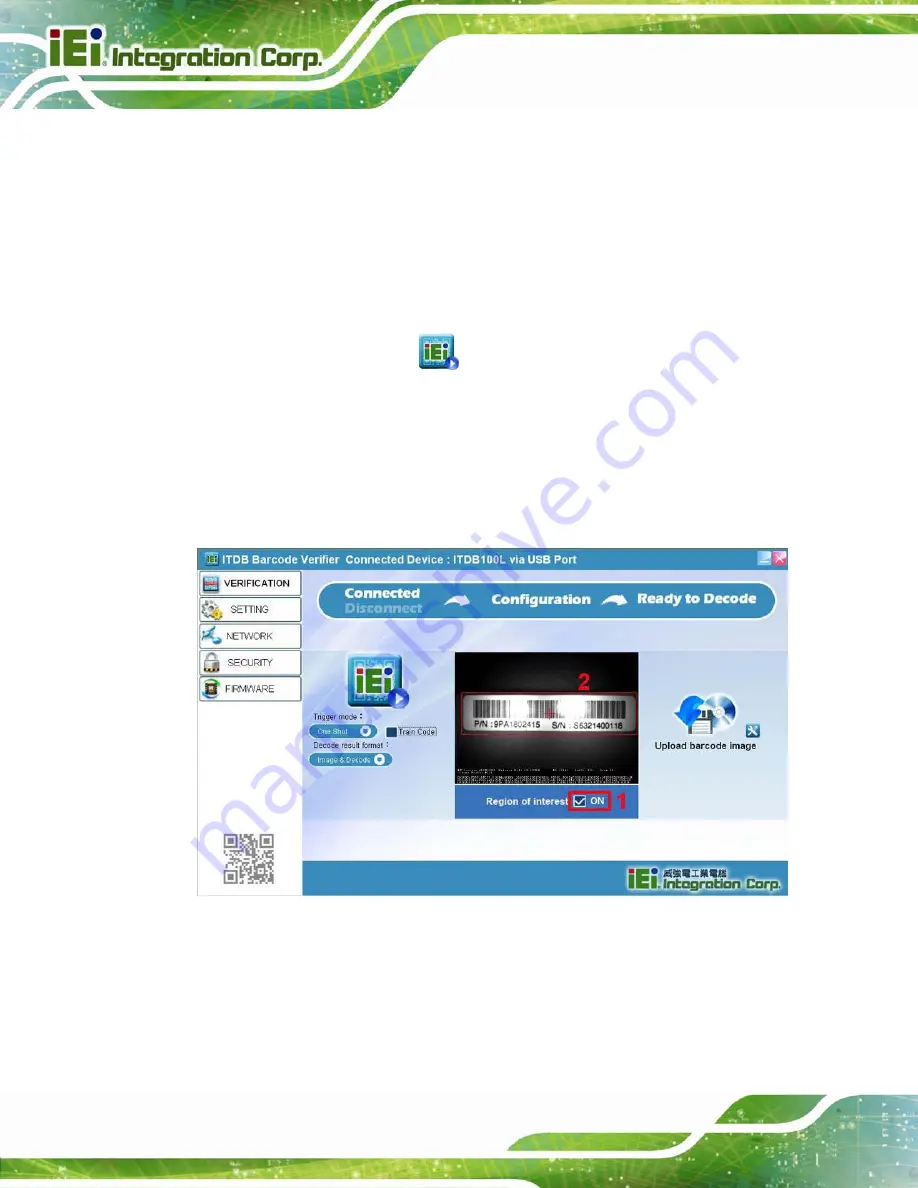
ITDB-100L Barcode Reader
Page 42
Trigger mode
:
The user can set the trigger behavior as
One Shot
,
Serial Shot
,
Batch
or
Presentation
. When setting to
Serial Shot
, the ITDB-100L scan images
continuously until an image is decoded successfully.
Decode result format
:
The user can set the scanned result format as
Image & Decode
,
Image
or
Decode
.
Trigger button
:
The user can click the button to trigger the ITDB-100L.
5.6.1 Region of Interest
The Region of Interest (ROI) item allows setting the scan area of the barcode reader.
Follow the steps below to use the ROI function.
Step 1:
Click the check box to enable the ROI function (
Step 2:
Draw a frame to select the desired scan area (
).
Figure 5-10: Setting the Region of Interest
Step 3:
To lock the ROI setting, right-click the screen, and then select
Lock
(
). The frame turns into green, indicating that the ROI setting is
locked.
The user can select
Full Screen
to set the ROI to full screen mode.
Summary of Contents for ITDB-100L
Page 10: ...ITDB 100L Barcode Reader Page 1 Chapter 1 1 Introduction...
Page 19: ...ITDB 100L Barcode Reader Page 10 Chapter 2 2 Unpacking...
Page 23: ...ITDB 100L Barcode Reader Page 14 Chapter 3 3 Installation...
Page 36: ...ITDB 100L Barcode Reader Page 27 Chapter 4 4 Driver and PC Setup Tool Installation...
Page 44: ...ITDB 100L Barcode Reader Page 35 Chapter 5 5 Barcode Reader Setup Tool...
Page 58: ...ITDB 100L Barcode Reader Page 49 Figure 5 18 Symbology Settings...
Page 64: ...ITDB 100L Barcode Reader Page 55 Chapter 6 6 Configuring the ITDB 100L via an Android Device...
Page 79: ...ITDB 100L Barcode Reader Page 70 Appendix A A Safety Precautions...
Page 84: ...ITDB 100L Barcode Reader Page 75 Appendix B B Hazardous Materials Disclosure...
















































