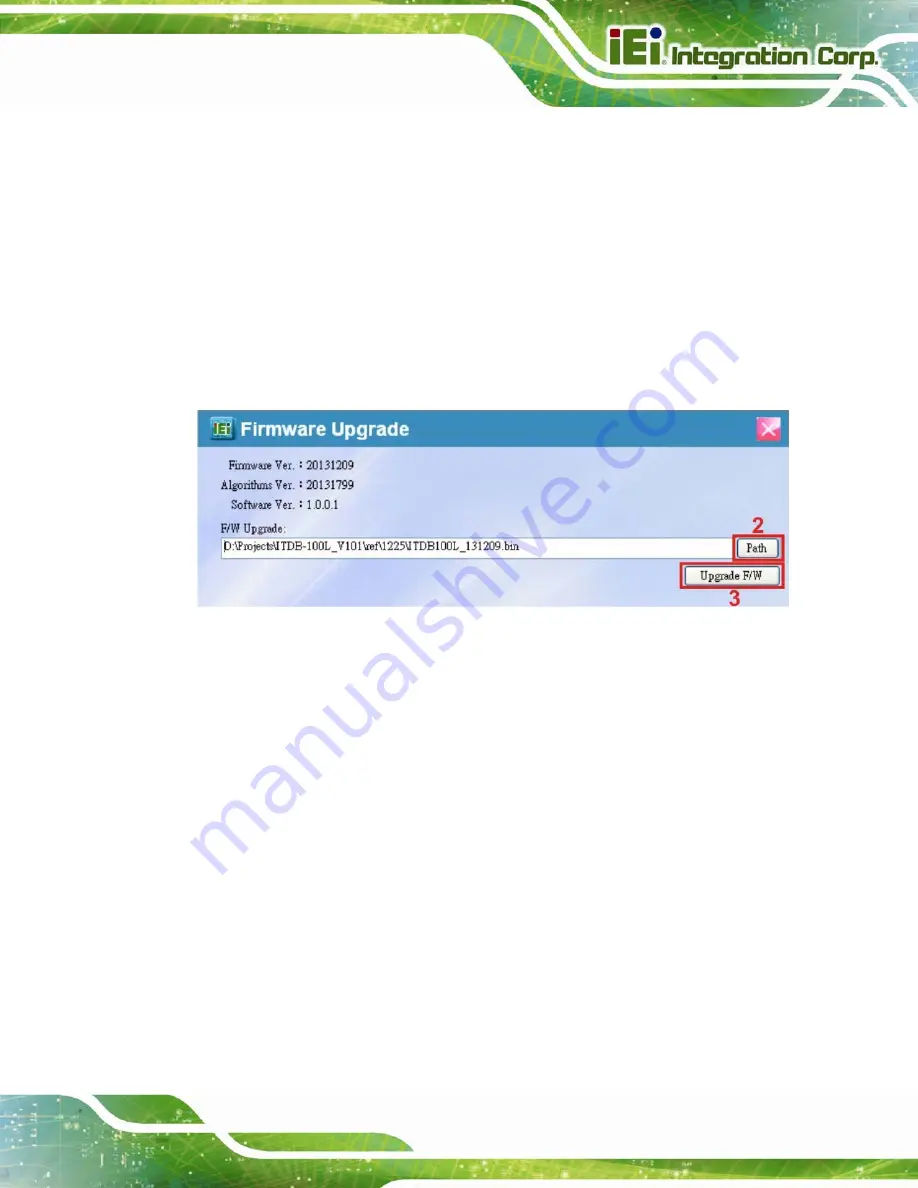
ITDB-100L Barcode Reader
Page 53
5.10.2 Upgrading the FW
Follow the steps below to upgrade the FW.
Step 1:
Click
FIRMWARE
on the left pane of the setup tool to bring up the Firmware
Upgrade menu (
).
The user can check the current firmware version from the menu.
Step 2:
Click
Path
to locate the firmware file.
Step 3:
Click
Upgrade F/W
to start updating the firmware.
Figure 5-21: FW Upgrade
Step 4:
When the FW upgrade
is complete, the ITDB-100L restarts automatically.
Step 5:
If the FW upgrade is failed or the ITDB-100L is failed to reboot, the user needs to
put the ITDB-100L into the backup mode and upgrade the device FW in the
backup mode. Refer to
Section
on how to enter and exit the backup
mode.
Summary of Contents for ITDB-100L
Page 10: ...ITDB 100L Barcode Reader Page 1 Chapter 1 1 Introduction...
Page 19: ...ITDB 100L Barcode Reader Page 10 Chapter 2 2 Unpacking...
Page 23: ...ITDB 100L Barcode Reader Page 14 Chapter 3 3 Installation...
Page 36: ...ITDB 100L Barcode Reader Page 27 Chapter 4 4 Driver and PC Setup Tool Installation...
Page 44: ...ITDB 100L Barcode Reader Page 35 Chapter 5 5 Barcode Reader Setup Tool...
Page 58: ...ITDB 100L Barcode Reader Page 49 Figure 5 18 Symbology Settings...
Page 64: ...ITDB 100L Barcode Reader Page 55 Chapter 6 6 Configuring the ITDB 100L via an Android Device...
Page 79: ...ITDB 100L Barcode Reader Page 70 Appendix A A Safety Precautions...
Page 84: ...ITDB 100L Barcode Reader Page 75 Appendix B B Hazardous Materials Disclosure...
















































