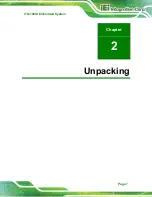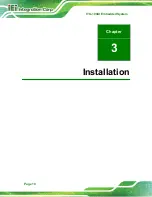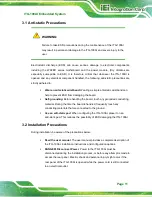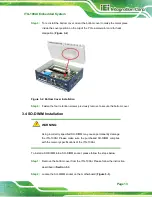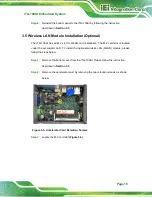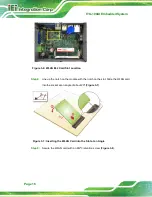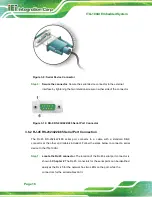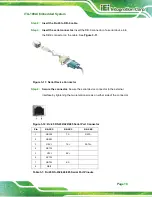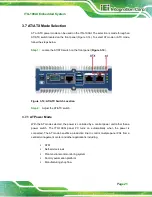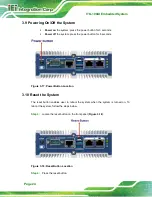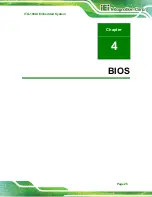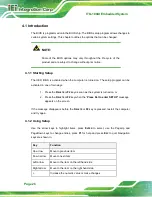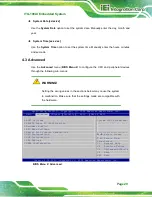ITG-100AI Embedded System
Page 14
Figure 3-3: SO-DIMM Socket
Step 3:
Align the SO-DIMM with the socket. The SO-DIMM must be oriented in such a
way that the notch in the middle of the SO-DIMM must be aligned with the
plastic bridge in the socket (
Step 4:
Push the SO-DIMM into the socket at an angle (
Figure 3-4: SO-DIMM Installation
Step 5:
Gently pull the arms of the SO-DIMM socket out and push the rear of the
SO-DIMM down (
Step 6:
Release the arms on the SO-DIMM socket. They clip into place and secure the
SO-DIMM in the socket.
Step 7:
Install the bracket that was previously removed in the same position it was
before.
Summary of Contents for ITG-100AI
Page 11: ...ITG 100AI Embedded System Page 1 Chapter 1 1 Introduction ...
Page 17: ...ITG 100AI Embedded System Page 7 Chapter 2 2 Unpacking ...
Page 20: ...ITG 100AI Embedded System Page 10 Chapter 3 3 Installation ...
Page 35: ...ITG 100AI Embedded System Page 25 Chapter 4 4 BIOS ...
Page 64: ...ITG 100AI Embedded System Page 54 Chapter 5 5 Software Installation ...
Page 68: ...ITG 100AI Embedded System Page 58 Appendix A A Regulatory Compliance ...
Page 73: ...ITG 100AI Embedded System Page 63 B Safety Precautions Appendix B ...
Page 79: ...ITG 100AI Embedded System Page 69 Appendix C C BIOS Menu Options ...
Page 82: ...ITG 100AI Embedded System Page 72 Appendix D D Terminology ...
Page 86: ...ITG 100AI Embedded System Page 76 Appendix E E Hazardous Materials Disclosure ...