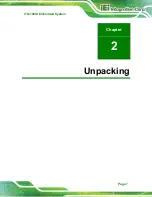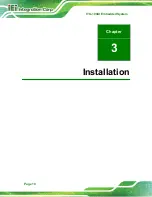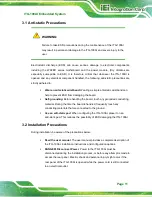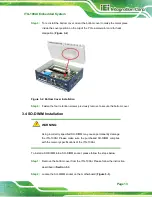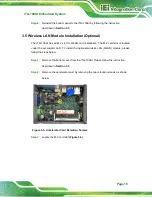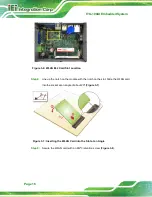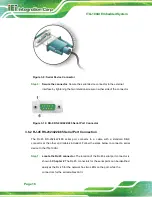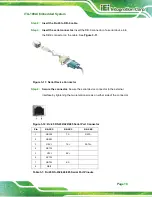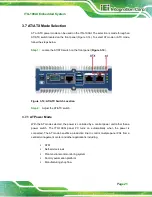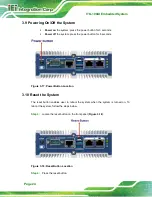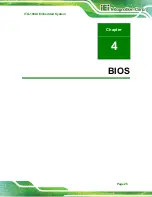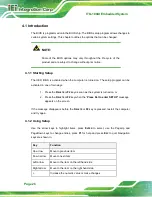ITG-100AI Embedded System
Page 12
Qualified Personnel
: The ITG-100AI must be installed and operated only by
trained and qualified personnel. Maintenance, upgrades, or repairs may only
be carried out by qualified personnel who are familiar with the associated
dangers.
Air Circulation
: Make sure there is sufficient air circulation when installing
the ITG-100AI. The ITG-100AI’s cooling vents must not be obstructed by any
objects. Blocking the vents can cause overheating of the ITG-100AI. Leave at
least 5 cm of clearance around the ITG-100AI to prevent overheating.
Grounding
: The ITG-100AI should be properly grounded. The voltage feeds
must not be overloaded. Adjust the cabling and provide external overcharge
protection per the electrical values indicated on the label attached to the back
of the ITG-100AI.
3.3 Bottom Cover Removal and Re-installation
Before installing or maintaining the internal components, the bottom cover must be
removed from the ITG-100AI. Follow the steps below to complete the task.
Step 1:
Remove the bottom panel by removing the four retention screws from the
bottom cover (
).
Figure 3-1: Bottom Cover Retention Screws
Step 2:
Gently lift the cover to remove it.
Summary of Contents for ITG-100AI
Page 11: ...ITG 100AI Embedded System Page 1 Chapter 1 1 Introduction ...
Page 17: ...ITG 100AI Embedded System Page 7 Chapter 2 2 Unpacking ...
Page 20: ...ITG 100AI Embedded System Page 10 Chapter 3 3 Installation ...
Page 35: ...ITG 100AI Embedded System Page 25 Chapter 4 4 BIOS ...
Page 64: ...ITG 100AI Embedded System Page 54 Chapter 5 5 Software Installation ...
Page 68: ...ITG 100AI Embedded System Page 58 Appendix A A Regulatory Compliance ...
Page 73: ...ITG 100AI Embedded System Page 63 B Safety Precautions Appendix B ...
Page 79: ...ITG 100AI Embedded System Page 69 Appendix C C BIOS Menu Options ...
Page 82: ...ITG 100AI Embedded System Page 72 Appendix D D Terminology ...
Page 86: ...ITG 100AI Embedded System Page 76 Appendix E E Hazardous Materials Disclosure ...