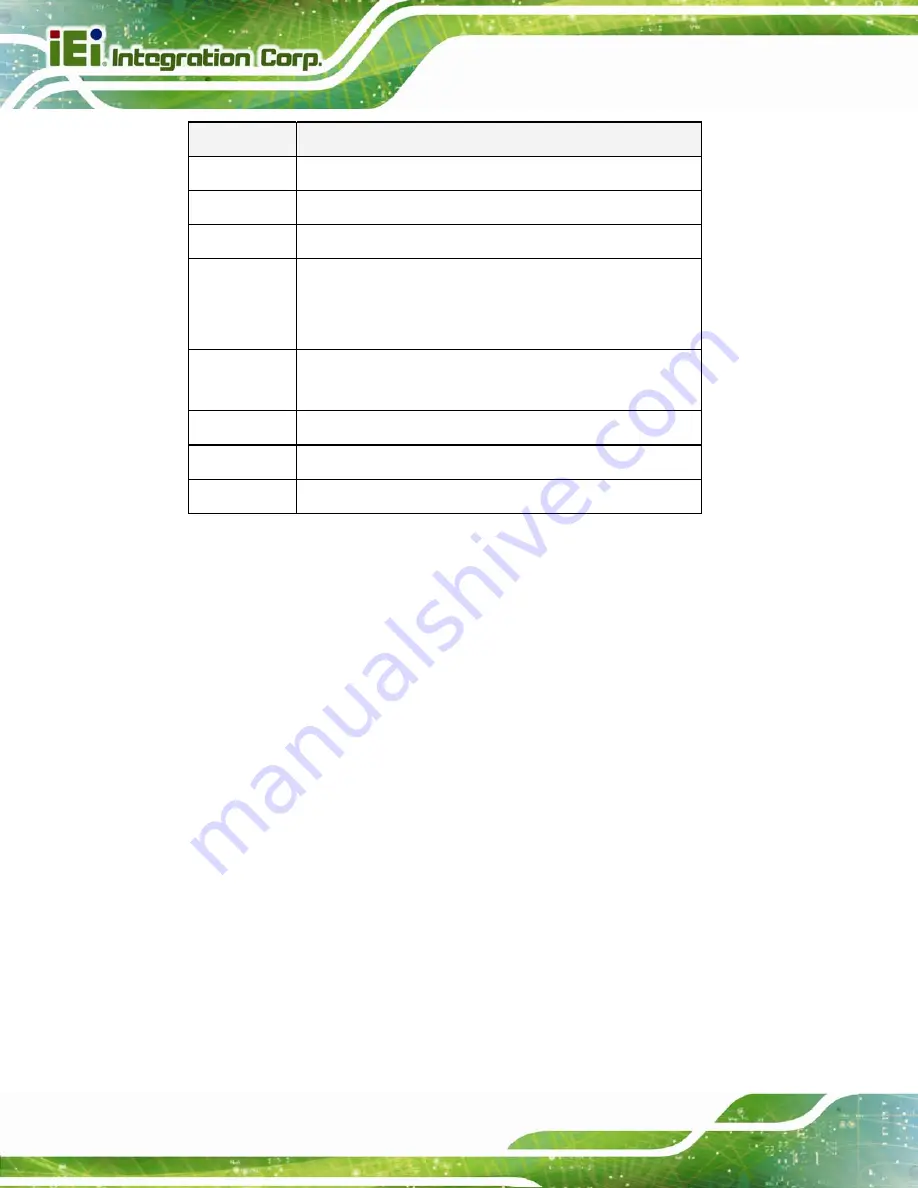
IVS-200-ULT2 Embedded System
Page 40
Key
Function
-
Decrease the numeric value or make changes
Page up
Move to the next page
Page down
Move to the previous page
Esc
Main Menu – Quit and do not save changes into CMOS
Status Page Setup Menu and Option Page Setup Menu --
Exit current page and return to Main Menu
F1 key
General help, only for Status Page Setup Menu and Option
Page Setup Menu
F2 key
Load previous values
F3 key
Load optimized defaults
F4 key
Save changes and Exit BIOS
Table 4-1: BIOS Navigation Keys
4.1.3 Getting Help
When
F1
is pressed a small help window describing the appropriate keys to use and the
possible selections for the highlighted item appears. To exit the Help Window press
E
SC
or
the
F1
key again.
4.1.4 Unable to Reboot After Configuration Changes
If the computer cannot boot after changes to the system configuration is made, clear
CMOS defaults by using the clear CMOS button described in
Section 3.5.1
.
4.1.5 BIOS Menu Bar
The
menu bar
on top of the BIOS screen has the following main items:
Main – Changes the basic system configuration.
Advanced – Changes the advanced system settings.
Chipset – Changes the chipset settings.
Security – Sets User and Supervisor Passwords.
Boot – Changes the system boot configuration.
Summary of Contents for IVS-200-ULT2
Page 13: ...IVS 200 ULT2 Embedded System Page 1 Chapter 1 1 Introduction ...
Page 22: ...IVS 200 ULT2 Embedded System Page 10 Chapter 2 2 Unpacking ...
Page 25: ...IVS 200 ULT2 Embedded System Page 13 VESA MIS D 100 wall mount kit Table 2 2 Optional Items ...
Page 26: ...IVS 200 ULT2 Embedded System Page 14 Chapter 3 3 Installation ...
Page 50: ...IVS 200 ULT2 Embedded System Page 38 Chapter 4 4 BIOS ...
Page 85: ...IVS 200 ULT2 Embedded System Page 73 Chapter 5 5 Troubleshooting and Maintenance ...
Page 90: ...IVS 200 ULT2 Embedded System Page 78 Chapter 6 6 Interface Connectors ...
Page 97: ...IVS 200 ULT2 Embedded System Page 85 Appendix A A Regulatory Compliance ...
Page 102: ...IVS 200 ULT2 Embedded System Page 90 B Safety Precautions Appendix B ...
Page 108: ...IVS 200 ULT2 Embedded System Page 96 Appendix C C BIOS Menu Options ...
Page 111: ...IVS 200 ULT2 Embedded System Page 99 Appendix D D Watchdog Timer ...
Page 114: ...IVS 200 ULT2 Embedded System Page 102 Appendix E E Hazardous Materials Disclosure ...
















































