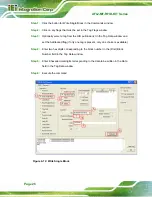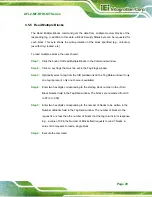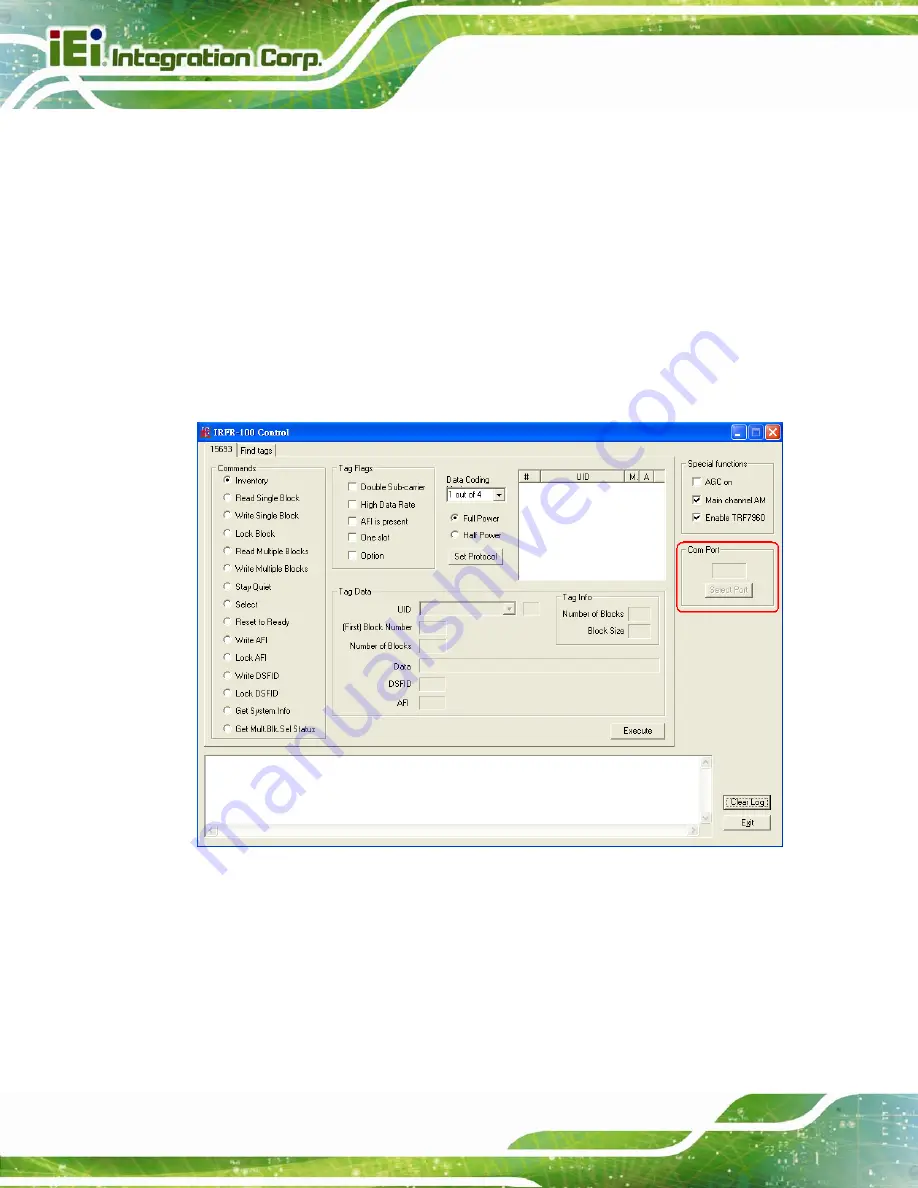
AFL2-MF-RFID-KIT Series
Page 14
4.2.3 Software GUI Installation
The software GUI is the file named
IRFR-100.rar
. It can be unzipped using a standard
unzip program and is a self-contained executable. Create a folder where desired on the
host PC, and unzip the executable into that folder. The program can be run from the folder,
or a shortcut can be created and placed on the desktop of the host computer. In most
cases, the program automatically detects the COM port. In case the program could not
detect the COM port, enter the COM port number (e.g., COM3) in the Select Port window
at the bottom right of the GUI as shown following, and click on the
Select Port
button).
Support Port: COM1 ~ COM9.
Figure 4-2: IRFR-100 Control COM Ports
To determine the USB serial port that corresponds to the IRFR-100 module, right-click on
the My Computer icon on the desktop. When the drop-down menu appears, click on
Properties.
Summary of Contents for IW04-MB14-N
Page 7: ...AFL2 MF RFID KIT Series Page vii ROHS COMPLIANT UNDER 2002 95 EC WITHOUT MERCURY 73...
Page 10: ......
Page 11: ...AFL2 MF RFID KIT Series Page 1 Chapter 1 1 Introduction...
Page 15: ...AFL2 MF RFID KIT Series Page 5 2 Connectors Chapter 2...
Page 19: ...AFL2 MF RFID KIT Series Page 9 3 Installation Chapter 3...
Page 21: ...AFL2 MF RFID KIT Series Page 11 1 Utility and manual CD Table 3 1 Package List Contents...
Page 22: ...AFL2 MF RFID KIT Series Page 12 4 GUI Program Chapter 4...
Page 53: ...AFL2 MF RFID KIT Series Page 43 Figure 4 24 Get Multiple Block Security Status...
Page 55: ...AFL2 MF RFID KIT Series Page 45 Appendix A A Multiple Tags Writing Instruction...
Page 61: ...AFL2 MF RFID KIT Series Page 51 Reading data from a selected tag The Select flag has to be set...
Page 64: ...AFL2 MF RFID KIT Series Page 54 Appendix B B TestDII Program...
Page 78: ...AFL2 MF RFID KIT Series Page 68 Appendix C C ISO IEC 15693 Reference Material...
Page 82: ...AFL2 MF RFID KIT Series Page 72 Appendix D D Hazardous Materials Disclosure...