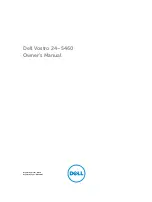KINO-PVN-D5251/D4251/ Mini ITX SBC
Page 100
B.2.4 Build-up Recovery Partition
Step 1:
Put the recover CD in the optical drive.
Step 2:
Start the system.
Step 3:
Boot the system from recovery CD
. When prompted, press any key to boot
from the recovery CD. It will take a while to launch the recovery tool. Please be
patient!
Figure B-6: Launching the Recovery Tool
Step 4:
When the recovery tool setup menu appears, press <
2
> then <Enter>.
Figure B-7: System Configuration for Windows
Step 5:
The Symantec Ghost window appears and starts configuring the system to
build-up a recovery partition. In this process, the partition which is created for
Summary of Contents for KINO-PVN-D5251
Page 14: ...KINO PVN D5251 D4251 Mini ITX SBC Page xiv...
Page 15: ...KINO PVN D5251 D4251 Mini ITX SBC Page 1 Chapter 1 1 Introduction...
Page 24: ...KINO PVN D5251 D4251 Mini ITX SBC Page 10 Chapter 2 2 Unpacking...
Page 28: ...KINO PVN D5251 D4251 Mini ITX SBC Page 14 Chapter 3 3 Connectors...
Page 51: ...KINO PVN D5251 D4251 Mini ITX SBC Page 37 Chapter 4 4 Installation...
Page 73: ...KINO PVN D5251 D4251 Mini ITX SBC Page 59 Figure 4 19 Graphics Driver Installation Reminder...
Page 74: ...KINO PVN D5251 D4251 Mini ITX SBC Page 60 Chapter 5 5 BIOS Screens...
Page 102: ...KINO PVN D5251 D4251 Mini ITX SBC Page 88 Appendix A A BIOS Options...
Page 105: ...KINO PVN D5251 D4251 Mini ITX SBC Page 91 Appendix B B One Key Recovery...
Page 133: ...KINO PVN D5251 D4251 Mini ITX SBC Page 119 Appendix C C Terminology...
Page 137: ...KINO PVN D5251 D4251 Mini ITX SBC Page 123 Appendix D D Digital I O Interface...
Page 143: ...KINO PVN D5251 D4251 Mini ITX SBC Page 129 Appendix F F Hazardous Materials Disclosure...