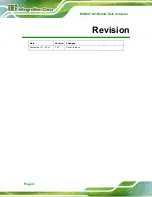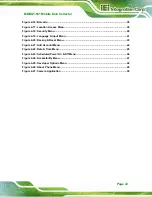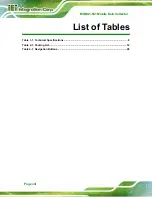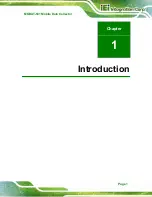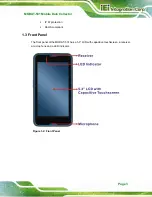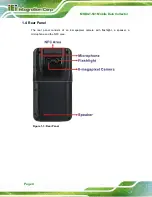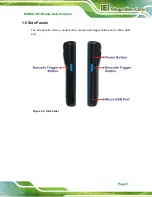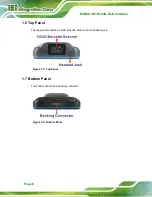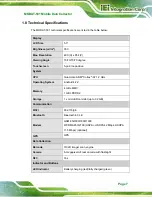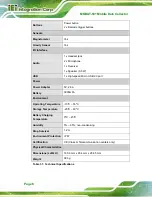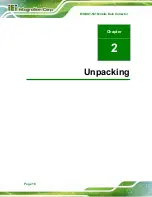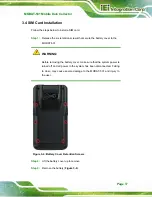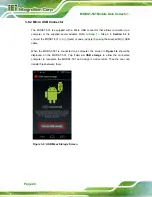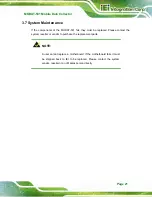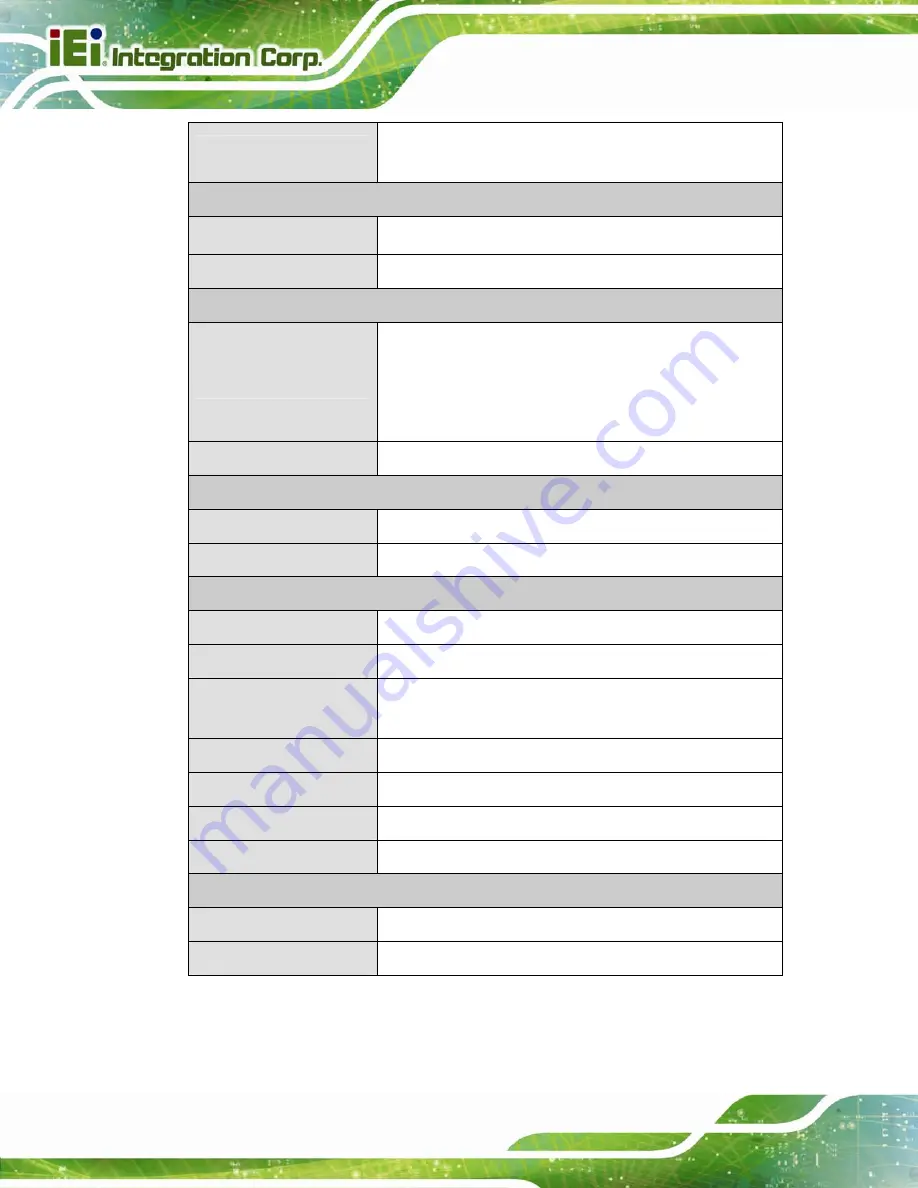
MODAT-531 Mobile Data Collector
Page 8
Buttons
Power button
2 x Barcode trigger buttons
Sensors
Magnetometer
Yes
Gravity Sensor
Yes
I/O Interface
Audio
1 x Headset jack
2 x Microphone
1 x Receiver
1 x Speaker (0.5 W)
USB
1 x High-speed Micro USB 2.0 port
Power
Power Adapter
5V, 2.6A
Battery
3900mAh
Environment
Operating Temperature
-10ºC ~ 55ºC
Storage Temperature
-20ºC ~ 60ºC
Battery Charging
Temperature
0ºC ~ 45ºC
Humidity
5% ~ 95%, non-condensing
Drop Survival
1.2 m
Environment Protection
IP 67
Certification
CE (Class A: Telecommunication centers only)
Physical Characteristics
Dimensions (LxWxH)
160.9 mm x 85.4 mm x 28.85 mm
Weight
386 g
Table 1-1: Technical Specifications
Summary of Contents for MODAT-531
Page 9: ...MODAT 531 Mobile Data Collector Page 1 Chapter 1 1 Introduction...
Page 17: ...MODAT 531 Mobile Data Collector Page 9 1 9 Dimensions Figure 1 7 Dimensions units in mm...
Page 18: ...MODAT 531 Mobile Data Collector Page 10 Chapter 2 2 Unpacking...
Page 21: ...MODAT 531 Mobile Data Collector Page 13 Chapter 3 3 Installation...
Page 30: ...MODAT 531 Mobile Data Collector Page 22 Chapter 4 4 Using the MODAT 531...
Page 59: ...MODAT 531 Mobile Data Collector Page 51 Appendix A A Safety Precautions...
Page 64: ...MODAT 531 Mobile Data Collector Page 56 Appendix B B Hazardous Materials Disclosure...