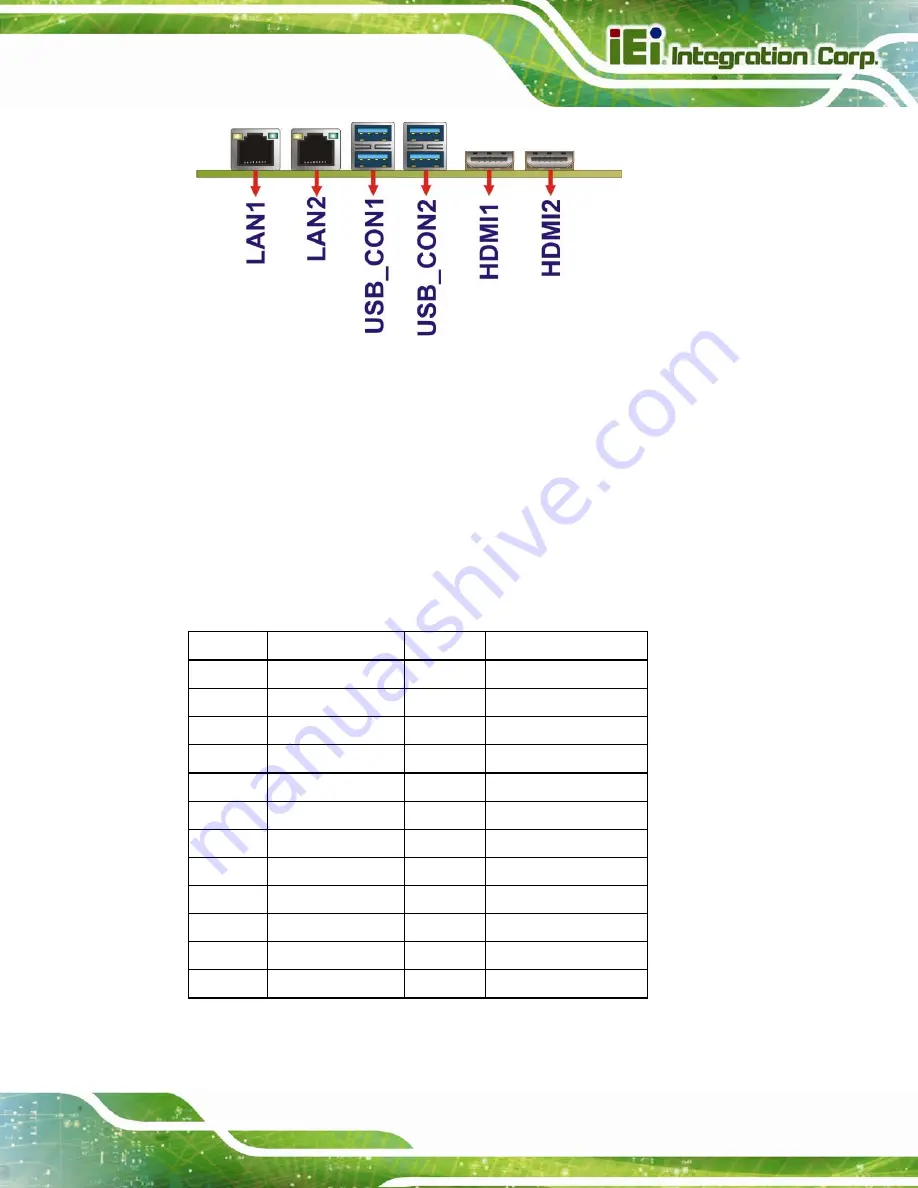
NANO-ULT3 SBC
Page 43
Figure 3-29: External Peripheral Interface Connector
3.3.1 HDMI Connectors
CN Label:
HDMI1, HDMI2
CN Type:
HDMI connector
CN Location:
CN Pinouts:
The HDMI connectors can connect to HDMI devices.
Pin Description Pin Description
1 HDMI_DATA2
2 GND
3 HDMI_DATA2#
4 HDMI_DATA1
5 GND
6 HDMI_DATA1#
7 HDMI_DATA0
8 GND
9 HDMI_DATA0#
10 HDMI_CLK
11 GND
12 HDMI_
CLK#
13 N/C
14 N/C
15 HDMI_SCL 16 HDMI_SDA
17 GND
18 +5V
19 HDMI_HPD 20 HDMI_GND
21 HDMI_GND 22 HDMI_GND
23 HDMI_GND
Table 3-28: HDMI Connector Pinouts
Summary of Contents for NANO-ULT3
Page 2: ...NANO ULT3 SBC Page II Revision Date Version Changes May 26 2016 1 00 Initial release ...
Page 14: ......
Page 15: ...NANO ULT3 SBC Page 1 Chapter 1 1 Introduction ...
Page 24: ...NANO ULT3 SBC Page 10 Chapter 2 2 Unpacking ...
Page 28: ...NANO ULT3 SBC Page 14 Chapter 3 3 Connectors ...
Page 60: ...NANO ULT3 SBC Page 46 Chapter 4 4 Installation ...
Page 77: ...NANO ULT3 SBC Page 63 Figure 4 18 Motherboard Installation Example ...
Page 84: ...NANO ULT3 SBC Page 70 Chapter 5 5 BIOS ...
Page 124: ...NANO ULT3 SBC Page 110 Chapter 6 6 Software Drivers ...
Page 128: ...NANO ULT3 SBC Page 114 Appendix A A Regulatory Compliance ...
Page 130: ...NANO ULT3 SBC Page 116 B Product Disposal Appendix B ...
Page 132: ...NANO ULT3 SBC Page 118 Appendix C C BIOS Menu Options ...
Page 135: ...NANO ULT3 SBC Page 121 Appendix D D Terminology ...
Page 140: ...NANO ULT3 SBC Page 126 Appendix E E Digital I O Interface ...
Page 143: ...NANO ULT3 SBC Page 129 Appendix F F Watchdog Timer ...
Page 146: ...NANO ULT3 SBC Page 132 Appendix G G Hazardous Materials Disclosure ...
















































