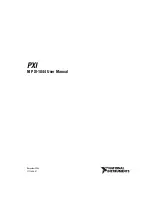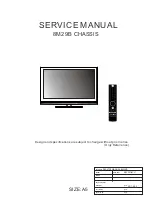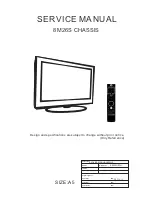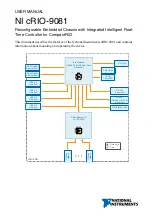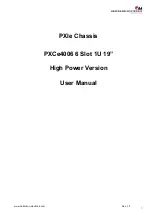PAC-1000G QIG IEI Technology Corp. Page 3
INSTALLATION STEPS
To install the PAC-1000G chassis, the following installation steps
must be completed:
Step 1:
Unpack the chassis.
Step 2:
Remove the top cover and hold-down clamp.
Step 3:
Install the PSU.
Step 4:
Install the backplane.
Step 5:
Install the CPU card.
Step 6:
Install the PCI and ISA expansion cards.
Step 7:
Install the disk drives.
Step 8:
Connect the cables.
Step 9:
Connect the PSU cable and the interface cable.
Step 10:
Reinstall the hold-down clamp, shock absorbers
and top cover.
Step 11:
Install the wall-mount plates.
Step 0:
The installation steps outlined above are described in detail below.
Please refer to the relevant section.
STEP 1: UNPACK
The PAC-1000G is shipped in a plastic bag that is placed inside a
cardboard box. The items are also shipped with the chassis. When
you unpack the chassis you must:
Make sure all the items listed in the
PACKING LIST
section are present.
Make sure the chassis has not been damaged in any
way.
STEP 2: REMOVE THE TOP COVER AND
HOLD-DOWN CLAMP
S
TEP
2.1: R
EMOVE THE
T
OP
C
OVER
The top cover is secured to the chassis with 6 retention
screws, 3 on each side of the chassis.
Step 1:
Remove all six top cover retention screws.
Remove three retention screws from each side of
the chassis.
Figure 2: Remove Top Cover Retention Screws
Step 2:
Slide the cover backwards and then lift the cover
up gently.
Step 0:
Figure 3: Remove the Top Cover
S
TEP
2.2: H
OLD
-
DOWN CLAMP REMOVAL
Detach the hold-down clamp by removing the two screws
located on the right side of the chassis and pull the hold-down
clamp out of the two securing pillars on the left side of the
chassis.
Figure 4:
Remove Two Hold-Down Clamp Side
Retention Screws
Figure 5:
Two Hold-Down Clamp Securing Pillars