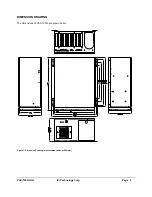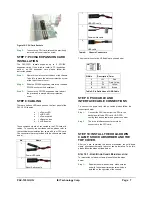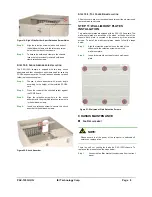PAC-125G QIG IEI Technology Corp. Page 9
Figure 22:
Fan Filter Bracket Thumbscrews
Step 2:
Unplug the power cable that is connected to the fan.
Figure 23: Unplug the Fan Power Cable
Step 3:
Remove the four fan filter bracket retention screws on
the four corners of the fan filter bracket from the inside.
Figure 24:
Fan Filter Bracket Retention Screws
Step 4:
Remove the four retention screws that attach the fan to
the fan filter plate.
Figure 25:
Fan Retention Screws
Step 5:
Replace the fan and reinsert the four previously
removed retention screws to secure the fan to the fan
filter plate.
Step 6:
Reinstall the fan with the fan filter plate to the fan filter
bracket
Step 7:
Reconnect the fan power cable.
Step 8:
Reinstall the fan filter bracket and fasten the
thumbscrews.
F
AN
F
ILTER
R
EPLACEMENT
To replace the fan filter, please follow the steps below:
Step 1:
Pull the fan filter pad out of the space between
the fan filter plate and fan filter bracket.
Figure 26: Pull the Fan Filter Pad Out
Step 2:
Insert a new fan filter pad in the space between
the fan filter plate and fan filter bracket.
Step 3:
Reinstall the fan filter bracket and fasten the two
thumbscrews to secure the fan filter bracket to
the chassis.
Step 0:
C
ABINET
I
NSTALLATION
Supporting rails, rack trays, or slide rails can be implemented using
the mounting holes on the sides of the chassis. The four mounting
holes in the two wall mount plates on the sides of the chassis are
shown below.
Figure 27: Wall Mounting Holes
NOTE:
If the system is running critical applications, please find the appropriate
time to backup data and properly shut down the system.