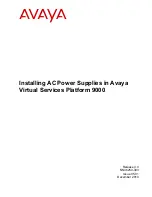PAC-1700G QIG IEI Technology Corp. Page 5
Figure 11: 5.25
"
Optical Drive Retention Screws
Step 6:
Connect the 5.25” optical drive power cable and the
interface connector cable.
Step 0:
STEP 6: FDD INSTALLATION
The PAC-1700G chassis can support one 3.5” FDD in the lower
compartment. To install a 3.5” FDD, please follow the steps below:
Step 1:
Remove the 3.5” FDD drive bay front cover by pushing it
to the front of the chassis from inside.
Figure 12: FDD Drive Bay Front Cover
Step 2:
Slide an FDD into the FDD drive bay.
Figure 13: Slide an FDD into the 3.5
"
FDD Drive Bay
Step 3:
Align the four FDD retention screw holes with the
retention screw holes in the FDD drive bay.
Step 4:
To secure the FDD to the FDD drive bay, insert four
retention screws, two into each side.
Figure 14: FDD Retention Screws
Step 5:
Connect the FDD power cable and the interface
connector cable.
Step 0:
STEP 7: UPPER COMPARTMENT
REINSTALLATION
Before any other peripherals and components are installed, the
upper compartment must be reinstalled. To do this, please follow the
steps below:
NOTE:
If an AT PSU is installed, the power switch cable must be
connected to the power switch before the upper compartment is
reinstalled.
If an ATX PSU is installed, the power switch cable must be run
through the elliptical hole at the front of the upper compartment
base.
Step 1:
Run all the power cables and FDD and optical drive
ribbon cables through the longer elliptical hole in the
upper compartment base.
Figure 15: Run the Cables through the Longer Elliptical Hole
Step 2:
Run all the LEDs, reset, power switch and USB cables
and fan power cable through the space on the right side
of the furthest right card guide.