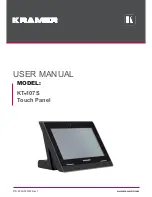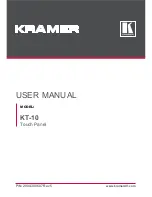POC-W24C-ULT3 FHD Medical Panel PC
Page 76
Î
Quiet Boot [Enabled]
Use the
Quiet Boot
BIOS option to select the screen display when the system boots.
Î
Disabled
Normal POST messages displayed
Î
Enabled D
EFAULT
OEM Logo displayed instead of POST messages
Î
UEFI Boot [Disabled]
Use the
UEFI Boot
BIOS option to enable or disable UEFI boot.
Î
Disabled D
EFAULT
Disable UEFI boot.
Î
Enabled
Enable UEFI boot if the 1
st
boot device is a GPT
HDD.
Î
Launch PXE OpROM [Disabled]
Use the
Launch PXE OpROM
option to enable or disable boot option for legacy network
devices.
Î
Disabled D
EFAULT
Ignore all PXE Option ROMs
Î
Enabled
Load PXE Option ROMs
Î
Option ROM Messages [Force BIOS]
Use the
Option ROM Messages
option to set the Option ROM display mode.
Î
Force
BIOS
D
EFAULT
Sets display mode to force BIOS.
Î
Keep
Current
Sets display mode to current.
Summary of Contents for POC-W24C-ULT3
Page 16: ...POC W24C ULT3 FHD Medical Panel PC Page 1 1 Introduction Chapter 1 ...
Page 28: ...POC W24C ULT3 FHD Medical Panel PC Page 13 2 Unpacking Chapter 2 ...
Page 34: ...POC W24C ULT3 FHD Medical Panel PC Page 19 3 Installation Chapter 3 ...
Page 60: ...POC W24C ULT3 FHD Medical Panel PC Page 45 4 BIOS Setup Chapter 4 ...
Page 94: ...POC W24C ULT3 FHD Medical Panel PC Page 79 Chapter 5 5 Driver Installation ...
Page 118: ...POC W24C ULT3 FHD Medical Panel PC Page 103 6 System Maintenance Chapter 6 ...
Page 125: ...POC W24C ULT3 FHD Medical Panel PC Page 110 7 Interface Connectors Chapter 7 ...
Page 141: ...POC W24C ULT3 FHD Medical Panel PC Page 126 Appendix A A Regulatory Compliance ...
Page 146: ...POC W24C ULT3 FHD Medical Panel PC Page 131 B Safety Precautions Appendix B ...
Page 152: ...POC W24C ULT3 FHD Medical Panel PC Page 137 C BIOS Menu Options Appendix C ...
Page 155: ...POC W24C ULT3 FHD Medical Panel PC Page 140 Appendix D D Watchdog Timer ...
Page 158: ...POC W24C ULT3 FHD Medical Panel PC Page 143 Appendix E E Hazardous Materials Disclosure ...