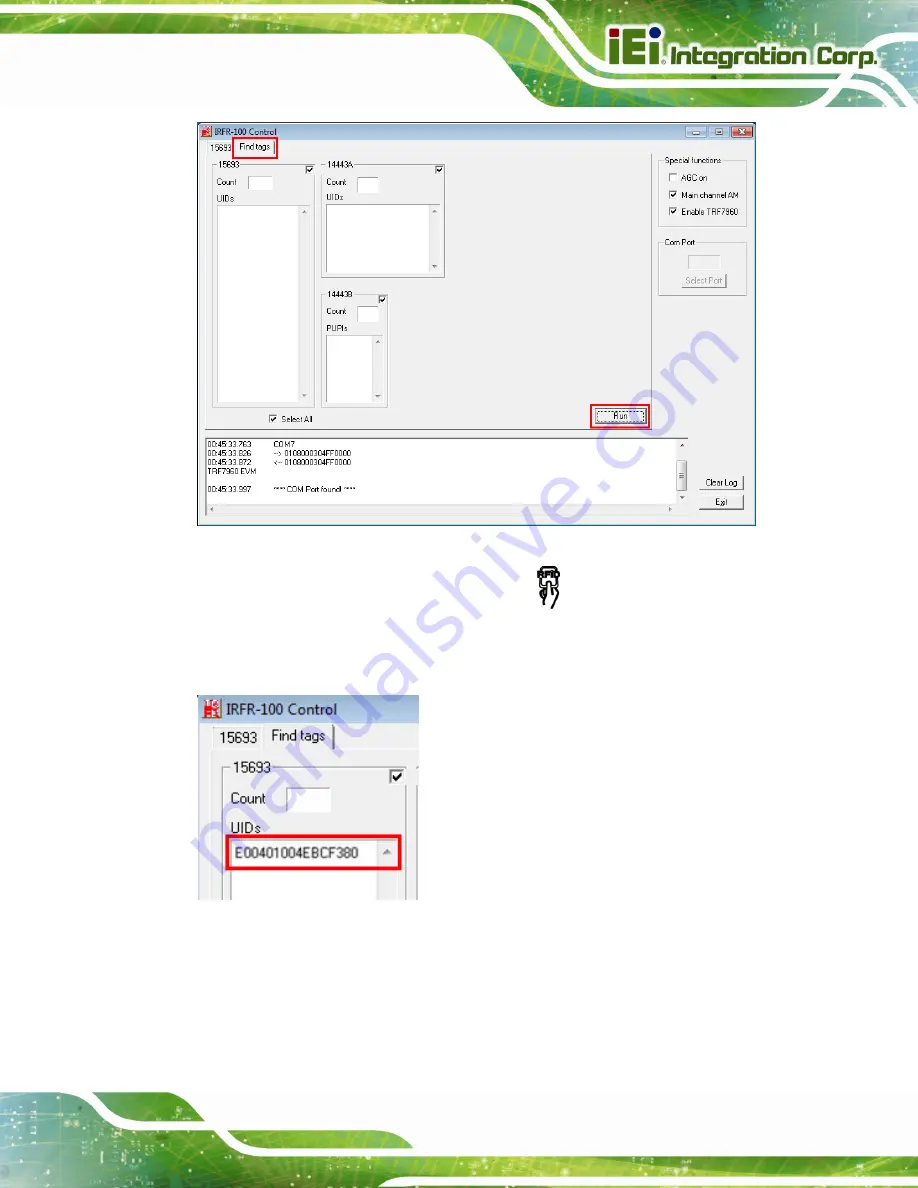
POC-W24C-ULT3 FHD Medical Panel PC
Page 35
Figure 3-21: IRFR – Find Tags
Step 6:
Place an RFID card near the RFID reader
on the bottom right corner of the
front panel (
) then remove it. The card number will be shown in the
UIDs column (
Summary of Contents for POC-W24C-ULT3
Page 16: ...POC W24C ULT3 FHD Medical Panel PC Page 1 1 Introduction Chapter 1 ...
Page 28: ...POC W24C ULT3 FHD Medical Panel PC Page 13 2 Unpacking Chapter 2 ...
Page 34: ...POC W24C ULT3 FHD Medical Panel PC Page 19 3 Installation Chapter 3 ...
Page 60: ...POC W24C ULT3 FHD Medical Panel PC Page 45 4 BIOS Setup Chapter 4 ...
Page 94: ...POC W24C ULT3 FHD Medical Panel PC Page 79 Chapter 5 5 Driver Installation ...
Page 118: ...POC W24C ULT3 FHD Medical Panel PC Page 103 6 System Maintenance Chapter 6 ...
Page 125: ...POC W24C ULT3 FHD Medical Panel PC Page 110 7 Interface Connectors Chapter 7 ...
Page 141: ...POC W24C ULT3 FHD Medical Panel PC Page 126 Appendix A A Regulatory Compliance ...
Page 146: ...POC W24C ULT3 FHD Medical Panel PC Page 131 B Safety Precautions Appendix B ...
Page 152: ...POC W24C ULT3 FHD Medical Panel PC Page 137 C BIOS Menu Options Appendix C ...
Page 155: ...POC W24C ULT3 FHD Medical Panel PC Page 140 Appendix D D Watchdog Timer ...
Page 158: ...POC W24C ULT3 FHD Medical Panel PC Page 143 Appendix E E Hazardous Materials Disclosure ...
















































