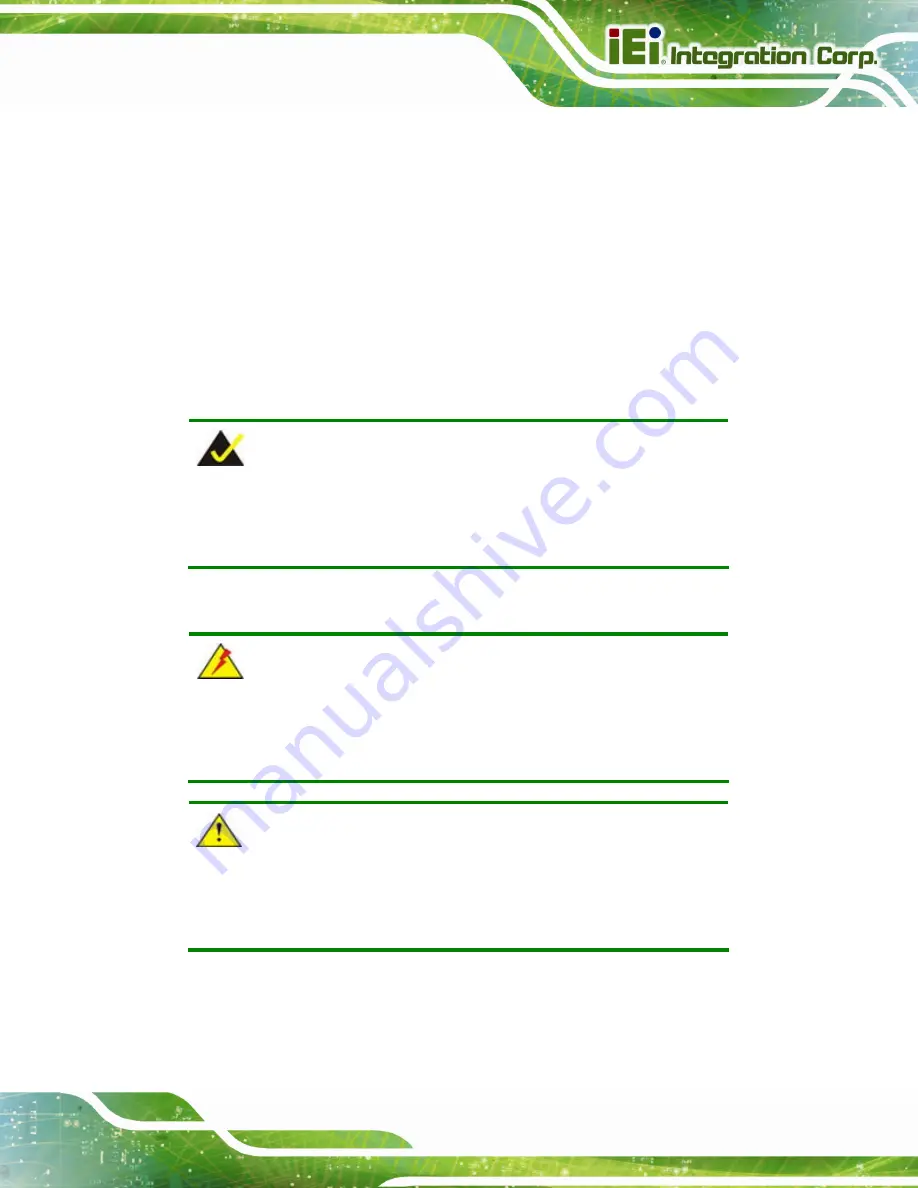
POC-W24C-ULT3 FHD Medical Panel PC
Page 43
3.11.3 Stand Mounting
To mount the POC-W24C-ULT3 using the stand mounting kit, please follow the steps
below.
Step 1:
Locate the VESA mounting screw holes on the rear of the POC-W24C-ULT3
(
). This is where the bracket will be attached.
Step 2:
Align the bracket of the stand with the screw holes.
Step 3:
To secure the bracket to the POC-W24C-ULT3, insert the retention screws into
the screw holes and tighten them.
NOTE:
If the EZ stand (MEDP-EZS-R10) is mounted, the handle
(MEDP-HD-R10 or MEDP-HD-BR-R10) can not be installed.
3.12 Powering On the System
WARNING:
To avoid risk of electric shock, this equipment must only be connected
to supply mains with protective earth.
CAUTION:
The FSP PMP120-13-2 power adapter came with the
POC-W24C-ULT3 is a forming part of the medical device.
Summary of Contents for POC-W24C-ULT3
Page 16: ...POC W24C ULT3 FHD Medical Panel PC Page 1 1 Introduction Chapter 1 ...
Page 28: ...POC W24C ULT3 FHD Medical Panel PC Page 13 2 Unpacking Chapter 2 ...
Page 34: ...POC W24C ULT3 FHD Medical Panel PC Page 19 3 Installation Chapter 3 ...
Page 60: ...POC W24C ULT3 FHD Medical Panel PC Page 45 4 BIOS Setup Chapter 4 ...
Page 94: ...POC W24C ULT3 FHD Medical Panel PC Page 79 Chapter 5 5 Driver Installation ...
Page 118: ...POC W24C ULT3 FHD Medical Panel PC Page 103 6 System Maintenance Chapter 6 ...
Page 125: ...POC W24C ULT3 FHD Medical Panel PC Page 110 7 Interface Connectors Chapter 7 ...
Page 141: ...POC W24C ULT3 FHD Medical Panel PC Page 126 Appendix A A Regulatory Compliance ...
Page 146: ...POC W24C ULT3 FHD Medical Panel PC Page 131 B Safety Precautions Appendix B ...
Page 152: ...POC W24C ULT3 FHD Medical Panel PC Page 137 C BIOS Menu Options Appendix C ...
Page 155: ...POC W24C ULT3 FHD Medical Panel PC Page 140 Appendix D D Watchdog Timer ...
Page 158: ...POC W24C ULT3 FHD Medical Panel PC Page 143 Appendix E E Hazardous Materials Disclosure ...
















































