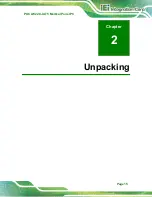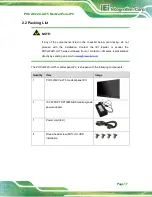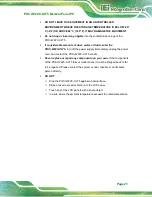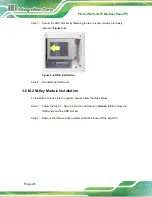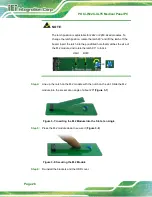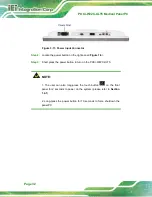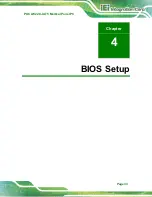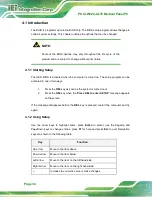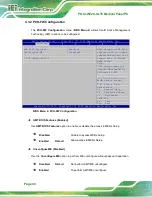POCi-W22C-ULT5 Medical Panel PC
Page 26
Step 7:
Secure the HDD bracket by fastening the two retention screws previously
removed (
).
Figure 3-4: HDD Installation
Step 8:
Re-install the HDD cover.
Step 0:
3.6 M.2 M-Key Module Installation
To install M.2 modules into the system, please follow the steps below:
Step 1:
Follow the
Step 1 - Step 3
instruction described in
Section 3.5
HDD cover and the HDD bracket.
Step 2:
Remove the three retention screws to lift the bracket off the panel PC.
Summary of Contents for POCi-W22C-ULT5
Page 11: ...POCi W22C ULT5 Medical Panel PC Page 1 1 Introduction Chapter 1 ...
Page 25: ...POCi W22C ULT5 Medical Panel PC Page 15 2 Unpacking Chapter 2 ...
Page 29: ...POCi W22C ULT5 Medical Panel PC Page 19 3 Installation Chapter 3 ...
Page 43: ...POCi W22C ULT5 Medical Panel PC Page 33 4 BIOS Setup Chapter 4 ...
Page 77: ...POCi W22C ULT5 Medical Panel PC Page 67 Chapter 5 5 Driver Installation ...
Page 80: ...POCi W22C ULT5 Medical Panel PC Page 70 Appendix A A Regulatory Compliance ...
Page 85: ...POCi W22C ULT5 Medical Panel PC Page 75 B Product Disposal Appendix B ...
Page 87: ...POCi W22C ULT5 Medical Panel PC Page 77 C Maintenance and Cleaning Precautions Appendix C ...
Page 90: ...POCi W22C ULT5 Medical Panel PC Page 80 Appendix D D Symbol Definitions ...
Page 92: ...POCi W22C ULT5 Medical Panel PC Page 82 E BIOS Menu Options Appendix E ...
Page 95: ...POCi W22C ULT5 Medical Panel PC Page 85 Appendix F F Watchdog Timer ...
Page 98: ...POCi W22C ULT5 Medical Panel PC Page 88 Appendix G G Hazardous Materials Disclosure ...