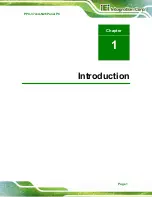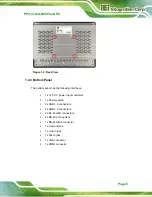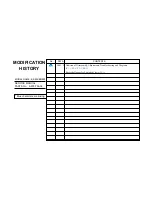PPC-37xxA-N26 Panel PC
Page 4
1.4 External Overview
The PPC-37xxA-N26 panel PC is comprised of an LCD screen, aluminum front panel and
heavy duty steel rear and side panels. The rear panel provides screw holes for wall and an
arm mounting. The bottom panel provides access to external interface connectors that
include GbE, USB 3.0, USB 2.0, audio, serial port connectors, VGA port and HDMI port.
1.4.1 Front Panel
The front panel of the PPC-37xxA-N26 (
) is a flat panel TFT LCD screen
surrounded by an aluminum frame.
Figure 1-2: Front View
1.4.2 Rear Panel
The rear panel contains some vents for ventilation, four VESA standard mounting holes
and several retention screw holes. The VESA mounting holes are circled in
Summary of Contents for PPC-37 A-N26 Series
Page 17: ...PPC 37xxA N26 Panel PC Page 1 1 Introduction Chapter 1 ...
Page 29: ...PPC 37xxA N26 Panel PC Page 13 2 Unpacking Chapter 2 ...
Page 34: ...PPC 37xxA N26 Panel PC Page 18 3 Installation Chapter 3 ...
Page 72: ...PPC 37xxA N26 Panel PC Page 56 Chapter 4 4 System Maintenance ...
Page 76: ...PPC 37xxA N26 Panel PC Page 60 5 BIOS Setup Chapter 5 ...
Page 106: ...PPC 37xxA N26 Panel PC Page 90 6 Driver Installation Chapter 6 ...
Page 133: ...PPC 37xxA N26 Panel PC Page 117 7 Interface Connectors Chapter 7 ...
Page 145: ...PPC 37xxA N26 Panel PC Page 129 A BIOS Configuration Options Appendix A ...
Page 148: ...PPC 37xxA N26 Panel PC Page 132 Appendix B B One Key Recovery ...
Page 156: ...PPC 37xxA N26 Panel PC Page 140 Figure B 5 Partition Creation Commands ...
Page 189: ...PPC 37xxA N26 Panel PC Page 173 C Safety Precautions Appendix C ...
Page 194: ...PPC 37xxA N26 Panel PC Page 178 D Watchdog Timer Appendix D ...
Page 197: ...PPC 37xxA N26 Panel PC Page 181 E Hazardous Materials Disclosure Appendix E ...