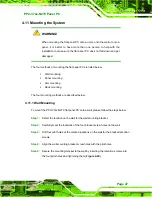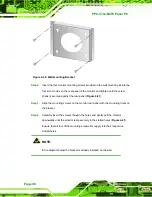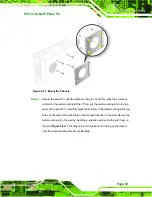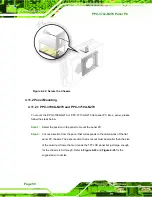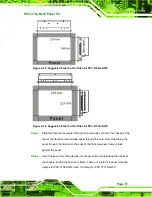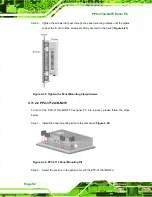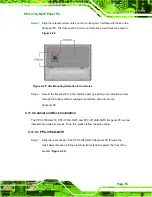PPC-37xx-N270 Panel PC
Page 58
Step 2:
Slide the rear chassis through the rack/cabinet bracket until the rear side of the
LCD screen frame is flush against the front of the bracket.
Step 3:
Make sure the retention screw holes at the rear of the LCD screen are aligned
with the retention screw holes in the rack/cabinet bracket.
Step 4:
Secure the rack/cabinet bracket to the PPC-3712A/B-N270 flat panel PC by
inserting the retention screws (
Figure 4-33: Secure the Rack/Cabinet Bracket
Step 5:
Follow
Step 4
and
Step 5
of the PPC-3708A-N270 Cabinet and Rack
Installation procedures to complete the whole installation process.
Step 0:
4.12 Rear Panel Connectors
4.12.1 Keyboard and Mouse Connection
Two PS/2 connectors on the bottom panel facilitate the connection of a mouse and a
keyboard. To connect either device, plug the PS/2 connector at the end of the device
(keyboard or mouse) cable into the PS/2 connector on the bottom panel.
4.12.2 LAN Connection
There are two external RJ-45 LAN connectors. The RJ-45 connectors enable connection
to an external network. To connect a LAN cable with an RJ-45 connector, please follow
the instructions below.
Summary of Contents for PPC-3708A-N270
Page 14: ......
Page 15: ...PPC 37xx N270 Panel PC Page 1 Chapter 1 1 Introduction ...
Page 24: ...PPC 37xx N270 Panel PC Page 10 Chapter 2 2 Detailed Specifications ...
Page 38: ...PPC 37xx N270 Panel PC Page 24 3 Unpacking Chapter 3 ...
Page 42: ...PPC 37xx N270 Panel PC Page 28 4 Installation Chapter 4 ...
Page 77: ...PPC 37xx N270 Panel PC Page 63 5 BIOS Screens Chapter 5 ...
Page 123: ...PPC 37xx N270 Panel PC Page 109 Chapter 6 6 Driver Installation ...
Page 140: ...PPC 37xx N270 Panel PC Page 126 A Safety Precautions Appendix A ...
Page 145: ...PPC 37xx N270 Panel PC Page 131 Appendix B B BIOS Options ...
Page 149: ...PPC 37xx N270 Panel PC Page 135 Appendix C C Watchdog Timer ...
Page 152: ...PPC 37xx N270 Panel PC Page 138 Appendix D D Hazardous Materials Disclosure ...