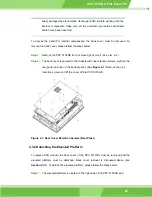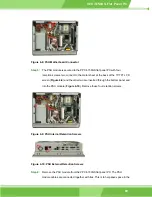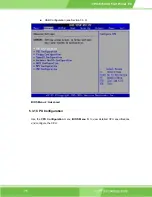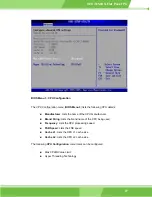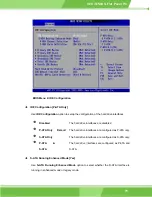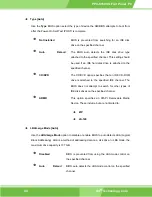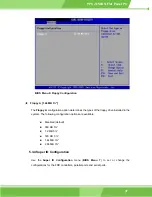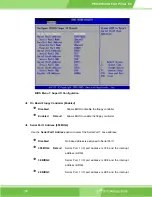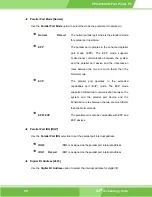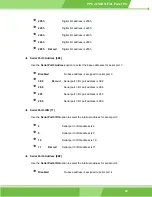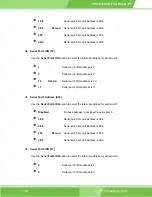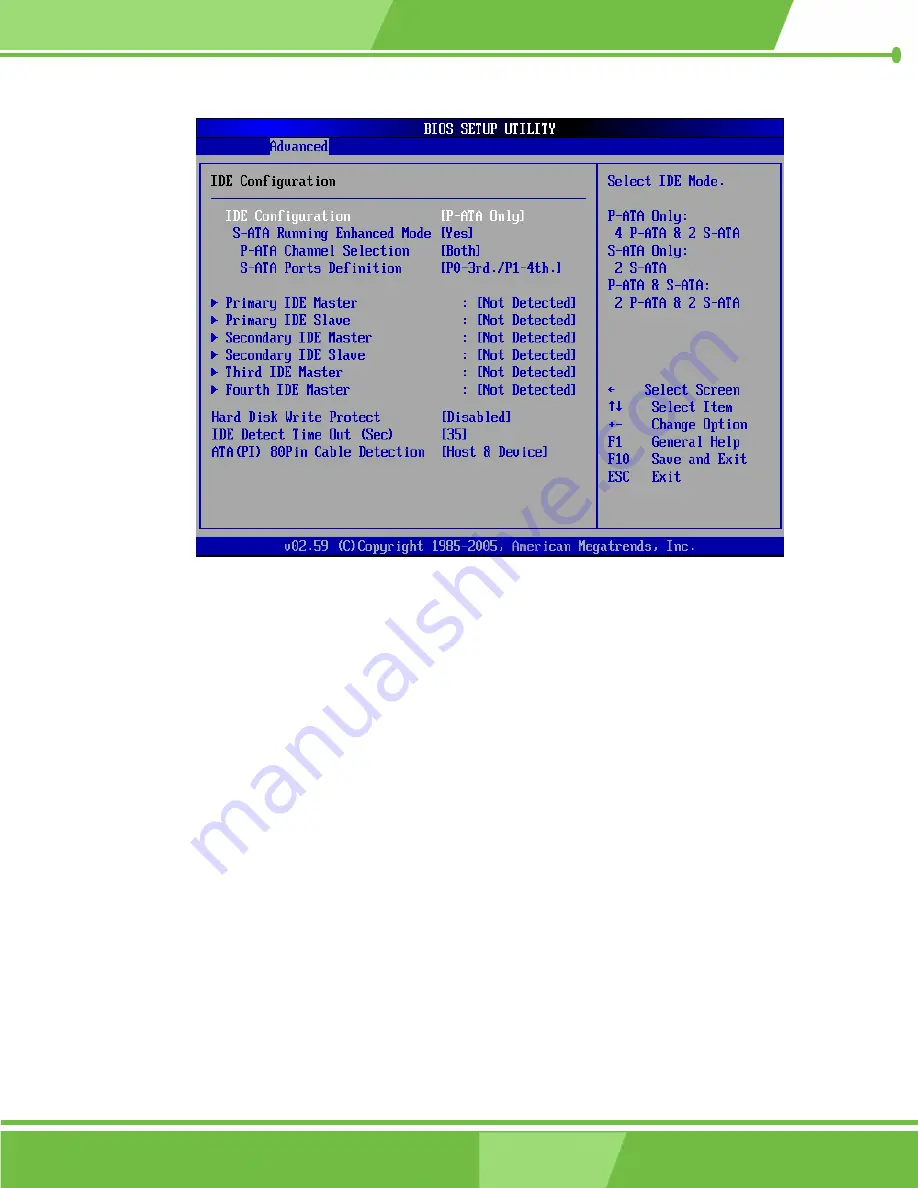
PPC-5150GS Flat Panel PC
BIOS Menu 4: IDE Configuration
IDE Configuration [P-ATA Only]
Use
IDE Configuration
option to setup the configuration of the hard drive interfaces.
Disabled
The hard drive interfaces are disabled.
P-ATA Only
D
EFAULT
The hard drive interfaces are configured as P-ATA only.
S-ATA Only
The hard drive interfaces are configured as S-ATA only.
P-ATA &
S-ATA
The hard drive interfaces are configured as P-ATA and
S-ATA.
S-ATA Running Enhanced Mode [Yes]
Use
S-ATA Running Enhanced Mode
option to select whether the S-ATA interface is
running in enhanced mode or legacy mode.
79
Summary of Contents for PPC-5150GS
Page 1: ...PPC 5150GS Flat Panel PC 1 PPC 5150 Flat Panel PC ...
Page 17: ...PPC 5150GS Flat Panel PC Chapter 1 1 Introduction 17 ...
Page 29: ...PPC 5150GS Flat Panel PC 29 Figure 1 8 Dimensions units in mm ...
Page 30: ...PPC 5150GS Flat Panel PC THIS PAGE IS INTENTIONALLY LEFT BLANK IEI Technology Corp 30 ...
Page 31: ...PPC 5150GS Flat Panel PC 2 POS 8520 Motherboard Chapter 2 31 ...
Page 38: ...PPC 5150GS Flat Panel PC THIS PAGE IS INTENTIONALLY LEFT BLANK IEI Technology Corp 38 ...
Page 39: ...PPC 5150GS Flat Panel PC 3 Installation and Configuration Chapter 3 39 ...
Page 63: ...PPC 5150GS Flat Panel PC Chapter 4 4 System Maintenance 63 ...
Page 71: ...PPC 5150GS Flat Panel PC 5 AMI BIOS Chapter 5 71 ...
Page 125: ...PPC 5150GS Flat Panel PC Appendix A A Interface Connectors 125 ...
Page 142: ...PPC 5150GS Flat Panel PC THIS PAGE IS INTENTIONALLY LEFT BLANK IEI Technology Corp 142 ...
Page 143: ...PPC 5150GS Flat Panel PC Appendix B B BIOS Configuration Options 143 ...
Page 148: ...PPC 5150GS Flat Panel PC THIS PAGE IS INTENTIONALLY LEFT BLANK IEI Technology Corp 148 ...
Page 149: ...PPC 5150GS Flat Panel PC Appendix C C Software Drivers 149 ...
Page 158: ...PPC 5150GS Flat Panel PC THIS PAGE IS INTENTIONALLY LEFT BLANK IEI Technology Corp 158 ...
Page 159: ...PPC 5150GS Flat Panel PC Appendix D D IEI Panel PC Product Line 159 ...