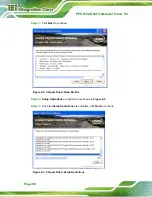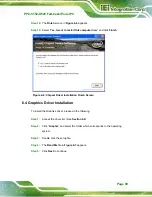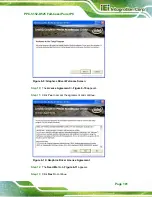PPC-5152-D525 Falt-bezel Panel PC
Page 111
6.7.1 Calibrating the Touch Screen
To calibrate the touch screen cursor with the motion of the touch screen pen (or finger),
please follow the steps below:
Step 1:
Make sure the touch screen driver is properly installed.
Step 2:
Locate the PenMount Monitor icon in the bottom right corner of the screen.
Figure 6-26: PenMount Monitor Icon
Step 3:
Click the icon. A pop up menu appears. See
7
Figure 6-27
.
Figure 6-27: PenMount Monitor Popup Menu
Step 4:
Click Control Panel in the pop up menu shown in
7
Figure 6-27.
Step 5:
The configuration screen in
7
Figure 6-28
appears.
Summary of Contents for PPC-5152-D525
Page 15: ...PPC 5152 D525 Falt bezel Panel PC Page 1 1 Introduction Chapter 1 ...
Page 29: ...PPC 5152 D525 Falt bezel Panel PC Page 15 2 Unpacking Chapter 2 ...
Page 33: ...PPC 5152 D525 Falt bezel Panel PC Page 19 3 Installation Chapter 3 ...
Page 71: ...PPC 5152 D525 Falt bezel Panel PC Page 57 Chapter 4 4 System Maintenance ...
Page 79: ...PPC 5152 D525 Falt bezel Panel PC Page 65 5 AMI BIOS Setup Chapter 5 ...
Page 108: ...PPC 5152 D525 Falt bezel Panel PC Page 94 6 Software Drivers Chapter 6 ...
Page 130: ...PPC 5152 D525 Falt bezel Panel PC Page 116 A BIOS Configuration Options Appendix A ...
Page 133: ...PPC 5152 D525 Falt bezel Panel PC Page 119 Appendix B B One Key Recovery ...
Page 141: ...PPC 5152 D525 Falt bezel Panel PC Page 127 Figure B 5 Partition Creation Commands ...
Page 174: ...PPC 5152 D525 Falt bezel Panel PC Page 160 C Safety Precautions Appendix C ...
Page 179: ...PPC 5152 D525 Falt bezel Panel PC Page 165 D Watchdog Timer Appendix D ...
Page 182: ...PPC 5152 D525 Falt bezel Panel PC Page 168 E Hazardous Materials Disclosure Appendix E ...