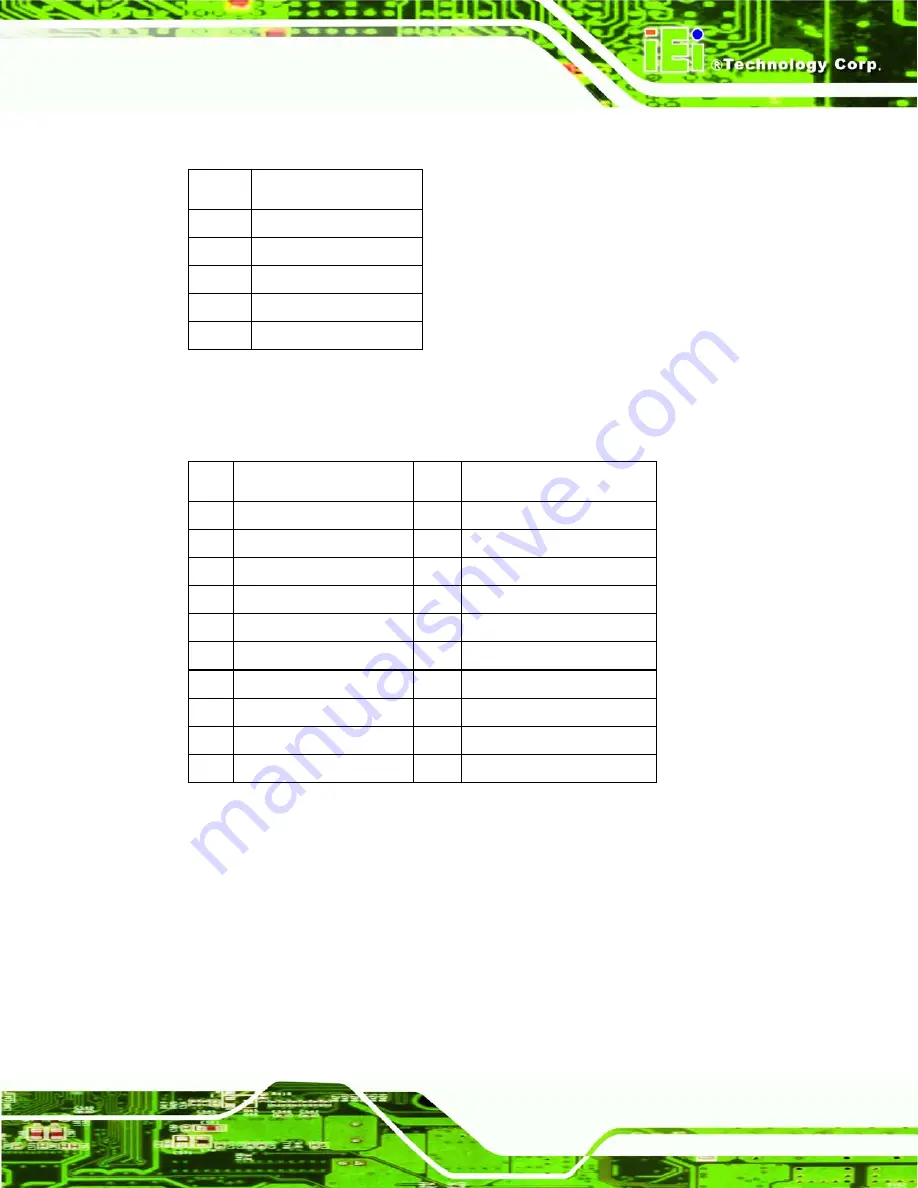
PPC-5190 Flat Panel PC
Page 159
CN15: PS/2 Mouse 5-pin Header Connector
PIN Description
1 MS
CLOCK
2 MS
DATA
3 N/C
4 GND
5 +5V
B.6 External Switches and Indicators
CN8: Multi Panel
PIN Description
PIN Description
1 SPEAKER
11 POWER-VCC
2 N/C
12 N/C
3 N/C
13 GND
4 +5V
14 KEYLOCK
5 RESET
SW
15 GND
6 GND
16 GND
7
IDE LED -
17
N/C
8
IDE LED+
18
ATX POWER CONTROL
9
ATX POWER BUTTON
19
ATX 5VSB
10 GND
20 ATX
5VSB
Summary of Contents for PPC-5190GS
Page 1: ...PPC 5190 Flat Panel PC Page 1 ...
Page 18: ...PPC 5190 Flat Panel PC Page 18 THIS PAGE IS INTENTIONALLY LEFT BLANK ...
Page 19: ...PPC 5190 Flat Panel PC Page 19 1 Introduction Chapter 1 ...
Page 34: ...PPC 5190 Flat Panel PC Page 34 THIS PAGE IS INTENTIONALLY LEFT BLANK ...
Page 35: ...PPC 5190 Flat Panel PC Page 35 2 POS 8520 Motherboard Chapter 2 ...
Page 43: ...PPC 5190 Flat Panel PC Page 43 3 Installation and Configuration Chapter 3 ...
Page 68: ...PPC 5190 Flat Panel PC Page 68 THIS PAGE IS INTENTIONALLY LEFT BLANK ...
Page 69: ...PPC 5190 Flat Panel PC Page 69 4 System Maintenance Chapter 4 ...
Page 80: ...PPC 5190 Flat Panel PC Page 80 THIS PAGE IS INTENTIONALLY LEFT BLANK ...
Page 81: ...PPC 5190 Flat Panel PC Page 81 5 AMI BIOS Chapter 5 ...
Page 139: ...PPC 5190 Flat Panel PC Page 139 Appendix A A IEI Panel PC Product Line ...
Page 149: ...PPC 5190 Flat Panel PC Page 149 B Interface Connectors Appendix B ...
Page 170: ...PPC 5190 Flat Panel PC Page 170 THIS PAGE IS INTENTIONALLY LEFT BLANK ...
Page 171: ...PPC 5190 Flat Panel PC Page 171 C BIOS Configuration Options Appendix C ...
Page 176: ...PPC 5190 Flat Panel PC Page 176 THIS PAGE IS INTENTIONALLY LEFT BLANK ...
Page 177: ...PPC 5190 Flat Panel PC Page 177 D Software Drivers Appendix D ...
Page 186: ...PPC 5190 Flat Panel PC Page 186 THIS PAGE IS INTENTIONALLY LEFT BLANK ...
































