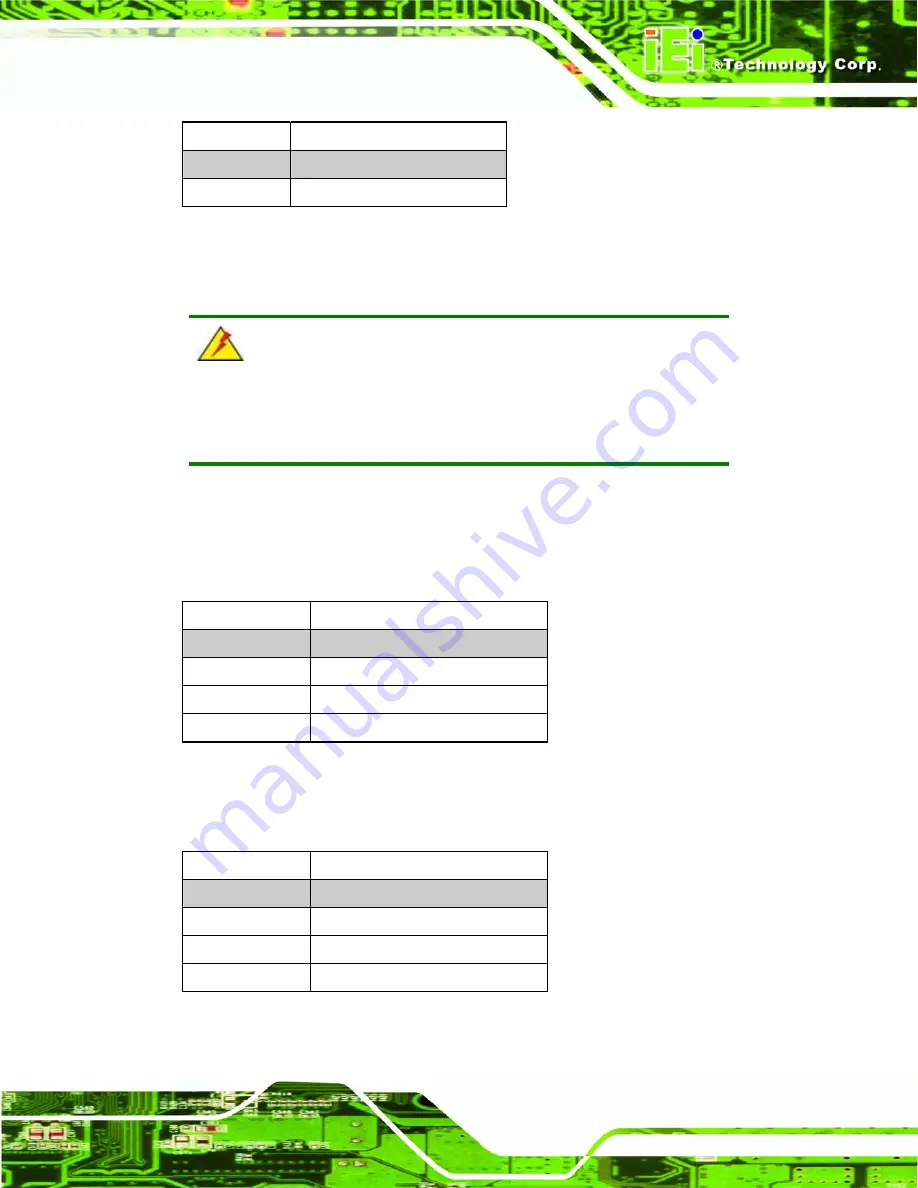
PPC-5xxx-9455 Panel PC
Page 43
JP2 DESCRIPTION
1-2
Normal (Default)
2-3 Clear
CMOS
Table 4-3: Clear CMOS Jumper Settings
4.5.3 Monitor Setup (JP1)
WARNING:
Do not change these settings. They are set for the installed LCD panel.
Using different settings on the preinstalled monitor can destroy it.
The monitor setup jumper sets the default settings for all monitors connected to the
PPC-5xxx-9455.
Pins 1-4 adjust the resolution of the screen.
JP1 (pins 1-4)
LCD Resolution
OPEN
1024 x 768 (18-bit)
1-2
1024 x 768 (24-bit)
3-4
1280 x 1024 (36-bit)
1-2, 3-4
1280 x 1024 (48-bit)
Table 4-4: LCD Resolution Settings
Pins 5-8 adjust the monitor setup on the system.
JP1 (pins 5-8)
Monitor Setup
OPEN
LVDS + CRT
5-6 LVDS
7-8 CRT
5-6, 7-8
Auto
Table 4-5: Monitor Settings
Summary of Contents for PPC-5xxx-9455
Page 1: ...PPC 5xxx 9455 Panel PC Page i ...
Page 2: ...PPC 5xxx 9455 Panel PC Page ii Revision Date Version Changes August 2008 1 00 Initial release ...
Page 12: ...PPC 5xxx 9455 Panel PC Page xii ROHS COMPLIANT UNDER 2002 95 EC WITHOUT MERCURY 175 ...
Page 18: ......
Page 19: ...PPC 5xxx 9455 Panel PC Page 1 Chapter 1 1 Introduction ...
Page 27: ...PPC 5xxx 9455 Panel PC Page 9 Chapter 2 2 Specifications ...
Page 51: ...PPC 5xxx 9455 Panel PC Page 33 Chapter 3 3 Unpacking ...
Page 55: ...PPC 5xxx 9455 Panel PC Page 37 Chapter 4 4 Installation and Configuration ...
Page 83: ...PPC 5xxx 9455 Panel PC Page 65 Chapter 5 5 BIOS Setup ...
Page 88: ...PPC 5xxx 9455 Panel PC Page 70 BIOS Menu 2 Advanced ...
Page 129: ...PPC 5xxx 9455 Panel PC Page 111 BIOS Menu 20 CD DVD Drives ...
Page 137: ...PPC 5xxx 9455 Panel PC Page 119 Chapter 6 6 Software Installation ...
Page 159: ...PPC 5xxx 9455 Panel PC Page 141 Chapter 7 7 System Maintenance ...
Page 169: ...PPC 5xxx 9455 Panel PC Page 151 Appendix A A BIOS Options ...
Page 173: ...PPC 5xxx 9455 Panel PC Page 155 Appendix B B Terminology ...
Page 177: ...PPC 5xxx 9455 Panel PC Page 159 Appendix C C Digital I O Interface ...
Page 180: ...PPC 5xxx 9455 Panel PC Page 162 Appendix D D Watchdog Timer ...
Page 183: ...PPC 5xxx 9455 Panel PC Page 165 Appendix E E Address Mapping ...
Page 185: ...PPC 5xxx 9455 Panel PC Page 167 E 2 Input Output IO Figure E 2 Input Output IO 1 of 2 ...
Page 186: ...PPC 5xxx 9455 Panel PC Page 168 Figure E 3 Input Output IO 2 of 2 ...
Page 187: ...PPC 5xxx 9455 Panel PC Page 169 E 3 Interrupt Request IRQ Figure E 4 Interrupt Request IRQ ...
Page 188: ...PPC 5xxx 9455 Panel PC Page 170 E 4 Memory Figure E 5 Memory ...
Page 189: ...PPC 5xxx 9455 Panel PC Page 171 Appendix F F Compatibility ...
Page 192: ...PPC 5xxx 9455 Panel PC Page 174 Appendix G G Hazardous Materials Disclosure ...
















































