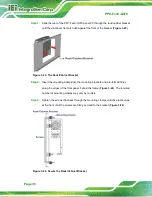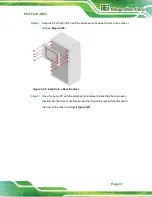PPC-FxxC-Q370
Page 24
Step 3:
Place an SSD onto the drive tray and secure the SSD with the bracket by
inserting four retention screws (M3*4) into the bottom of the SSD (
).
Figure 3-3: SSD Retention Screws
Step 4:
Carefully insert the SSD into the slot. Make sure the SATA connector on the SSD
is securely connected to the SATA connector inside the chassis.
Figure 3-4: SSD Installation
Step 5:
Repeat
Step 2 ~ Step 4
described above to install another SSD.
Step 6:
Close the HDD cover and lock it with the key.
Step 0:
Summary of Contents for PPC-F C-Q370 Series
Page 17: ...PPC FxxC Q370 Page xvii BIOS Menu 31 Save Exit 87 ...
Page 18: ......
Page 19: ...PPC FxxC Q370 Page 1 Chapter 1 1 Introduction ...
Page 35: ...PPC FxxC Q370 Page 17 Chapter 2 2 Unpacking ...
Page 38: ...PPC FxxC Q370 Page 20 Chapter 3 3 Installation ...
Page 63: ...PPC FxxC Q370 Page 45 Chapter 4 4 BIOS ...
Page 106: ...PPC FxxC Q370 Page 88 Chapter 5 5 Troubleshooting and Maintenance ...
Page 110: ...PPC FxxC Q370 Page 92 6 Interface Connectors Chapter 6 ...
Page 125: ...PPC FxxC Q370 Page 107 Appendix A A Regulatory Compliance ...
Page 130: ...PPC FxxC Q370 Page 112 B Safety Precautions Appendix B ...
Page 136: ...PPC FxxC Q370 Page 118 Appendix C C BIOS Menu Options ...
Page 139: ...PPC FxxC Q370 Page 121 Appendix D D Watchdog Timer ...
Page 142: ...PPC FxxC Q370 Page 124 Appendix E E Error Beep Code ...
Page 144: ...PPC FxxC Q370 Page 126 Appendix F F Hazardous Materials Disclosure ...