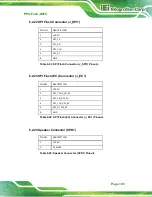PPC-FxxC-Q370
Page 90
Step 4:
Plug the system into a monitor and check to see if anything appears on the
screen. If the boot-up screen appears it means the power LED has failed. To fix
this problem, contact an IEI sales representative directly.
Step 0:
5.2.2 The System Doesn’t Boot Up
If the system doesn’t boot up please do the following:
Step 1:
Check the power is turned on. See Section 5.2.1 above.
Step 2:
Make sure the SO-DIMM modules are properly installed.
Step 0:
5.2.3 More Troubleshooting
Nothing appears on the monitor after booting up the system
: Make sure the monitor
is properly connected to the system and the monitor is connected to a power supply and
turned on.
WARNING!
If all troubleshooting measures have been taken and the system still
fails to start, contact the IEI reseller or vendor you purchased the
PPC-FxxC-Q370 from or contact an IEI sales representative directly.
To contact an IEI sales representative, please send an email
to
Summary of Contents for PPC-F C-Q370 Series
Page 17: ...PPC FxxC Q370 Page xvii BIOS Menu 31 Save Exit 87 ...
Page 18: ......
Page 19: ...PPC FxxC Q370 Page 1 Chapter 1 1 Introduction ...
Page 35: ...PPC FxxC Q370 Page 17 Chapter 2 2 Unpacking ...
Page 38: ...PPC FxxC Q370 Page 20 Chapter 3 3 Installation ...
Page 63: ...PPC FxxC Q370 Page 45 Chapter 4 4 BIOS ...
Page 106: ...PPC FxxC Q370 Page 88 Chapter 5 5 Troubleshooting and Maintenance ...
Page 110: ...PPC FxxC Q370 Page 92 6 Interface Connectors Chapter 6 ...
Page 125: ...PPC FxxC Q370 Page 107 Appendix A A Regulatory Compliance ...
Page 130: ...PPC FxxC Q370 Page 112 B Safety Precautions Appendix B ...
Page 136: ...PPC FxxC Q370 Page 118 Appendix C C BIOS Menu Options ...
Page 139: ...PPC FxxC Q370 Page 121 Appendix D D Watchdog Timer ...
Page 142: ...PPC FxxC Q370 Page 124 Appendix E E Error Beep Code ...
Page 144: ...PPC FxxC Q370 Page 126 Appendix F F Hazardous Materials Disclosure ...