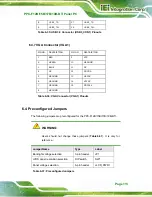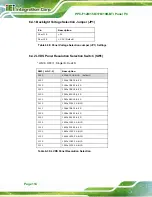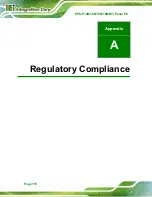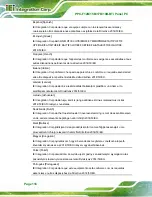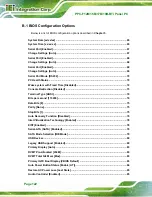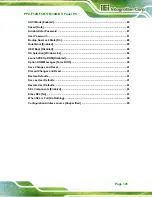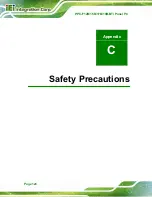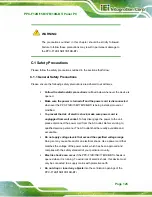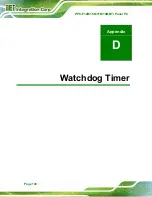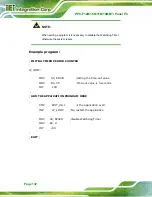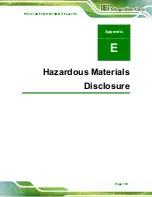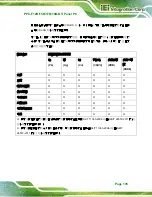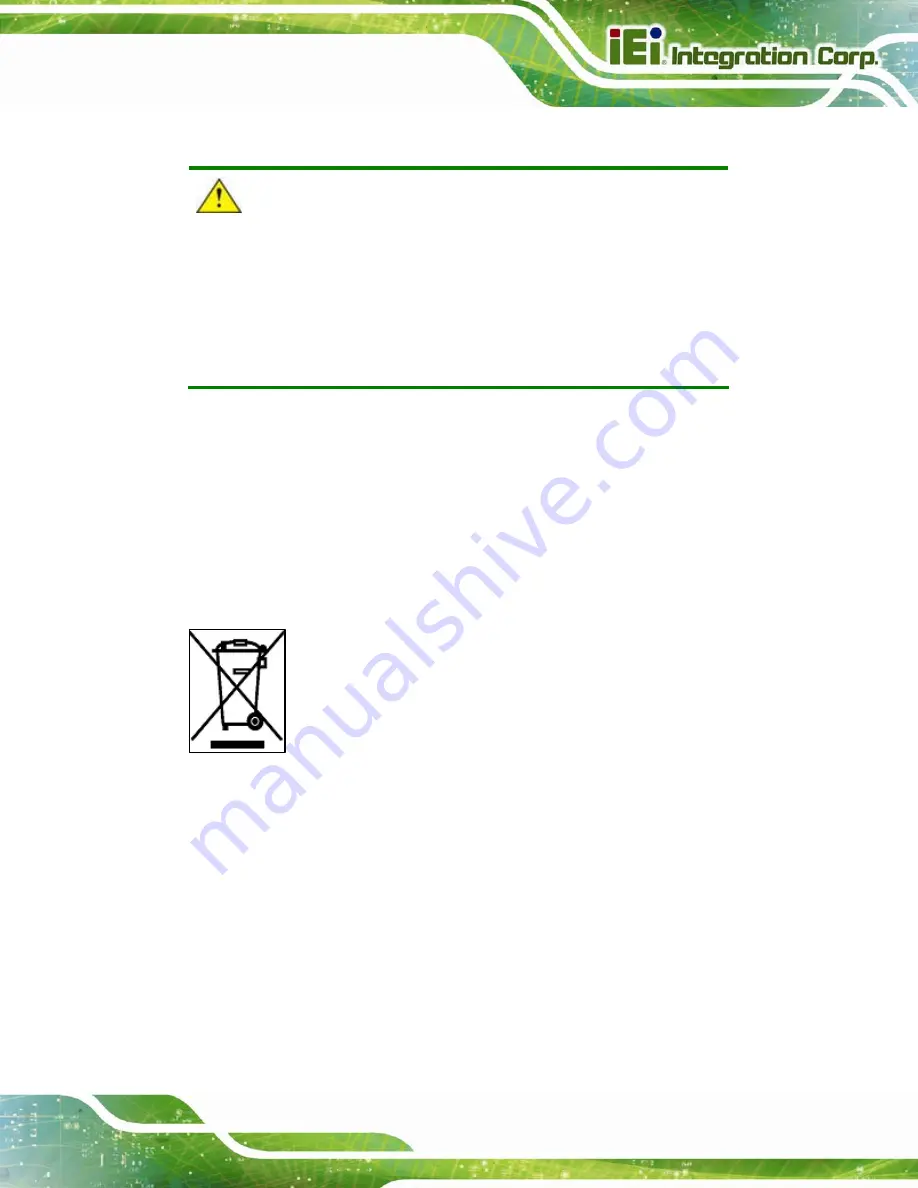
PPC-F12B/15B/17B/19B-BTi Panel PC
Page 127
C.1.3 Product Disposal
CAUTION:
Risk of explosion if battery is replaced by an incorrect type. Only
certified engineers should replace the on-board battery.
Dispose of used batteries according to instructions and local
regulations.
Outside the European Union
–
If you wish to dispose of used electrical and
electronic products outside the European Union, please contact your local
authority so as to comply with the correct disposal method.
Within the European Union
–
The device that produces less waste and is
easier to recycle is classified as electronic device in terms of the European
Directive 2012/19/EU (WEEE), and must not be disposed of as domestic
garbage.
EU-wide legislation, as implemented in each Member State, requires that
waste electrical and electronic products carrying the mark (left) must be
disposed of separately from normal household waste. This includes
monitors and electrical accessories, such as signal cables or power cords.
When you need to dispose of your display products, please follow the
guidance of your local authority, or ask the shop where you purchased the product. The
mark on electrical and electronic products only applies to the current European Union
Member States.
Please follow the national guidelines for electrical and electronic product disposal.
Summary of Contents for PPC-F12B
Page 16: ......
Page 17: ...PPC F12B 15B 17B 19B BTi Panel PC Page 1 1 Introduction Chapter 1 ...
Page 29: ...PPC F12B 15B 17B 19B BTi Panel PC Page 13 2 Unpacking Chapter 2 ...
Page 33: ...PPC F12B 15B 17B 19B BTi Panel PC Page 17 3 Installation Chapter 3 ...
Page 75: ...PPC F12B 15B 17B 19B BTi Panel PC Page 59 Chapter 4 4 System Maintenance ...
Page 77: ...PPC F12B 15B 17B 19B BTi Panel PC Page 61 5 BIOS Setup Chapter 5 ...
Page 112: ...PPC F12B 15B 17B 19B BTi Panel PC Page 96 6 Interface Connectors Chapter 6 ...
Page 132: ...PPC F12B 15B 17B 19B BTi Panel PC Page 116 Appendix A A Regulatory Compliance ...
Page 137: ...PPC F12B 15B 17B 19B BTi Panel PC Page 121 B BIOS Configuration Options Appendix B ...
Page 140: ...PPC F12B 15B 17B 19B BTi Panel PC Page 124 C Safety Precautions Appendix C ...
Page 146: ...PPC F12B 15B 17B 19B BTi Panel PC Page 130 D Watchdog Timer Appendix D ...
Page 149: ...PPC F12B 15B 17B 19B BTi Panel PC Page 133 Appendix E E Hazardous Materials Disclosure ...