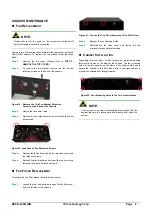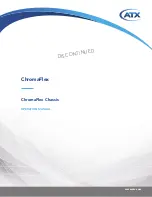RACK-220G QIG
IEI Technology Corp. Page 8
CHASSIS MANTENANCE
F
AN
R
EPLACEMENT
NOTE:
Please ensure that the power of the computer is switched off
before replacing a defective cooling fan.
There are two 8cm cooling fans secured to the fan bracket inside the
RACK-220G chassis. To replace the fan, please follow the steps
below.
Step 1:
Remove the top cover. (Please refer to
STEP 2:
REMOVE THE TOP COVER
)
Step 2:
To remove the fan bracket, remove two fan bracket
retention screws on the base of the chassis.
Figure 19: Remove the Two Fan Bracket Retention
Screws on the Base of the Chassis
Step 3:
Unplug the fan power cable.
Step 4:
Remove two fan retention screws from the fan that must
be replaced.
Figure 20: Locations of Fan Retention Screws
Step 5:
Replace the fan and reinsert the two previously removed
fan retention screws.
Step 6:
Reinstall the fan bracket and reinsert the two previously
removed fan bracket retention screws.
F
AN
F
ILTER
R
EPLACEMENT
To replace the fan filter, please follow the steps below.
.
Step 1:
Loosen the two thumbscrews to open the fan filter cover
from the left side of the chassis.
Figure 21: Loosen the Two Thumbscrews on Fan Filter Cover
Step 2:
Replace the fan filter pad inside.
Step 3:
Reinstall the fan filter cover and fasten the two
previously loosened thumbscrews.
Step 0:
C
ABINET
I
NSTALLATION
Supporting rails, rack trays, or slide rails can be implemented using
the mounting holes on the sides of the chassis. The four mounting
holes in the two handles on the sides of the chassis are used to
secure the chassis to the front rack posts in your rack cabinet to
prevent the chassis from falling forwards.
Figure 22: Four Mounting Holes in the Two Front Handles
NOTE:
If the system is running critical applications, please find the
appropriate time to backup data and properly shut down the
system.