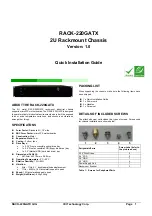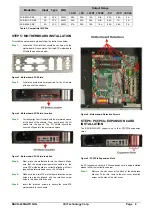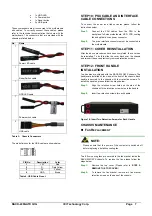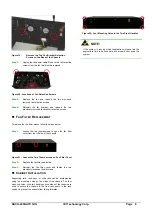Reviews:
No comments
Related manuals for RACK-220GATX

RACK-3200G
Brand: IEI Technology Pages: 10

MC-1600MR
Brand: Planet Pages: 51

IPC-622MS
Brand: Advantech Pages: 18

IPC-6806
Brand: Advantech Pages: 21

PCE-5B06-00A1E
Brand: Advantech Pages: 26

IPC-7132
Brand: Advantech Pages: 30

IPC-631
Brand: Advantech Pages: 34

RMD-1150
Brand: Advantech Pages: 38

IPC-644 Series
Brand: Advantech Pages: 36

IPC-6806S
Brand: Advantech Pages: 40

IPC-7220
Brand: Advantech Pages: 42

IPC-623 Series
Brand: Advantech Pages: 52

ITA-2000
Brand: Advantech Pages: 84

Apollo z70
Brand: HPE Pages: 60