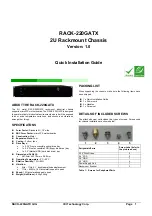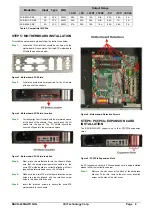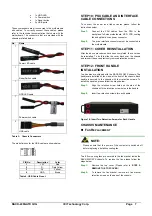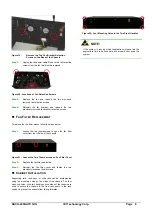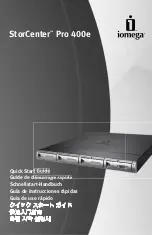RACK-220GATX QIG
IEI Technology Corp. Page 7
o
1 x HDD LED
o
1 x Power switch
o
1 x Reset button
o
2 x USB ports
These components are all connected to the motherboard
with cables. To correctly connect these cables, please
refer to the technical documentation that came with the
motherboard. The connectors that are provided with the
chassis are listed below.
No. Name
1
Power LED cable
1
Reset Switch cable
1
HDD LED cable
1
Power switch cable
2
USB cable
Table 3: Chassis Connectors
The pin definitions for the USB cable are shown below
PIN No.
Description
Color
1
+5V Red
2
D- Dark
Yellow
3
D+ Yellow
4
GND Brown
Table 4: USB Cable Pinout
STEP 10: PSU CABLE AND INTERFACE
CABLE CONNECTIONS
To connect the power and ribbon cables please follow the
instructions below.
Step 1:
Connect the PSU cables from the PSU to the
backplane, full-size motherboard, HDD, FDD, cooling
fan and optical drives power connector.
Step 2:
The drive interface connectors must be connected to
the motherboard.
Step 0:
STEP 11: COVER REINSTALLATION
After the above procedures have been completed, the cover can
be reinstalled. To do this, slide the cover back over the chassis
and reinsert the seven previously removed retention screws.
STEP 12: FRONT HANDLE
INSTALLATION
Two handles are shipped with the RACK-220GATX chassis. The
handles are installed on the sides, at the front of the chassis. Each
handle is secured to the chassis with four retention screws. To
install the handles, please follow the steps below:
Step 1:
Align the retention screw holes on the side of the
chassis with the retention screw holes in the handle.
Step 2:
Insert two retention screws for each handle.
Step 0:
Figure 18: Insert Two Retention Screws for Each Handle
CHASSIS MANTENANCE
F
AN
R
EPLACEMENT
NOTE:
Please ensure that the power of the computer is switched off
before replacing a defective cooling fan.
Two 8.0cm cooling fans are secured to the fan bracket inside the
RACK-220GATX chassis. To replace the fan, please follow the
steps below.
Step 1:
Remove the top cover. (Please refer to
STEP 2:
REMOVE THE TOP COVER
)
Step 2:
To remove the fan bracket, remove two fan bracket
retention screws on the base of the chassis.