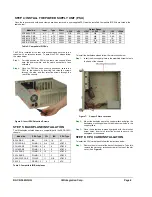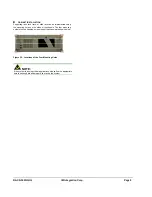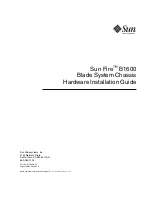RACK-360G QIG IEI Integration Corp. Page 3
INSTALLATION STEPS
To install the RACK-360G chassis, the following installation steps
must be completed:
Step 1:
Unpack the chassis
Step 2:
Install the front handles
Step 3:
Remove the top cover and hold-down clamp
Step 4:
Install the PSU (power supply unit)
Step 5:
Install the backplane
Step 6:
Install the CPU card
Step 7:
Install the PCI and ISA expansion cards
Step 8:
Install the disk drives
Step 9:
Connect the front panel cables
Step 10:
Connect PSU cable and interface cable
Step 11:
Reinstall the hold-down clamp and the top cover.
Step 0:
The installation steps outlined above are described in detail below.
Please refer to the relevant section.
STEP 1: UNPACK
The RACK-360G is shipped in a plastic bag that is placed inside a
cardboard box. The accessories are also shipped with the chassis.
When you unpack the chassis you must:
Make sure all the accessories and components listed above are
present
Make sure the chassis has not been damaged in anyway.
STEP 2: FRONT HANDLE INSTALLATION
Two handles are shipped with the RACK-360G chassis. The handles
are installed on the sides, at the front of the chassis. Each handle is
secured to the chassis by four retention screws. To install the handles,
please follow the steps below.
Step 1:
Align the retention screw holes on the side of the chassis
with the retention screw holes in the handle.
Step 2:
Insert and fasten four retention screws for each handle.
Step 0:
Figure 2: Front Handle Retention Screws
STEP 3: TOP COVER AND HOLD-DOWN
CLAMP REMOVAL
S
TEP
3.1:R
EMOVE THE
T
OP
C
OVER
The top cover is secured to the chassis with six retention screws,
three on each side, of the chassis. Remove the screws and slide the
cover toward the rear of the chassis.
To remove the top cover, please follow the steps below.
Step 1:
Remove all six top cover retention screws. Remove three
retention screws from each side of the chassis.
Figure 3: Top Cover Retention Screws
Step 2:
Slide the cover backwards and then lift it up gently.
Step 0:
Figure 4: Remove the Top Cover
S
TEP
3.2:
H
OLD
-
DOWN
C
LAMP
R
EMOVAL
Detach the hold-down clamp by removing the two screws located on
each side of the chassis and lift the hold-down clamp off the chassis.
Figure 5:
Remove the Hold-Down Clamp