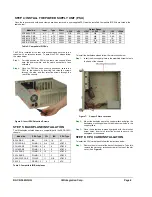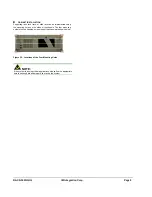RACK-360G QIG IEI Integration Corp. Page 5
Figure 8: Remove the Slot Cover Retention Screw
Step 2:
Slide the CPU card into the socket on the backplane
reserved for the CPU card. (See
Figure 9
)
Figure 9: Slide the CPU Card into the Sockets
Step 3:
To secure the CPU card, reinsert the previously removed
slot cover retention screw.
Step 0:
STEP 7: PCI/ISA EXPANSION CARD
INSTALLATION
The RACK-360G supports up to 14 PCI/ISA expansion cards and the
RACK-360GATX variant supports up to seven PCI/ISA expansion
cards. To install an expansion card (PCI or ISA) please follow the
steps below.
Step 1:
Remove the slot cover at the back of the chassis. To do this,
remove the slot cover retention screw at the top of the slot
cover.
Step 2:
Slide the PCI/ISA expansion card into reserved PCI/ISA
socket on the backplane.
Step 3:
To secure the PCI/ISA expansion card, reinsert the
previously removed slot cover retention screw.
Step 0:
STEP 8: DISK DRIVES INSTALLATION
The RACK-360G chassis has two drive brackets: one main drive
bracket and a side bracket. The main drive bracket supports up to
three 5.25” optical drives or two 5.25” drives and one 3.5” drive (HDD
or FDD). The side bracket only supports one 3.5” FDD drive
To install the drives, please follow the steps outlined in the sections
below.
S
TEP
8.1:
R
EMOVE THE
S
IDE
B
RACKET
Before any drives can be installed, the side bracket attached to the
main drive bracket must be removed. To remove the side bracket,
remove the two retention screws from the top of the side bracket that
secure the side bracket to the main bracket.
Figure 10
Remove the Side Bracket
S
TEP
8.2:
I
NSTALL
3.5
"
D
RIVES INTO THE
S
IDE
B
RACKET
The side bracket supports one 3.5” FDD. If you want to install a 3.5”
FDD drive into the side bracket, please follow the steps below.
Step 1:
Remove the front flap from the side bracket by removing
the two retention screws that secure the front flap to the
side bracket.
Step 2:
Place a 3.5” FDD drive into the bracket. Make sure the
FDD is upright and both the IDE/SATA drive interface
connector and the 4-pin power connector are facing the
rear of the bracket.
Step 3:
To secure the 3.5” FDD to the side bracket, insert four
retention screws.
Step 0:
S
TEP
8.3:
R
EMOVE THE
M
AIN
D
RIVE
B
RACKET
If you wish to install 5.25” optical drives or more than one 3.5” drives
(HDD or FDD), the main drive bracket must be removed. To remove
the main drive bracket from the chassis, follow the steps below.
Step 1:
Remove the side bracket. See
S
TEP
8.1:
R
EMOVE THE
S
IDE
B
RACKET
above.
Step 2:
Remove the four retention screws that attach the main
bracket to the base of the chassis.
Step 0: