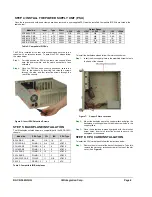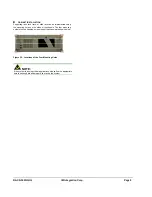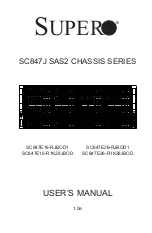RACK-360G QIG IEI Integration Corp. Page 6
Figure 11: Remove the Four Retention Screws
S
TEP
8.4:
I
NSTALL
D
RIVES INTO THE
M
AIN
D
RIVE
B
RACKET
The main drive bracket has three bays that can support:
o
3 x 5.25” Optical drives
o
2 x 5.25” Optical 1 x 3.5” HDD
o
2 x 5.25” Optical 1 x 3.5” FDD
A 3.5” drive tray (HDD or FDD) is installed into the top drive bay. The
two lower drive bays are covered with two metal plates. The 3.5”
drives (HDD or FDD) are always installed in the drive bracket in the
top drive bay. The 5.25” optical drives can be installed in all three
drive bays.
When you install drives into the main drive bracket, always install the
5.25” optical drives into the two lower drive bays first.
If you want to install a 5.25” optical drive into the main drive bracket,
follow the steps below:
Step 1:
If you are installing the 5.25” optical drive into the lower two
drive trays, remove the front metal covers from the drive
bays by removing the four retention screws that secure the
front metal plates to the main drive bracket.
Step 2:
If you are installing the 5.25” optical drive into the top drive
bay, remove the 3.5” drive tray from the main drive bracket.
To do this, remove the four retention screws that secure the
3.5” drive tray to the main drive bracket and then slide the
3.5” drive tray out of the main drive bracket.
Figure 12: Remove the Front Metal Cover Retention Screws
Figure 13: Remove the 3.5” Drive Tray Retention Screws
Step 3:
Slide the 5.25” optical drive into the selected drive bay.
Make sure the drive is upright and the 4-pin power
connector and the IDE/SATA drive interface connectors are
at the rear of the drive bay.
Step 4:
Secure the 5.25” optical drive to the chassis by inserting
four retention screws through the sides of the main drive
bracket and into the 5.25” drive. Two retention screws must
be inserted into each side of the drive bracket.
Step 0:
Figure 14: Install 5.25
"
Optical Drive Retention Screws
If you want to install a 3.5” HDD drive into the main drive bracket,
follow the steps below:
Step 1:
Remove the 3.5” drive tray from the top drive bay in the
main drive bracket. To do this, remove the four retention
screws that secure the 3.5” drive tray to the main drive
bracket and then slide the 3.5” drive tray out of the main
drive bracket.
Step 2:
Place 3.5” HDD into the drive bracket. Make sure the PCB
on the 3.5” HDD is placed directly on the bottom surface of
the drive bracket and the 4-pin HDD power connector and
IDE/SATA drive interface connector are facing the rear.
Step 3:
Secure the HDD to the drive bracket by inserting four
retention screws (two on each side) through the sides of
the drive bracket and into the HDD.