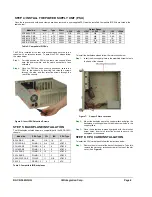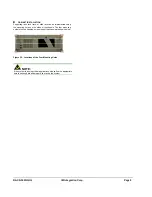RACK-360G QIG IEI Integration Corp. Page 8
1
Power switch cable
Table 4: Chassis Connectors
The pin definitions for the USB cable are shown below.
PIN No.
Description
Color
1
+5V Red
2
D- Dark
Yellow
3
D+ Yellow
4
GND Brown
Table 5: Pin Definitions of USB Cable
STEP 10: PSU CABLE AND INTERFACE
CABLE CONNECTIONS
Before you reinstall the hold-down clamp and the cover, the following
cables need to be connected.
Step 1:
PSU cables from the PSU to the full-size CPU card, drives
and the cooling fan must be connected.
Step 2:
The drive interface connectors must be connected to the
CPU card.
Step 0:
STEP 11: HOLD-DOWN CLAMP AND
COVER REINSTALLATION
After you have completed the above procedures, the hold-down
clamp and cover can be reinstalled. To do this, align the screw holes
on both ends of the hold-down clamp with the screw holes on both
sides of the chassis and reinsert the four previously removed
retention screws. After that, slide the cover back over the chassis and
reinsert the six previously removed retention screws.
CHASSIS MAINTENANCE
F
AN
R
EPLACEMENT
NOTE:
Please ensure that the power of the computer is switched off
before you replace a fan.
There is one 12 cm cooling fan inside the RACK-360G chassis. To
replace a fan, please follow the steps below.
Step 1:
Remove the chassis cover. (Refer to
S
TEP
3:
T
OP
C
OVER
AND
H
OLD
-
DOWN
C
LAMP
R
EMOVA
l
)
Step 2:
Unplug the power cable that is connected to the fan.
Step 3:
Remove the two retention screws at the top of the fan
bracket.
Figure 17: Remove the Fan Bracket
Step 4:
Pull the fan bracket out of the chassis and remove the
four retention screws on each corner of the fan.
Figure 18: Remove the Fan Retention Screws
Step 5:
Replace the fan and secure the new fan to the bracket
with four retention screws.
Step 6:
Slide the bracket back into the chassis and secure it to
the chassis with the four previously removed retention
screws.
Step 0:
F
AN
F
ILTER
R
EPLACEMENT
To replace the fan filter, please follow the steps below.
Step 1:
Press the tab and pull the fan filter out to the right. (See
Figure 19
)
Figure 19: Remove the Fan Filter
Step 2:
Replace the filter pad inside.
Step 3:
Slide the fan filter back into the chassis.
Step 0: