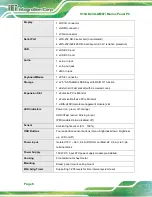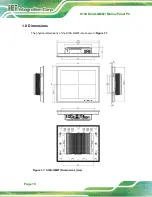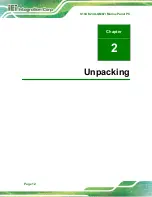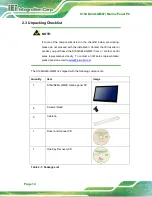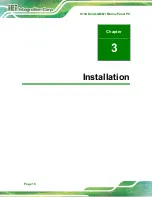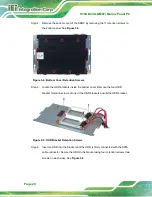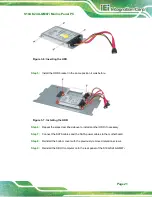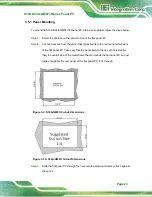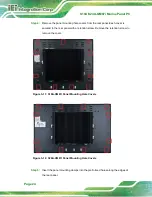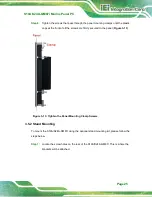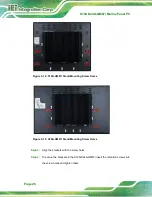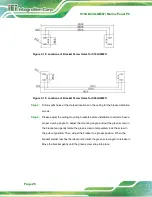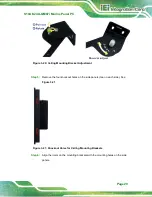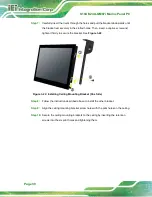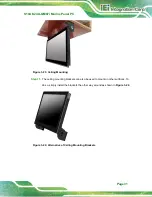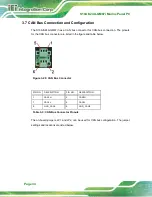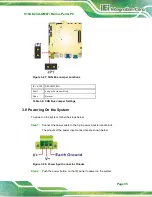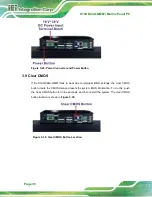S19A/S24A-QM87i Marine Panel PC
Page 21
Figure 3-6: Inserting the HDD
Step 5:
Install the HDD bracket in the same position it was before.
Figure 3-7: Installing the HDD
Step 6:
Repeat the steps described above to install another HDD if necessary.
Step 7:
Connect the SATA cables and the SATA power cables to the motherboard.
Step 8:
Reinstall the bottom cover with the previously removed retention screws.
Step 9:
Reinstall the SBOX computer onto the rear panel of the S19A/S24A-QM87i.
Summary of Contents for S19A/S24A-QM87i
Page 13: ...S19A S24A QM87i Marine Panel PC Page 1 Chapter 1 1 Introduction ...
Page 24: ...S19A S24A QM87i Marine Panel PC Page 12 Chapter 2 2 Unpacking ...
Page 28: ...S19A S24A QM87i Marine Panel PC Page 16 Chapter 3 3 Installation ...
Page 53: ...S19A S24A QM87i Marine Panel PC Page 41 Chapter 4 4 On Screen Display OSD Controls ...
Page 59: ...S19A S24A QM87i Marine Panel PC Page 47 Chapter 5 5 BIOS Setup ...
Page 97: ...S19A S24A QM87i Marine Panel PC Page 85 Chapter 6 6 Maintenance ...
Page 102: ...S19A S24A QM87i Marine Panel PC Page 90 Chapter 7 7 Interface Connectors ...
Page 104: ...S19A S24A QM87i Marine Panel PC Page 92 Figure 7 2 Main Board Layout Diagram Solder Side ...
Page 118: ...S19A S24A QM87i Marine Panel PC Page 106 Appendix A A Regulatory Compliance ...
Page 123: ...S19A S24A QM87i Marine Panel PC Page 111 Appendix B B Safety Precautions ...
Page 128: ...S19A S24A QM87i Marine Panel PC Page 116 Appendix C C BIOS Menu Options ...
Page 131: ...S19A S24A QM87i Marine Panel PC Page 119 Appendix D D Watchdog Timer ...
Page 134: ...S19A S24A QM87i Marine Panel PC Page 122 Appendix E E Hazardous Materials Disclosure ...