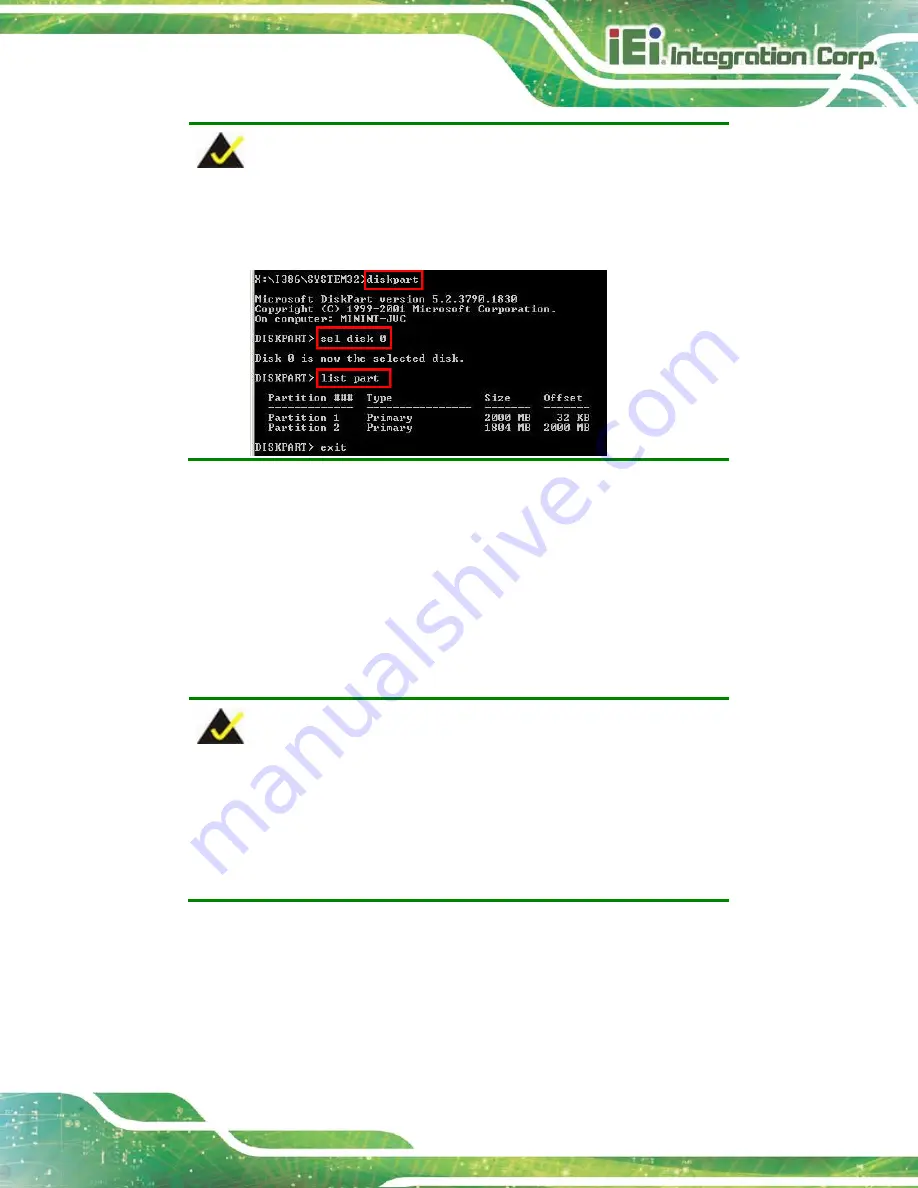
TANK-6000-C226 Em b e d d e d S ys te m
P a g e 93
NOTE:
Use the following commands to check if the partitions were created
successfully.
S te p 6:
Press any key to exit the recovery tool and automatically reboot the system.
Please continue to the following procedure: Build the Recovery Partition.
Step
0
:
C.2.3
In s ta ll Op e ra tin g S ys te m , Drive rs a n d Ap p lic a tio n s
Install the operating system onto the unlabelled partition. The partition labeled "Recovery"
is for use by the system recovery tool and should not be used for installing the operating
system or any applications.
NOTE:
The operating system installation program may offer to reformat the
chosen partition. DO NOT format the partition again. The partition has
already been formatted and is ready for installing the new operating
system.
To install the operating system, insert the operating system installation CD into the optical
drive. Restart the computer and follow the installation instructions.
Summary of Contents for TANK-6000-C226i-E3/4G-R10
Page 11: ...TANK 6000 C226 Embedded Sys tem Page 1 Chapter 1 1 Introduction...
Page 16: ...TANK 6000 C226 Embedded Sys tem Page 6 Figure 1 3 TANK 6000 C226 Rear Panel...
Page 18: ...TANK 6000 C226 Embedded Sys tem Page 8 Chapter 2 2 Unpacking...
Page 22: ...TANK 6000 C226 Embedded Sys tem Page 12 Chapter 3 3 Ins tallation...
Page 38: ...TANK 6000 C226 Embedded Sys tem Page 28 Chapter 4 4 Sys tem Motherboard...
Page 49: ...TANK 6000 C226 Embedded Sys tem Page 39 Chapter 5 5 BIOS...
Page 86: ...TANK 6000 C226 Embedded Sys tem Page 76 A Safety Precautions Appendix A...
Page 91: ...TANK 6000 C226 Embedded Sys tem Page 81 B BIOS Menu Options Appendix B...
Page 94: ...TANK 6000 C226 Embedded Sys tem Page 84 Appendix C C One Key Recovery...
Page 102: ...TANK 6000 C226 Embedded Sys tem Page 92 Figure C 5 Partition Creation Commands...
Page 135: ...TANK 6000 C226 Embedded Sys tem Page 125 Appendix D D Hazardous Materials Dis clos ure...
















































