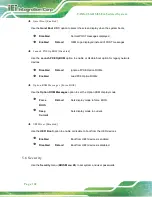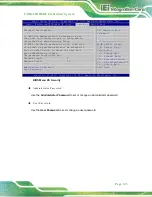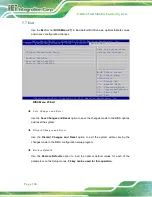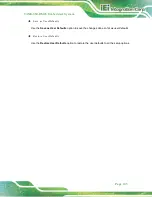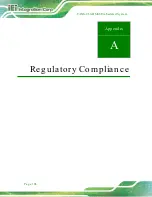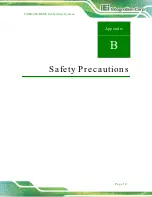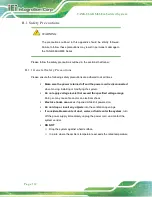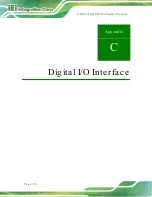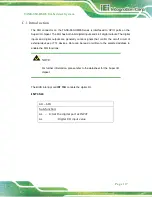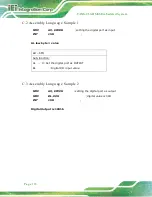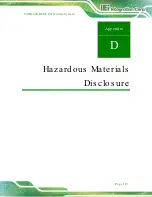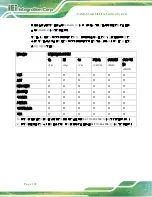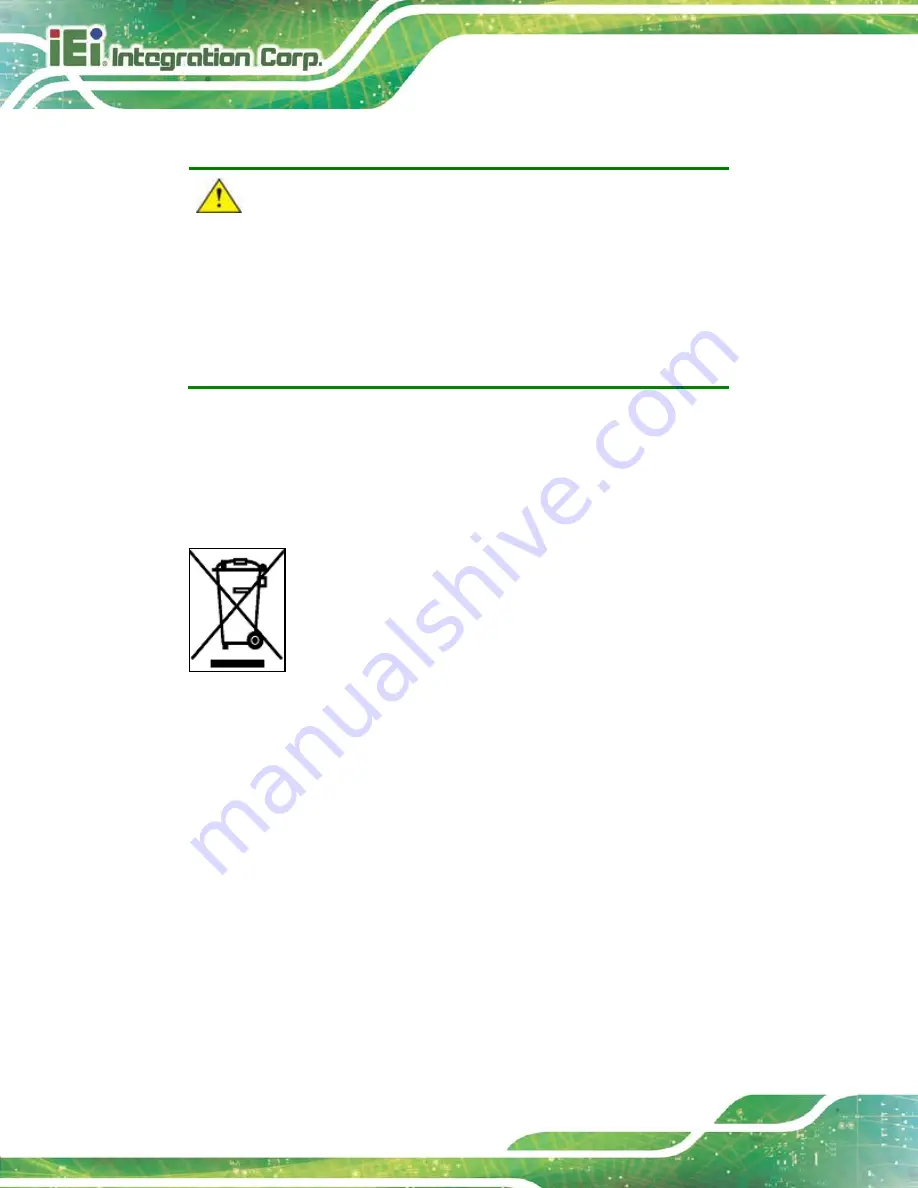
TANK-860-HM86 Em b e d d e d S ys te m
P a g e 114
B.1.3
P ro d u c t Dis p o s a l
CAUTION:
Risk of explosion if battery is replaced by and incorrect type. Only
certified engineers should replace the on-board battery.
Dispose of used batteries according to instructions and local
regulations.
Outside the European Union - If you wish to dispose of used electrical and
electronic products outside the European Union, please contact your local
authority so as to comply with the correct disposal method.
Within the European Union:
EU-wide legislation, as implemented in each Member State, requires that
waste electrical and electronic products carrying the mark (left) must be
disposed of separately from normal household waste. This includes
monitors and electrical accessories, such as signal cables or power cords.
When you need to dispose of your display products, please follow the
guidance of your local authority, or ask the shop where you purchased the product. The
mark on electrical and electronic products only applies to the current European Union
Member States.
Please follow the national guidelines for electrical and electronic product disposal.
B.2
Ma in te n a n c e a n d Cle a n in g P re c a u tio n s
When maintaining or cleaning the TANK-860-HM86 Series, please follow the guidelines
below.
B.2.1
Ma in te n a n c e a n d Cle a n in g
Prior to cleaning any part or component of the TANK-860-HM86 Series, please read the
details below.
Summary of Contents for TANK-860-HM86 Series
Page 12: ......
Page 13: ...TANK 860 HM86 Embedded Sys tem Page 1 Chapter 1 1 Introduction ...
Page 34: ...TANK 860 HM86 Embedded Sys tem Page 22 Figure 1 10 Backplane Power ...
Page 38: ...TANK 860 HM86 Embedded Sys tem Page 26 Chapter 2 2 Unpacking ...
Page 43: ...TANK 860 HM86 Embedded Sys tem Page 31 Chapter 3 3 Ins tallation ...
Page 63: ...TANK 860 HM86 Embedded Sys tem Page 51 4 Sys tem Motherboard Chapter 4 ...
Page 75: ...TANK 860 HM86 Embedded Sys tem Page 63 Chapter 5 5 BIOS ...
Page 118: ...TANK 860 HM86 Embedded Sys tem Page 106 Appendix A A Regulatory Compliance ...
Page 123: ...TANK 860 HM86 Embedded Sys tem Page 111 Appendix B B Safety Precautions ...
Page 128: ...TANK 860 HM86 Embedded Sys tem Page 116 Appendix C C Digital I O Interface ...
Page 131: ...TANK 860 HM86 Embedded Sys tem Page 119 Appendix D D Hazardous Materials Dis clos ure ...