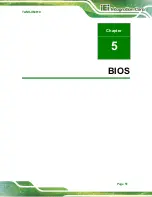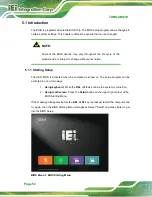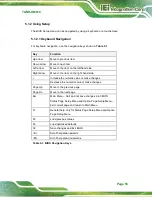TANK-XM810
Page 55
5.1.3
Getting Help
When
F1
is pressed a small help window describing the appropriate keys to use and the
possible selections for the highlighted item appears. To exit the Help Window, press the
E
SC
key.
5.1.4
Unable to Reboot after Configuration Changes
If the computer cannot boot after changes to the system configuration is made, CMOS
defaults. Use the clear CMOS button described in
Chapter
4
.
5.1.5
BIOS Menu Bar
The
menu bar
on top of the BIOS screen has the following main items:
Main
– Changes the basic system configuration.
Advanced
– Changes the advanced system settings.
Chipset
– Changes the chipset settings.
Security
– Sets User and Supervisor Passwords.
Boot
– Changes the system boot configuration.
Save & Exit
– Selects exit options and loads default settings
The following sections completely describe the configuration options found in the menu
items at the top of the BIOS screen and listed above.
Summary of Contents for TANK-XM810 Series
Page 13: ...TANK XM810 Page 1 Chapter 1 1 Introduction ...
Page 21: ...TANK XM810 Page 9 Chapter 2 2 Unpacking ...
Page 28: ...Page 16 TANK XM810 Chapter 3 3 Installation ...
Page 50: ...Page 38 TANK XM810 4 System Motherboard Chapter 4 ...
Page 52: ...Page 40 TANK XM810 Figure 4 2 System Motherboard Rear ...
Page 63: ...TANK XM810 Page 51 Chapter 5 5 BIOS ...
Page 69: ...TANK XM810 Page 57 BIOS Menu 4 Main 2 2 ...
Page 114: ...Page 102 TANK XM810 Appendix A A Regulatory Compliance ...
Page 119: ...TANK XM810 Page 107 Appendix B B Safety Precautions ...
Page 124: ...Page 112 TANK XM810 Appendix C C BIOS Options ...
Page 128: ...Page 116 TANK XM810 Appendix D D Error Beep Code ...
Page 130: ...Page 118 TANK XM810 Appendix E E Hazardous Materials Disclosure ...