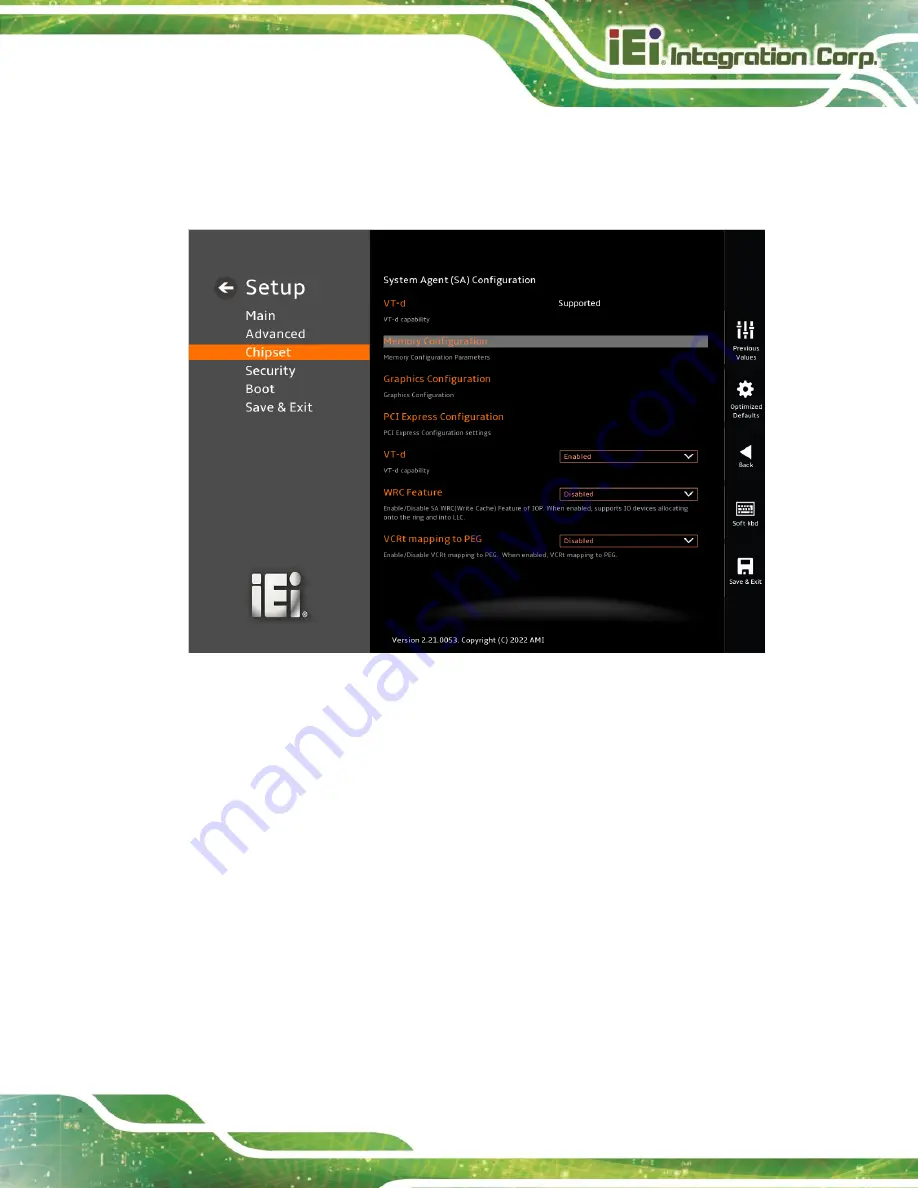
TANK-XM810
Page 85
5.4.1
System Agent (SA) Configuration
Use the
System Agent (SA) Configuration
menu (
) to configure the
System Agent (SA) parameters.
BIOS Menu 24: System Agent (SA) Configuration
VT-d [Enabled]
Use the
VT-d
option to enable or disable the VT-d capability.
Disabled
Disable the VT-d capability
Enabled
D
EFAULT
Enable the VT-d capability
WRC Feature [Enabled]
Use the
WRC Feature option to enable or disable the capability of writing cache.
Disabled
Disable the WRC Feature capability
Enabled
D
EFAULT
Enable the WRC Feature capability
Summary of Contents for TANK-XM810 Series
Page 13: ...TANK XM810 Page 1 Chapter 1 1 Introduction ...
Page 21: ...TANK XM810 Page 9 Chapter 2 2 Unpacking ...
Page 28: ...Page 16 TANK XM810 Chapter 3 3 Installation ...
Page 50: ...Page 38 TANK XM810 4 System Motherboard Chapter 4 ...
Page 52: ...Page 40 TANK XM810 Figure 4 2 System Motherboard Rear ...
Page 63: ...TANK XM810 Page 51 Chapter 5 5 BIOS ...
Page 69: ...TANK XM810 Page 57 BIOS Menu 4 Main 2 2 ...
Page 114: ...Page 102 TANK XM810 Appendix A A Regulatory Compliance ...
Page 119: ...TANK XM810 Page 107 Appendix B B Safety Precautions ...
Page 124: ...Page 112 TANK XM810 Appendix C C BIOS Options ...
Page 128: ...Page 116 TANK XM810 Appendix D D Error Beep Code ...
Page 130: ...Page 118 TANK XM810 Appendix E E Hazardous Materials Disclosure ...
















































