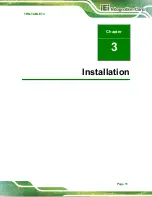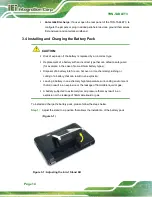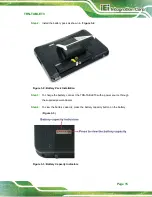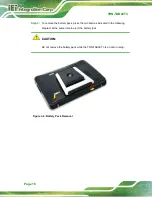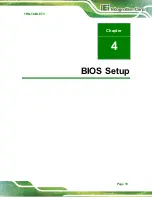TRN-TABLET3
Page 25
Intel (VMX) Virtualization Technology [Enabled]
Use the
Intel (VMX) Virtualization Technology
option to enable or disable virtualization
on the system. When combined with third party software, Intel® Virtualization technology
allows several OSs to run on the same system at the same time.
Disabled
Disables Intel Virtualization Technology.
Enabled
D
EFAULT
Enables Intel Virtualization Technology.
Hyper-threading [Enabled]
Use the
Hyper-threading
to enable or disable the CPU hyper threading function.
Disabled
Disables the use of hyper threading technology
Enabled
D
EFAULT
Enables the use of hyper threading technology
Intel(R) SpeedStep(tm) [Enabled]
Use the
Intel(R) SpeedStep(tm)
option to enable or disable the Intel® SpeedStep
Technology which allows more than two frequency ranges to be supported.
Disabled
Disables Intel® SpeedStep Technology
Enabled
D
EFAULT
Enables Intel® SpeedStep Technology
Summary of Contents for TRN-TABLET3
Page 10: ......
Page 11: ...TRN TABLET3 Page 1 Chapter 1 1 Introduction...
Page 18: ...TRN TABLET3 Page 8 1 8 Dimensions Figure 1 6 Dimensions units in mm...
Page 19: ...TRN TABLET3 Page 9 Chapter 2 2 Unpacking...
Page 21: ...TRN TABLET3 Page 11 Chapter 3 3 Installation...
Page 29: ...TRN TABLET3 Page 19 Chapter 4 4 BIOS Setup...
Page 53: ...TRN TABLET3 Page 43 Appendix A A Regulatory Compliance...
Page 59: ...TRN TABLET3 Page 49 B Product Disposal Appendix B...
Page 61: ...TRN TABLET3 Page 51 C Maintenance and Cleaning Precautions Appendix C...
Page 64: ...TRN TABLET3 Page 54 Appendix D D Symbol Definitions...
Page 66: ...TRN TABLET3 Page 56 Appendix E E BIOS Options...
Page 69: ...TRN TABLET3 Page 59 Appendix F F Hazardous Materials Disclosure...