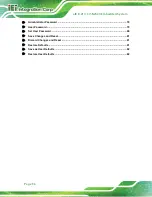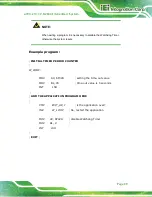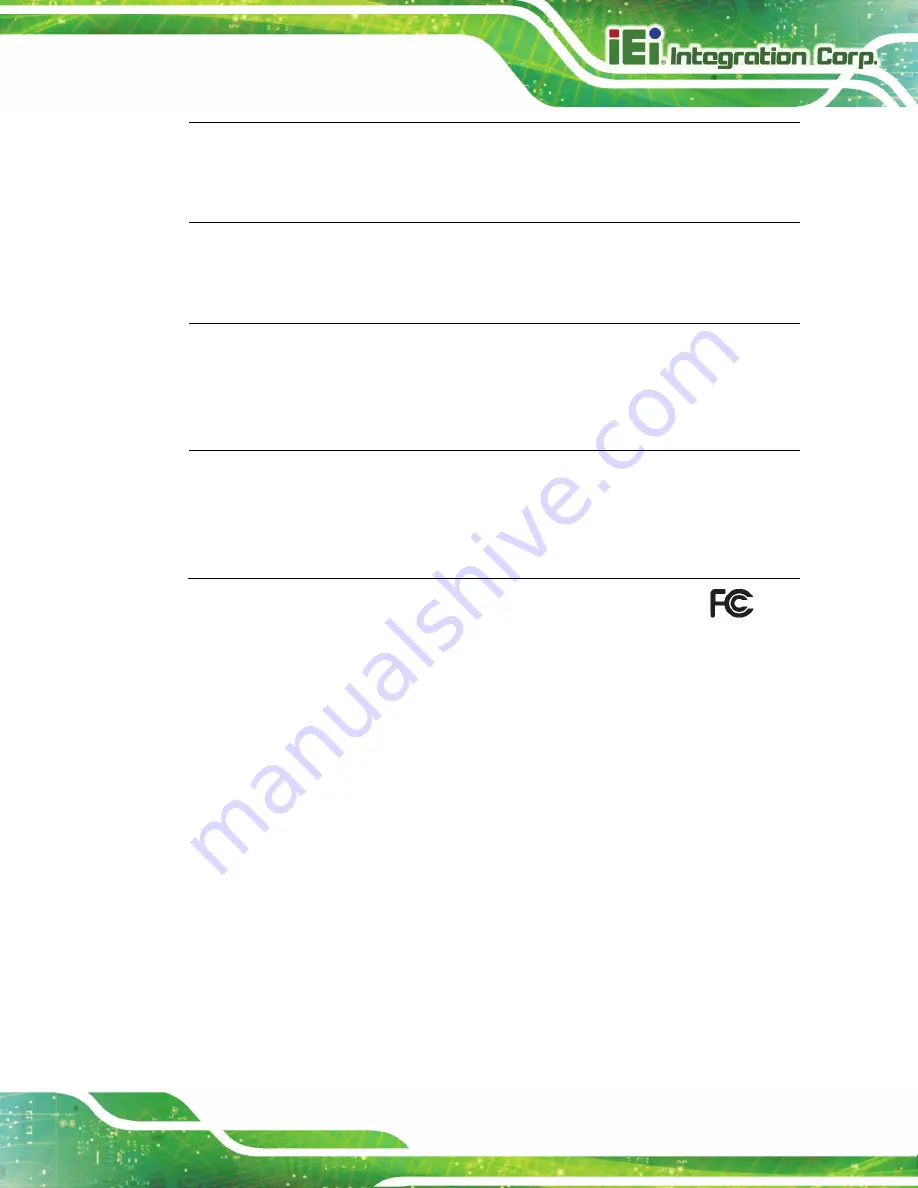
uIB X-210-C V-N2600 E mbedded S ys tem
P age 87
Slovensko [Slovenian]
IEI Integration Corp izjavlja, da je ta opreme v skladu z bistvenimi
zahtevami in
ostalimi relevantnimi določili direktive 2014/53/EU.
Slovensky [Slovak]
IEI Integration Corp týmto vyhlasuje, že zariadenia spĺňa základné
požiadavky a všetky príslušné ustanovenia Smernice 2014/53/EU.
Suomi [Finnish]
IEI Integration Corp vakuuttaa täten että laitteet on direktiivin
2014/53/EU oleellisten vaatimusten ja sitä koskevien direktiivin
muiden ehtojen mukainen.
Svenska [Swedish]
IEI Integration Corp förklarar att denna utrustningstyp står I
överensstämmelse med de väsentliga egenskapskrav och övriga
relevanta bestämmelser som framgår av direktiv 2014/53/EU.
F C C WAR NING
This equipment complies with Part 15 of the FCC Rules. Operation is subject to the
following two conditions:
This device may not cause harmful interference, and
This device must accept any interference received, including interference
that may cause undesired operation.
This equipment has been tested and found to comply with the limits for a Class A digital
device, pursuant to part 15 of the FCC Rules. These limits are designed to provide
reasonable protection against harmful interference when the equipment is operated in a
commercial environment. This equipment generates, uses, and can radiate radio
frequency energy and, if not installed and used in accordance with the instruction
manual, may cause harmful interference to radio communications. Operation of this
equipment in a residential area is likely to cause harmful interference in which case the
user will be required to correct the interference at his own expense.
Summary of Contents for uIBX-210-CV-N2600 Series
Page 13: ...uIB X 210 CV N2600 E mbedded S ys tem Page 2 Chapter 1 1 Introduction ...
Page 20: ...uIB X 210 CV N2600 E mbedded S ys tem Page 9 Chapter 2 2 Unpacking ...
Page 23: ...uIB X 210 CV N2600 E mbedded S ys tem Page 12 Chapter 3 3 Ins tallation ...
Page 47: ...uIB X 210 CV N2600 E mbedded S ys tem Page 36 4 S ys tem Motherboard Chapter 4 ...
Page 56: ...uIB X 210 CV N2600 E mbedded S ys tem Page 45 Chapter 5 5 S ys tem Maintenance ...
Page 65: ...uIB X 210 CV N2600 E mbedded S ys tem Page 54 Chapter 6 6 B IOS ...
Page 94: ...uIB X 210 CV N2600 E mbedded S ys tem Page 83 Appendix A A R egulatory Compliance ...
Page 100: ...uIB X 210 CV N2600 E mbedded S ys tem Page 89 B S afety Precautions Appendix A ...
Page 105: ...uIB X 210 CV N2600 E mbedded S ys tem Page 94 C B IOS Menu Options Appendix B ...
Page 108: ...uIB X 210 CV N2600 E mbedded S ys tem Page 97 D Watchdog Timer Appendix D ...
Page 111: ...uIB X 210 CV N2600 E mbedded S ys tem Page 100 Appendix E E Hazardous Materials Dis clos ure ...