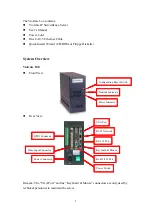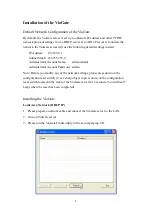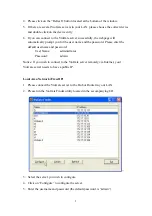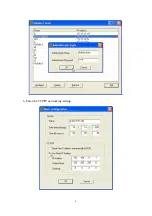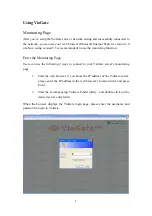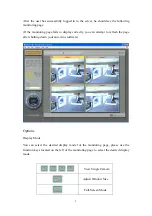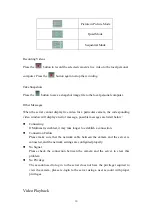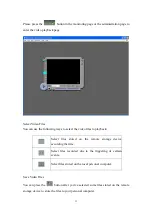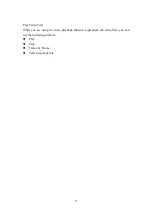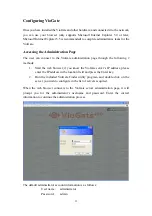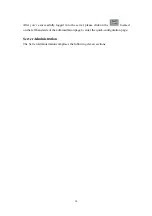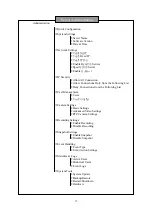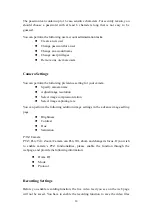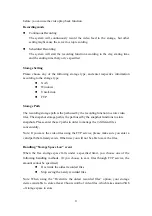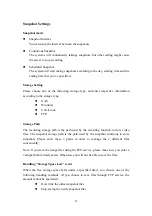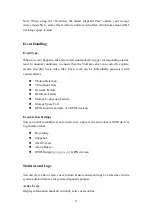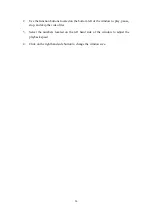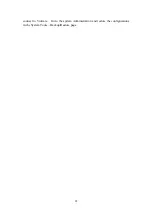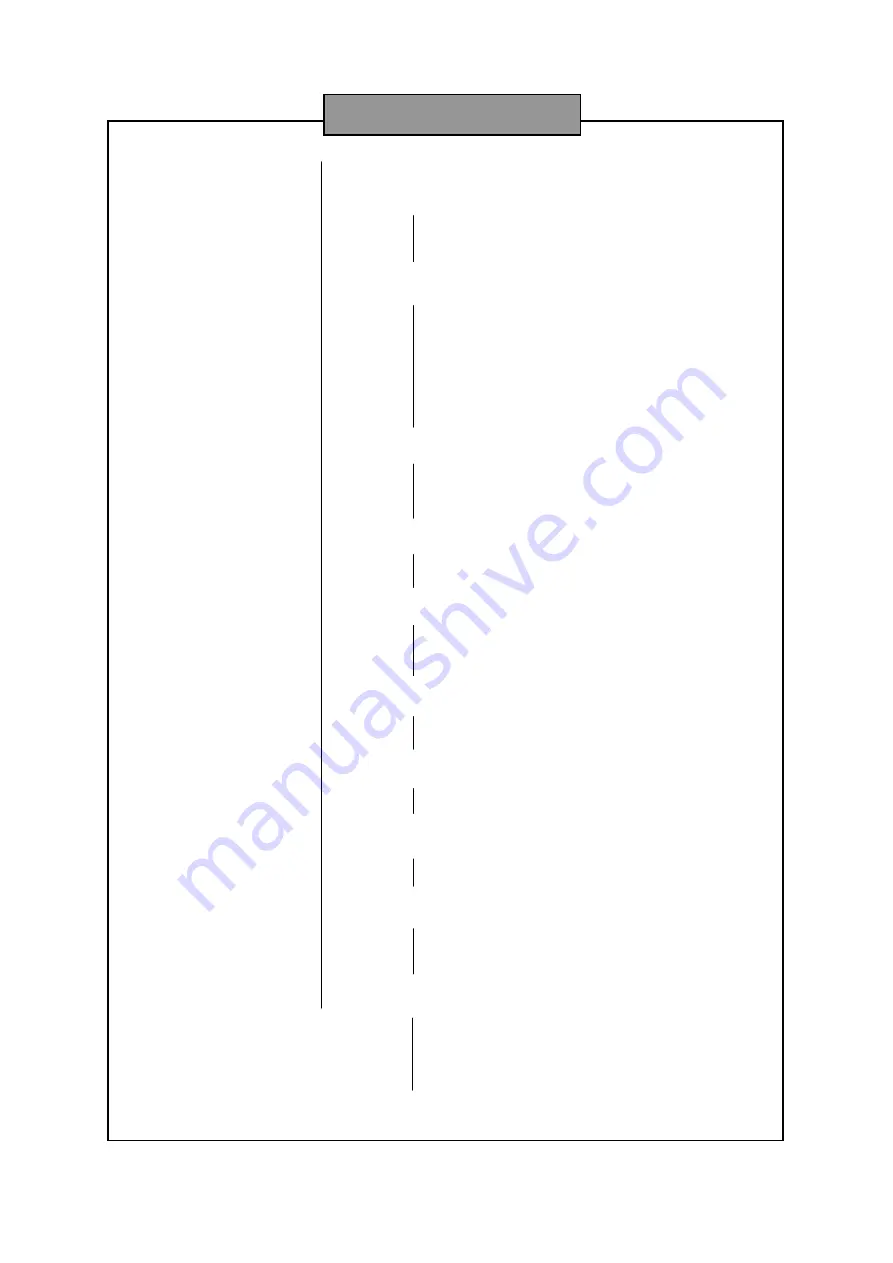
15
Administration
D
Quick Configuration
D
System Settings
D
Server Name
D
Software Version
D
Date & Time
D
Network Settings
D
Using DHCP
D
Using
Fixed IP
D
Using PPPoE
D
Enable Dyn
DNS
Service
D
Specify
DNS
Server
D
Enable
Multicast
D
IP Security
D
Allow All Connection
D
Allow Connections Only from the Following List
D
Deny Connections from the Following List
D
User Management
D
Users
D
User Privileges
D
Camera Settings
D
Basic Settings
D
Advanced Video Settings
D
PTZ Camera Settings
D
Recording Settings
D
Enable Recording
D
Disable Recording
D
Snapshot Settings
D
Enable Snapshot
D
Disable Snapshot
D
Event Handling
D
Event Type
D
Event Action Settings
D
Statistics & Logs
D
Active Users
D
Historical Users
D
Event Logs
D
System Tools
D
System Update
D
Backup/Restore
D
Restart/Shutdown
D
Hardware
Server Administration