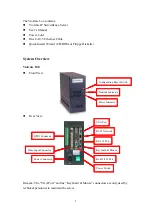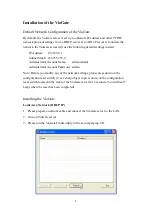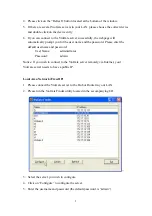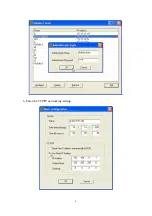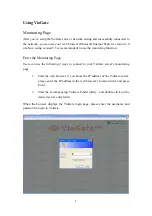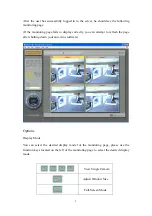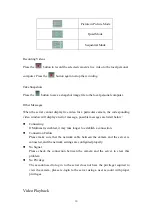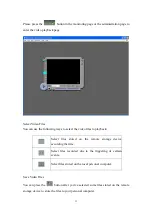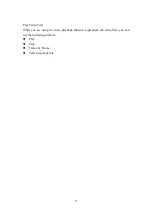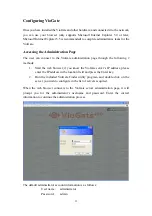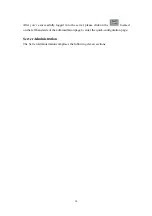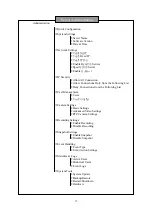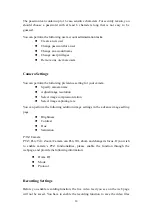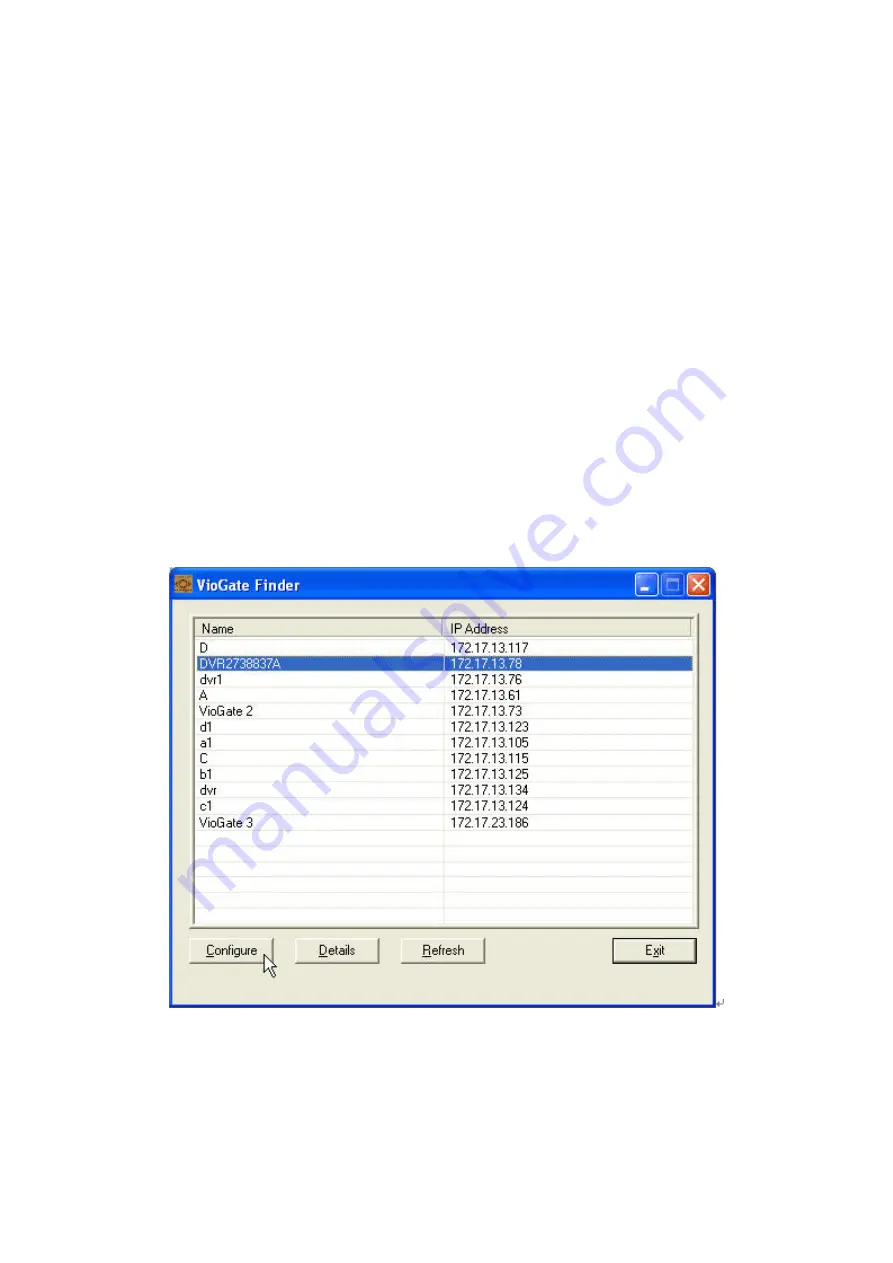
5
4.
Please click on the “Refresh” button located at the bottom of the window.
5.
If there are several VioGate servers in your LAN, please choose the correct device
and double-click on the device entry.
6.
If you can connect to the VioGate server successfully, the webpage will
automatically prompt you for the user name and the password. Please enter the
default username and password:
User Name:
administrator
Password: admin
Notice: If you wish to connect to the VioGate server remotely via Internet, your
VioGate server needs to have a public IP.
Local Area Network (Fixed IP)
1.
Please connect the VioGate server to the Hub or Router in your LAN.
2.
Please run the VioGate Finder utility located in the accompanying CD.
3.
Select the server you wish to configure.
4.
Click on “Configure” to configure the server.
5.
Enter the username and password (the default password is “admin”)