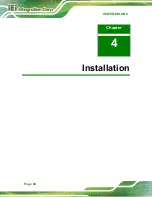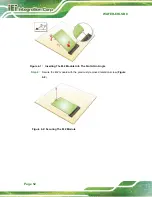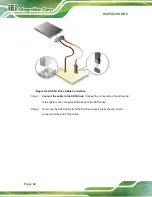WAFER-EHL SBC
Page 51
o
The user manual provides a complete description of the WAFER-EHL
installation instructions and configuration options.
▪
Wear an electrostatic discharge cuff (ESD):
o
Electronic components are easily damaged by ESD. Wearing an ESD
cuff removes ESD from the body and helps prevent ESD damage.
▪
Place the WAFER-EHL on an antistatic pad:
o
When installing or configuring the motherboard, place it on an antistatic
pad. This helps to prevent potential ESD damage.
▪
Turn all power to the WAFER-EHL off:
o
When working with the WAFER-EHL, make sure that it is disconnected
from all power supplies and that no electricity is being fed into the
system.
Before and during the installation of the WAFER-EHL
DO NOT:
▪
Remove any of the stickers on the PCB board. These stickers are required
for warranty validation.
▪
Use the product before verifying all the cables and power connectors are
properly connected.
▪
Allow screws to come in contact with the PCB circuit, connector pins, or its
components.
4.3
M.2 Module Installation
The WAFER-EHL provide two ways to install the M.2 expansion card. One is using screw,
and the other is using the retainer. Please follow the steps below.
Mode One:Using screw
Step 1:
Locate the M.2 module slot. See
Chapter 3
.
Step 2:
Remove the retention screw secured on the motherboard.
Step 3:
Line up the notch on the module with the notch on the slot. Slide the M.2
module into the socket at an angle of about 20º (
.
Summary of Contents for WAFER-EHL Series
Page 13: ...WAFER EHL SBC Page 1 Chapter 1 1 Introduction...
Page 20: ...WAFER EHL SBC Page 8 Chapter 2 2 Unpacking...
Page 24: ...WAFER EHL SBC Page 12 Chapter 3 3 Connectors...
Page 60: ...WAFER EHL SBC Page 48 Chapter 4 4 Installation...
Page 77: ...WAFER EHL SBC Page 65 Chapter 5 5 BIOS...
Page 87: ...WAFER EHL SBC Page 75 BIOS Menu 5 CPU Configuration 2 3...
Page 98: ...WAFER EHL SBC Page 86 o Fan1 Speed Voltages o CPU_CORE o 12V o DDR o 5VSB o 3 3VSB...
Page 128: ...WAFER EHL SBC Page 116 Appendix A A Regulatory Compliance...
Page 130: ...WAFER EHL SBC Page 118 B Product Disposal Appendix B...
Page 132: ...WAFER EHL SBC Page 120 Appendix C C BIOS Options...
Page 135: ...WAFER EHL SBC Page 123 Appendix D D Watchdog Timer...
Page 138: ...WAFER EHL SBC Page 126 Appendix E E Error Beep Code...
Page 140: ...WAFER EHL SBC Page 128 Appendix F F Hazardous Materials Disclosure...