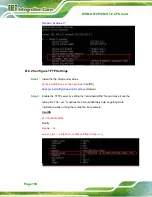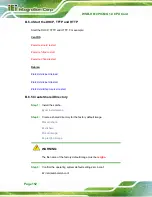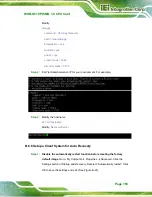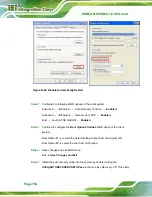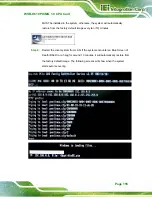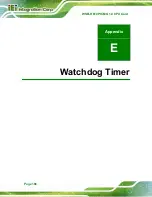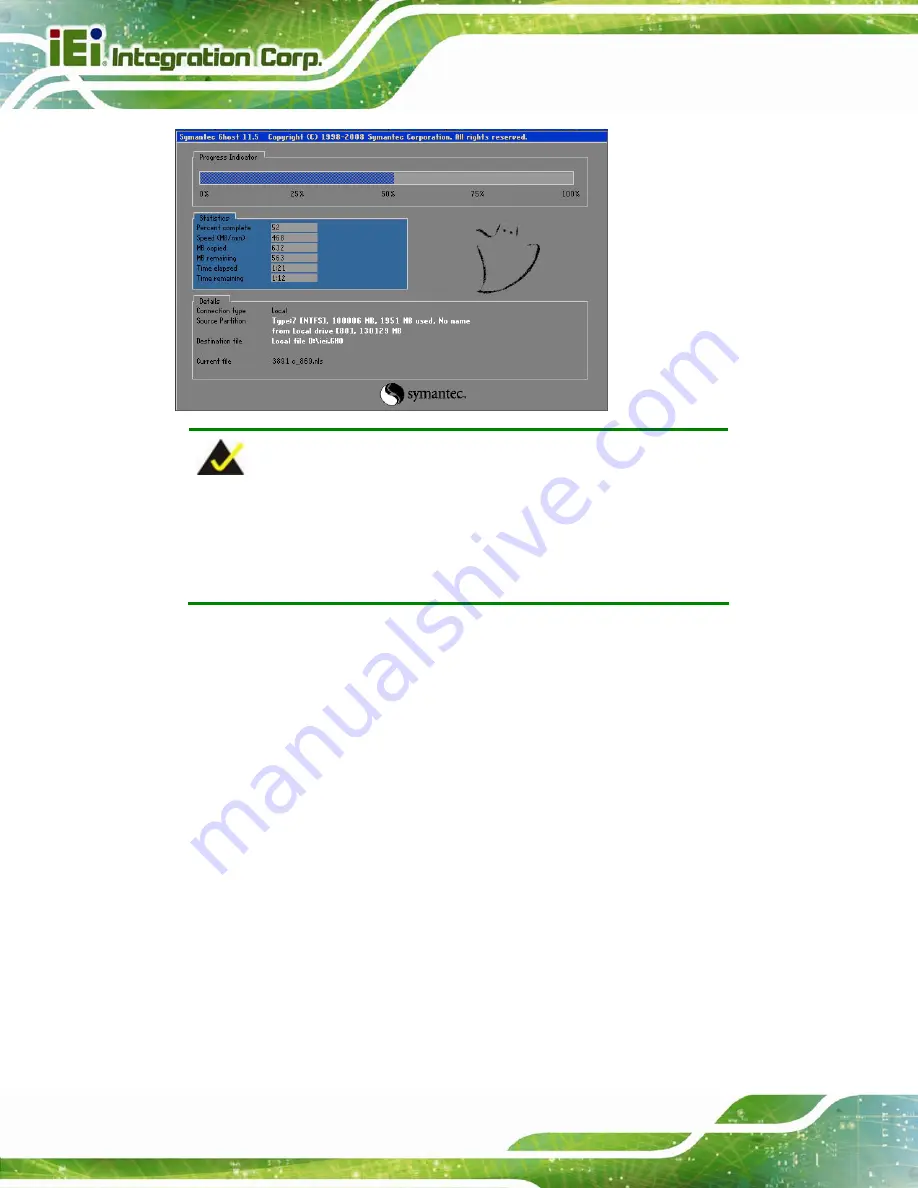
WSB-H610 PICMG 1.0 CPU Card
Page 156
NOTE:
A firewall or a SELinux is not in use in the whole setup process
described above. If there is a firewall or a SELinux protecting the
system, modify the configuration information to accommodate them.
B.7 Other Information
B.7.1 Using AHCI Mode or ALi M5283 / VIA VT6421A Controller
When the system uses AHCI mode or some specific SATA controllers such as ALi M5283
or VIA VT6421A, the SATA RAID/AHCI driver must be installed before using one key
recovery. Please follow the steps below to install the SATA RAID/AHCI driver.
Step 1:
Copy the SATA RAID/AHCI driver to a floppy disk and insert the floppy disk into
a USB floppy disk drive. The SATA RAID/AHCI driver must be especially
designed for the on-board SATA controller.
Step 2:
Connect the USB floppy disk drive to the system.
Step 3:
Insert the One Key Recovery CD into the system and boot the system from the
CD.
Step 4:
When launching the recovery tool, press <
F6
>.
Summary of Contents for WSB-H610
Page 16: ...WSB H610 PICMG 1 0 CPU Card Page 1 Chapter 1 1 Introduction...
Page 21: ...WSB H610 PICMG 1 0 CPU Card Page 6 Figure 1 4 External Interface Panel Dimensions mm...
Page 25: ...WSB H610 PICMG 1 0 CPU Card Page 10 Chapter 2 2 Packing List...
Page 31: ...WSB H610 PICMG 1 0 CPU Card Page 16 Chapter 3 3 Connectors...
Page 59: ...WSB H610 PICMG 1 0 CPU Card Page 44 Chapter 4 4 Installation...
Page 80: ...WSB H610 PICMG 1 0 CPU Card Page 65 Chapter 5 5 BIOS...
Page 116: ...WSB H610 PICMG 1 0 CPU Card Page 101 6 Software Drivers Chapter 6...
Page 129: ...WSB H610 PICMG 1 0 CPU Card Page 114 Appendix A A BIOS Options...
Page 132: ...WSB H610 PICMG 1 0 CPU Card Page 117 Appendix B B One Key Recovery...
Page 140: ...WSB H610 PICMG 1 0 CPU Card Page 125 Figure B 5 Partition Creation Commands...
Page 174: ...WSB H610 PICMG 1 0 CPU Card Page 159 Appendix C C Terminology...
Page 178: ...WSB H610 PICMG 1 0 CPU Card Page 163 Appendix D D Digital I O Interface...
Page 181: ...WSB H610 PICMG 1 0 CPU Card Page 166 Appendix E E Watchdog Timer...
Page 184: ...WSB H610 PICMG 1 0 CPU Card Page 169 Appendix F F Hazardous Materials Disclosure...