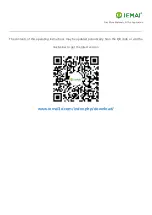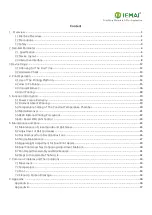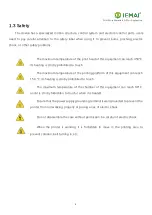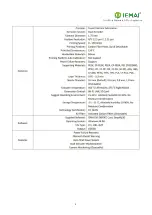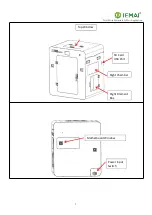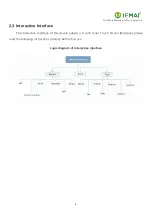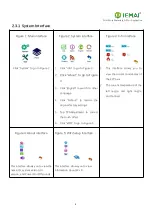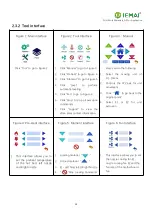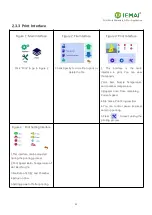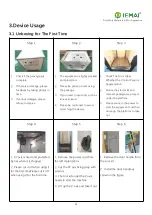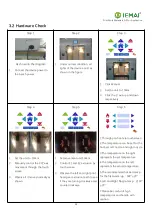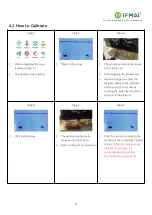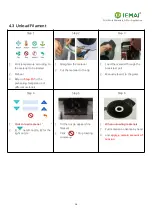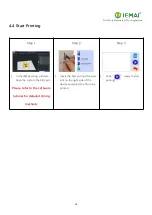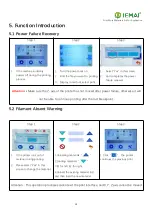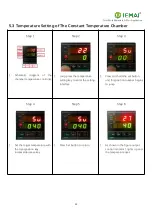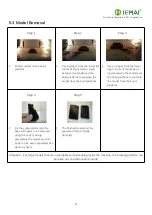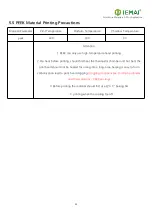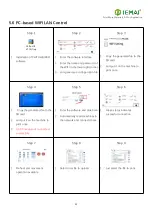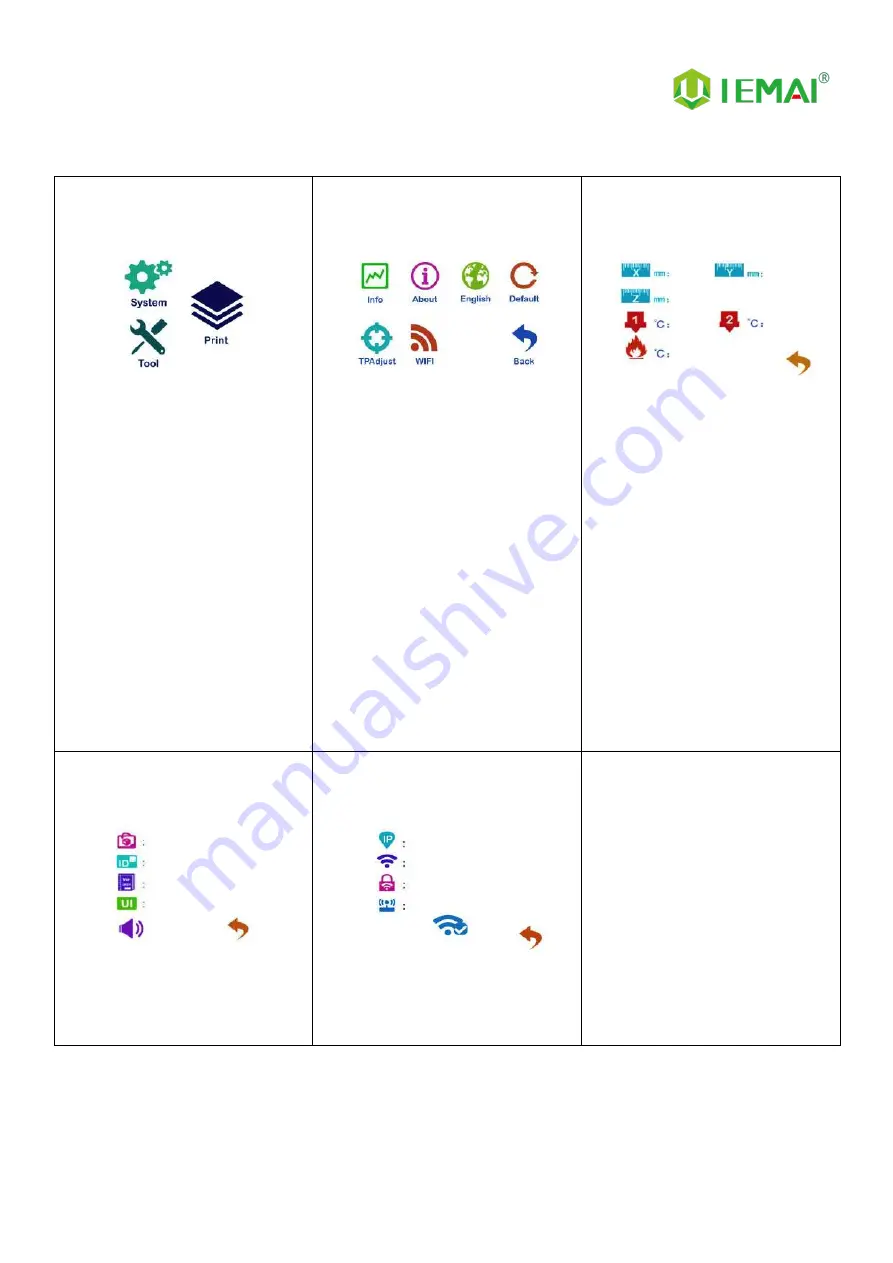
Print More Materials, All For Application
9
2.3.1 System Interface
Figure 1: Main interface
Click "System" to go to Figure 2
Figure 2: System interface
1.
Click "Info" to go to Figure 3
2. Click "About" to go to Figure
4
3.
Click "English" to switch to other
Language
4.
Click "Default" to restore the
original factory settings
5.
Tap TPAAdjustment to correct
the touch offset
6.
Click "WIFI" to go to Figure 5
Figure 3: Info interface
1.
This interface allows you to
view the current coordinates of
the XYZ axis
2.
The current temperature of the
left nozzle, and right nozzle,
and hot bed
Figure 4: About interface
This interface allows you to view the
name, ID, system version, UI
version, and Power On/Off sounds
Figure 5: WiFi Setup Interface
This interface allows you to view
information about Wi-Fi